Locks and security – FORD 2012 Explorer v.1 User Manual
Page 129
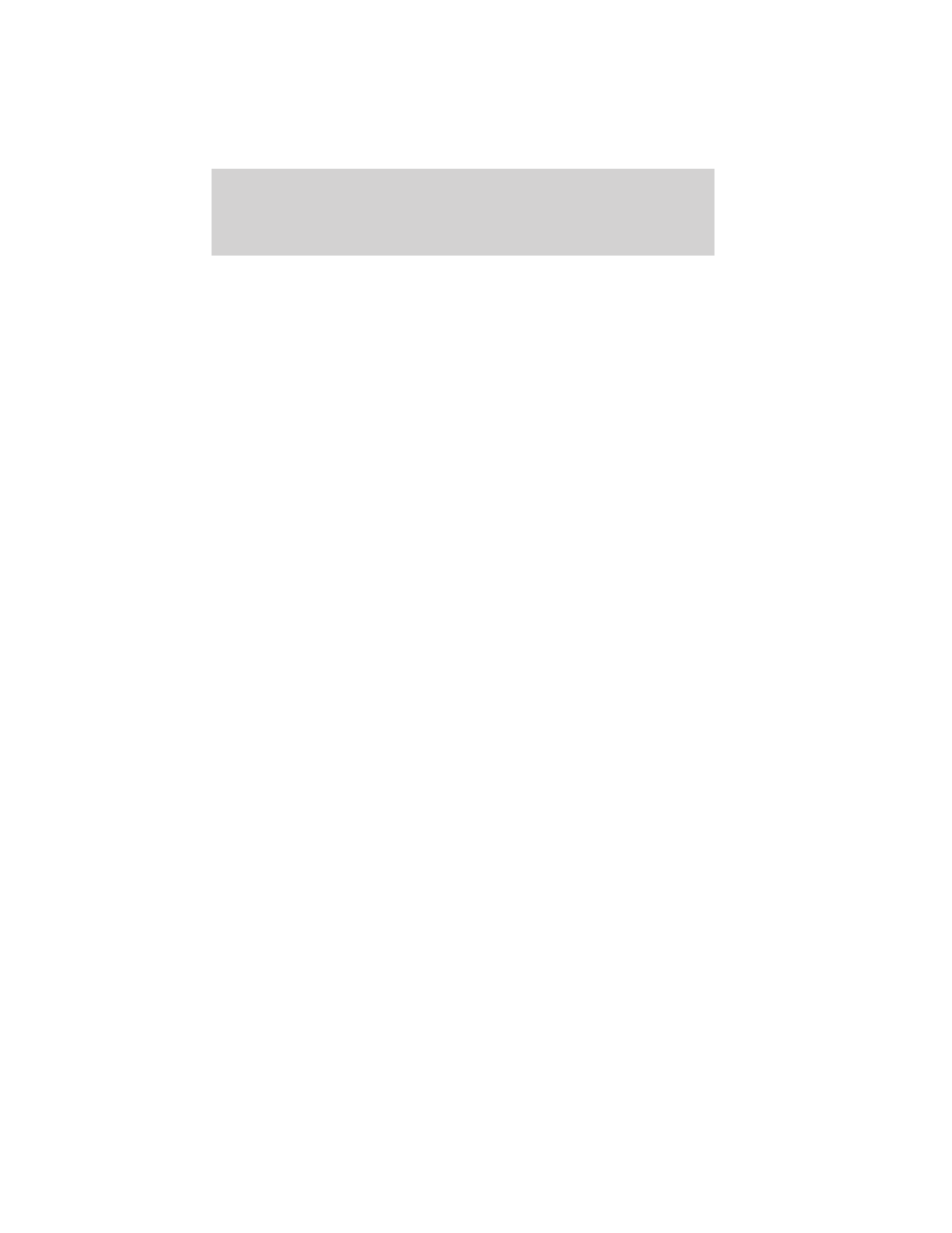
Programming MyKey
optional settings
Turn the ignition on using an admin key. To program the optional
settings, use the message center buttons to do the following:
1. Get into main menu, select SETTINGS then MYKEY by pressing the
OK button or the right arrow button.
2. Use the up and down arrow buttons to get to any optional feature.
3. Press the right arrow button to bring up settings of each item.
4. Press OK button or right arrow button to make your choice.
Clear MyKey
To reset all MyKeys
as admin keys do the following:
1. At the main menu screen select SETTINGS then MYKEY by pressing
OK or the right arrow key.
2. Press the down arrow key to get to CLEAR MYKEYS.
3. Hold OK until you see ALL MYKEYS CLEARED.
Check MyKey
system status
The vehicle’s message center information menu will provide the status of
the following MyKey
parameters:
• MYKEY MILES (km) — This odometer only tracks distance when a
MyKey
is used. If distance does not accumulate as expected, then
the MyKey
is not being used by the intended user. The only way to
reset this odometer to zero is by clearing MyKey
. If this odometer is
lower than the last time you checked, then the MyKey
system has
been recently cleared.
• # MYKEY(S) PROGRAMMED — Indicates how many MyKeys are
programmed to the vehicle. Can be used to detect deletion of a
MyKey
.
• # ADMIN KEYS PROGRAMMED — Indicates how many admin keys
are programmed to the vehicle. Can be used to detect if an additional
spare key has been programmed to the vehicle.
Refer to Message center in the Instrument Cluster chapter for MyKey
system warnings displays.
Using MyKey
with remote start systems
MyKey
is not compatible with non Ford-approved aftermarket remote
start systems. If you choose to install a remote start system please see
your authorized dealer for a Ford-approved remote start system.
Locks and Security
129
2012 Explorer (exp)
Owners Guide, 1st Printing
USA (fus)
