Quick-touch buttons, Navigation map updates, Myford touch® (if equipped) 517 – FORD 2013 Flex v.3 User Manual
Page 518
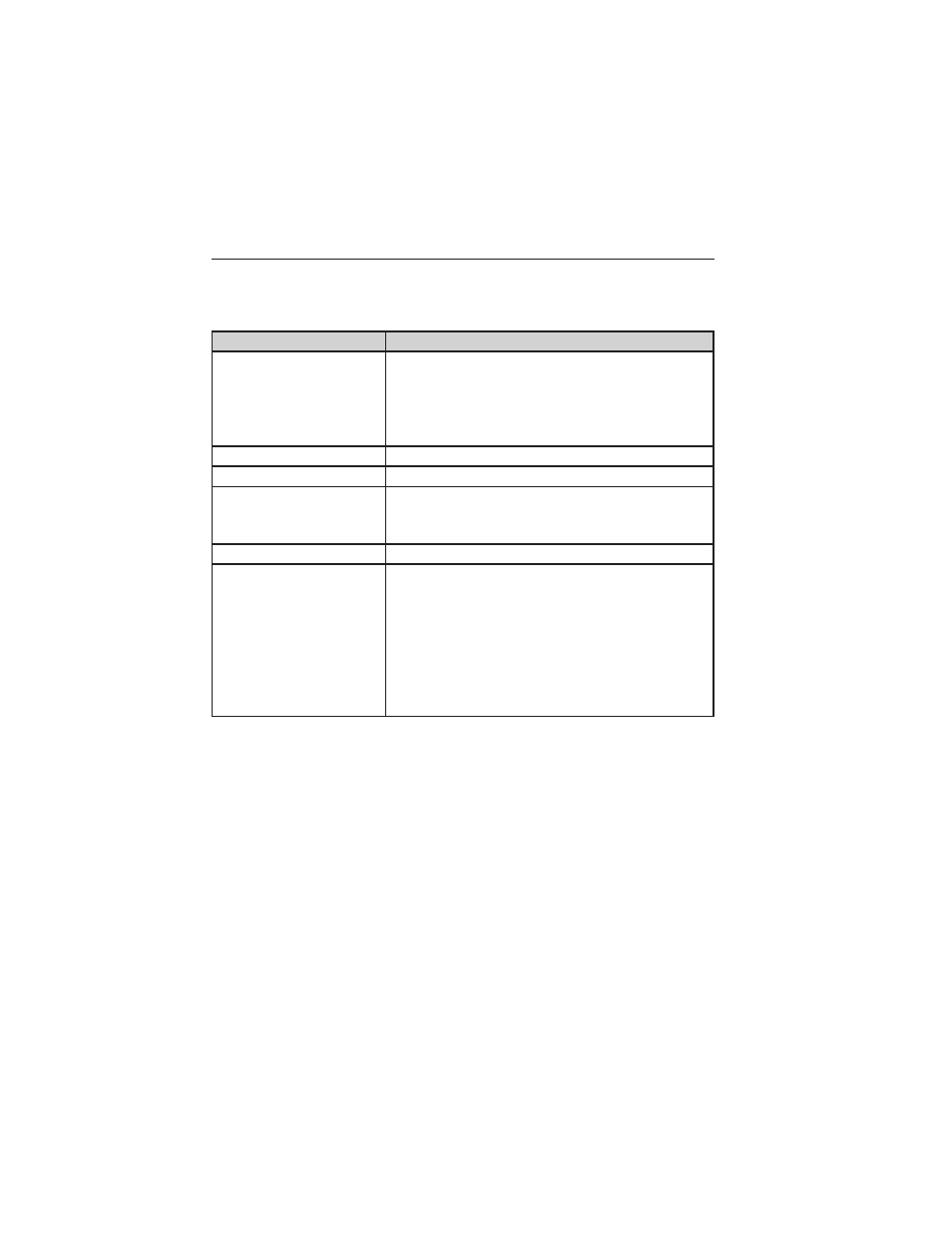
Quick-touch Buttons
When in map mode, touch anywhere on the map display to access the
following options:
When you select:
You can:
Set as Dest
Select a scrolled location on the map as your
destination. (You may scroll the map by
pressing your index finger on the map display.
When you reach the desired location, simply
let go and then touch Set as Dest.)
Set as Waypoint
Set the current location as a waypoint.
Save to Favorites
Save the current location to your favorites.
POI Icons On/Off
Select icons to display on the map. You can
select up to three icons to display on the map
at the same time.
Cancel Route
Cancel the active route.
View/Edit Route
Access these features when a route is active:
• View route
• Edit destination/waypoints
• Edit turn list
• Detour
• Edit route preferences
• Edit traffic preferences
• Cancel route.
Navteq is the digital map provider for the navigation application. If you
find map data errors, you may report them directly to Navteq by going to
http://mapreporter.navteq.com. Navteq evaluates all reported map errors
and responds with the result of their investigation by e-mail.
Navigation Map Updates
Annual navigation map updates are available for purchase through your
dealership, by calling 1-800-NAVMAPS (in Mexico, call
01–800–557–5539) or going to www.navigation.com/ford. You need to
specify the make and model of your vehicle to determine if there is an
update available.
MyFord Touch® (If Equipped)
517
2013 Flex (471)
Owners Guide gf, 3rd Printing, December 2012
USA (fus)
