Text messaging, Composing a text message, Myford touch ா 471 – FORD 2013 Flex v.2 User Manual
Page 471
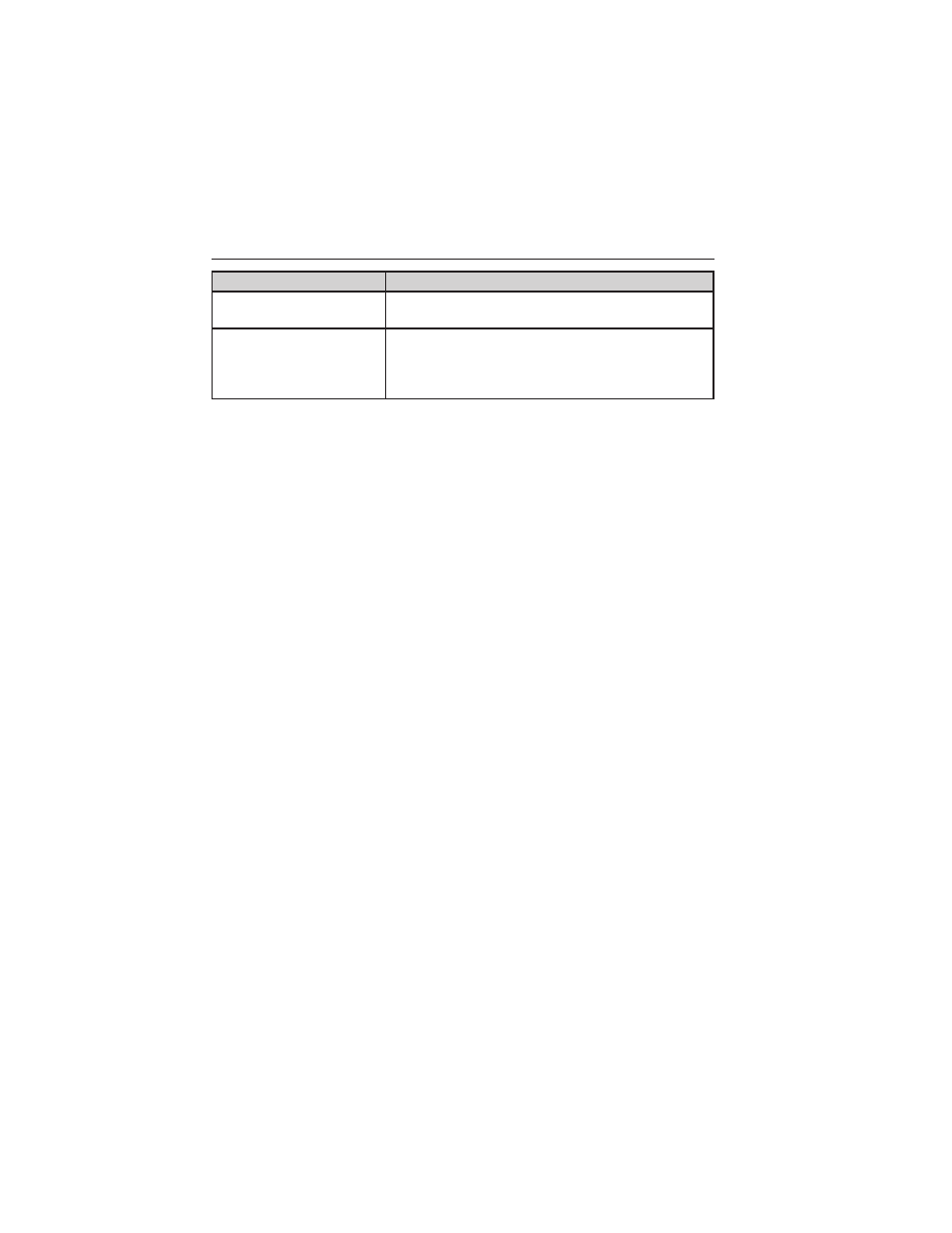
When you select:
You can:
Messaging
Send text messages using your touchscreen.
Refer to Text messaging later in this section.
Settings
Access various phone settings such as
Bluetooth on or off, Manage Your Phone Book
and more. Refer to Phone settings later in
this section.
Text Messaging
Note: Downloading and sending text messages using Bluetooth are
phone-dependent features.
Note: Certain features in text messaging are speed-dependent and
cannot be completed when the vehicle is traveling at speeds over 5 mph
(8 km/h).
Note: SYNC does not download read text messages from your phone.
You can send and receive text messages using Bluetooth, read them
aloud and translate text messaging acronyms such as LOL.
1. Touch the top left corner of the display to access the phone menu.
2. Select Messaging.
3. Choose from the following:
• Listen (speaker icon)
• Dial
• Send Text
• View
• Delete
• Delete All
Composing a Text Message
Note: This is a speed-dependent feature and cannot be completed when
the vehicle is traveling at speeds over 5 mph (8 km/h).
Note: Downloading and sending text messages using Bluetooth are
phone-dependent features.
1. Touch the top left corner of the display to access the phone menu.
2. Press Messaging > Send Text.
3. Enter a phone number or choose from your phone book.
4. You can select from the following options:
• Send which sends the message as it is.
• Edit Text which allows you to customize the pre-defined
message or create a message on your own
MyFord Touch
ா
471
2013 Flex (471)
Owners Guide gf, 2nd Printing
USA (fus)
