Accessing your play menu, 454 sync – FORD 2013 F-550 v.2 User Manual
Page 455
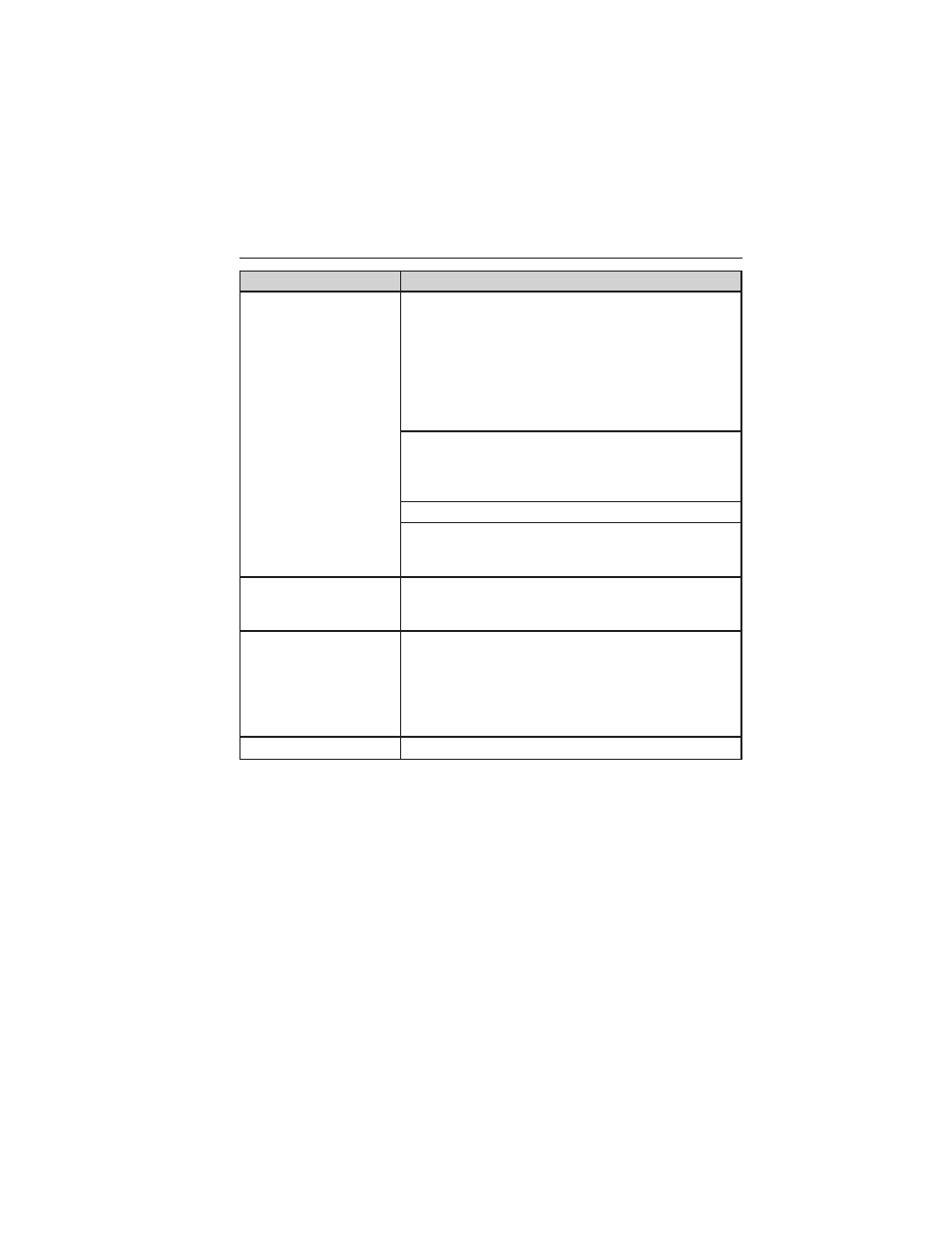
When you select:
You can:
Media Settings
Choose to shuffle or repeat your music and select
your Autoplay settings. Once these selections are
turned on, they remain on until turned off. Press
SEEK to play the previous or next track.
Note: Some digital media players require both
USB and line in ports to stream data and music
separately. Press OK to select and then scroll to
choose from:
Shuffle: Press OK to shuffle available media
files in the current playlist. Note: To shuffle all
media tracks, you must select Play All in the
Play Menu and then select Shuffle.
Repeat: Press OK to repeat any song.
Autoplay: Press OK to listen to music which
has already been randomly indexed during the
indexing process.
Mobile Apps
Interact with SYNC®-capable mobile applications
on your smart phone. See SYNC® AppLink™
earlier in this chapter for more information.
System Settings
Access Bluetooth Device menu listings (add,
connect, set as primary, on/off, delete) as well as
Advanced menu listings (prompts, languages,
defaults, master reset, install application and
system information).
Note: See System Settings for more information.
Exit Media Menu
Press OK to exit the media menu.
Accessing Your Play Menu
This menu allows you to select and play your media by artist, album,
genre, playlist, track, similar music or even to explore what is on your
USB device.
1. Make sure that your device is plugged into the USB port and is
turned on.
2. Press AUX and then MENU to enter the Media Menu.
3. Scroll to select the Play Menu and press OK.
If there are no media files to access, the display indicates there is no
media. If there are media files, you have the following options to scroll
through and select from:
454
SYNC®
2013 F-250/350/450/550 (f23)
Owners Guide gf, 2nd Printing, December 2012
USA (fus)
