Map mode, Myford touch™ (if equipped) 495 – FORD 2013 Edge v.1 User Manual
Page 495
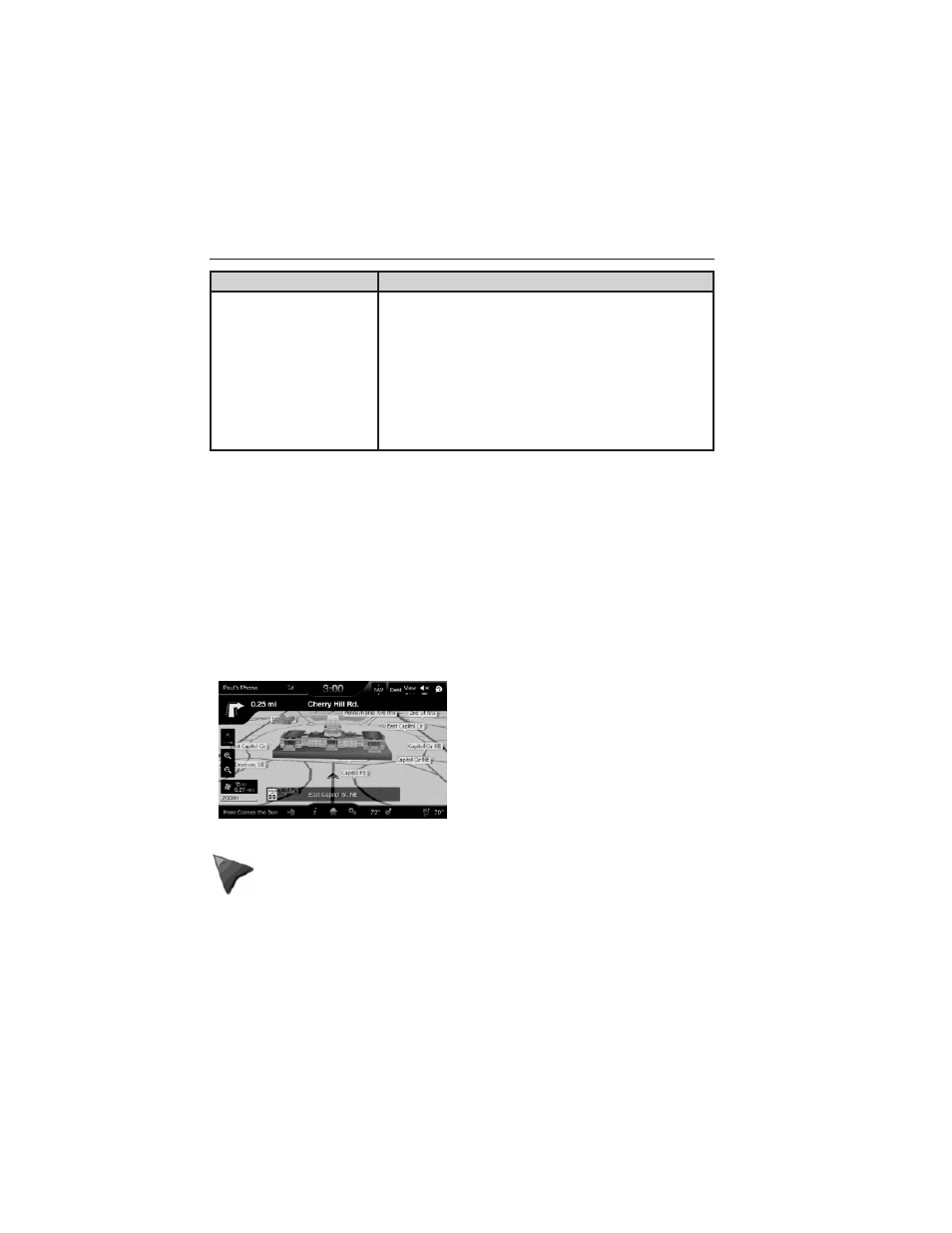
When you select:
You can:
Avoid Areas
Choose areas which you want the system to avoid
when calculating a route for you. Press Add to
select a category.
Once you make a selection, the system tries to
avoid the area(s) if possible for all routes. To
delete a selection, choose the listing on the
screen; when the screen changes to Avoid Areas
Edit, press Delete at the bottom right of the
screen.
Map Mode
Press the green bar in the upper right area of the touchscreen to view
map mode. Map mode shows advanced viewing comprised of both 2D
city maps as well as 3D landmarks (when available).
2D city maps show detailed outlines of buildings, visible land use and
land elements and detailed railway infrastructure for the most essential
cities around the globe. These maps also contain features such as town
blocks, building footprints, and railways.
3D landmarks appear as clear, visible objects which are typically
recognizable and have a certain tourist value. The 3D landmarks appear
in 3D map mode only.
Change the appearance of the
display by repeatedly pressing the
arrow in the upper left corner of the
screen.
Heading up always shows the direction of forward travel to be
upward on the screen. This view is available for map scales up to
2.5 mi (4 km). For larger map scales, this setting is remembered,
but the map is shown in North up only. If the scale returns below
this level, then Heading up is restored.
MyFord Touch™ (If Equipped)
495
2013 Edge (edg)
Owners Guide gf, 1st Printing
USA (fus)
