Information displays – FORD 2014 Fusion Hybrid v.1 User Manual
Page 97
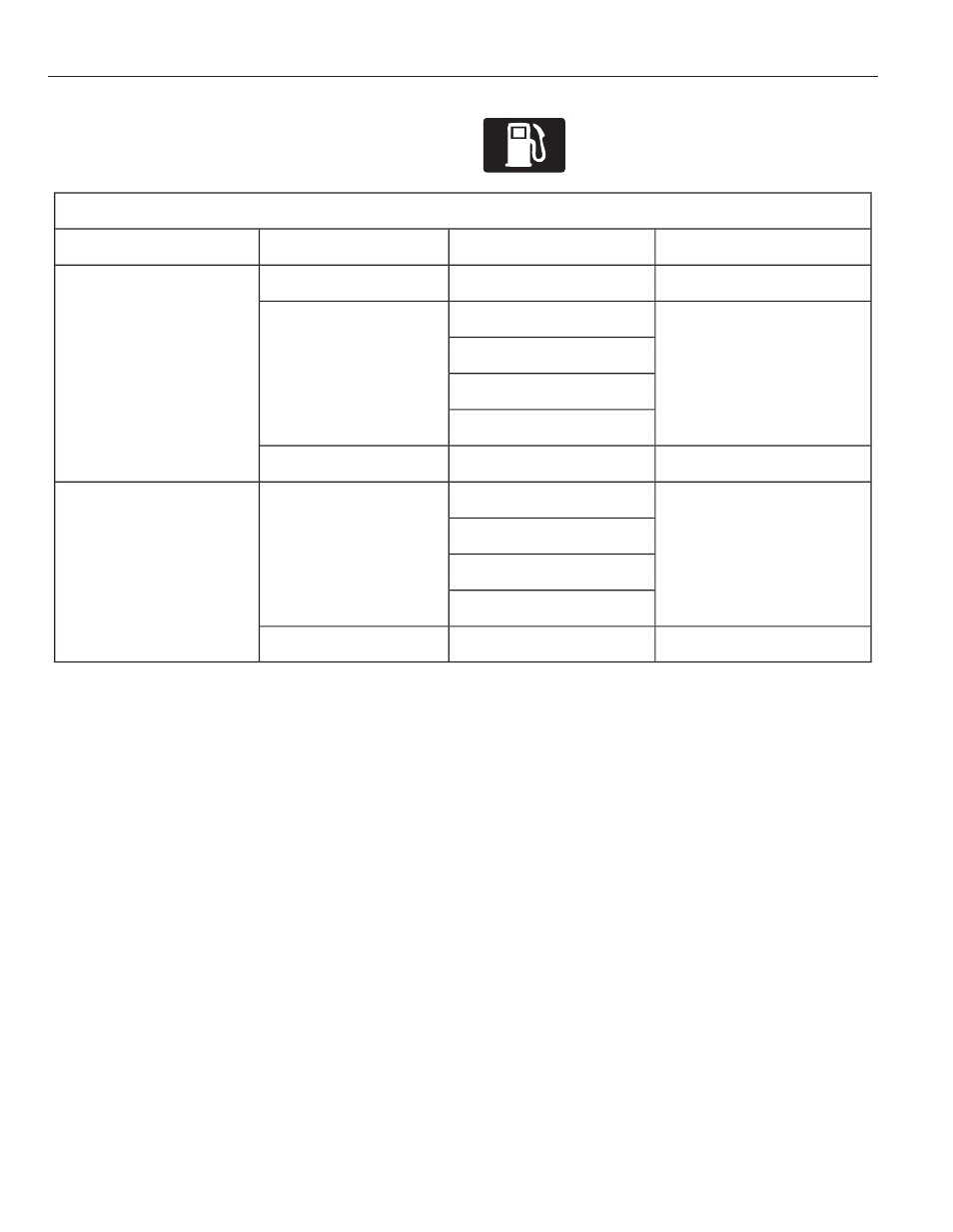
Fuel Economy
E144640
Use the arrow buttons to choose
the desired energy display.
Fuel Economy
Menu level 5
Menu level 4
Menu level 3
Menu level 2
—
1, 2, 6 min. Intervals
Interval Time
Fuel History: Instant-
aneous Fuel
Economy + Fuel
Economy History +
Avg Fuel Economy +
Battery Gauge + Fuel
Gauge
Apply to all screens?
Yes / No
Regen Active
Battery Display
Charge Assist
Charge Level
Help
—
—
Help
Apply to all screens?
Regen Active
Battery Display
Coach: Coach +
Battery Gauge+ Fuel
Gauge
Yes / No
Charge Assist
Charge Level
Help
—
—
Help
•
Fuel History: This view from left to right starts with the instantaneous fuel economy
gauge and adds historical fuel economy data. The data is represented as an average
for time intervals of either 1, 2 or 6 minutes, with the left most interval being the most
recent. Total time for the 5 intervals is shown at the bottom of the view. Intervals
shown in grey color are from the previous drive.
Note: You can reset your average fuel economy by pressing and holding the OK button on
the left hand steering wheel controls.
•
Coach: This view provides a comparison of your recent Acceleration, Braking and
Cruising behavior to what is recommended for most efficient use of energy under
present conditions. The horizontal bars fill from left to right with best behavior (and
Blue color) shown as at least half full. When the bars are less than half full, the color
is Amber, suggesting that a change in behavior is needed to achieve better energy
efficiency.
Note: Fuel economy is not always a measure of appropriate driving behavior. For example,
when driving uphill and maintaining an appropriate speed, your instant fuel economy may
not be good (losing leaves) but the Coach may show a blue bar for Acceleration or Cruising.
94
Information Displays
