Myford touch – FORD 2014 Fusion Hybrid v.1 User Manual
Page 369
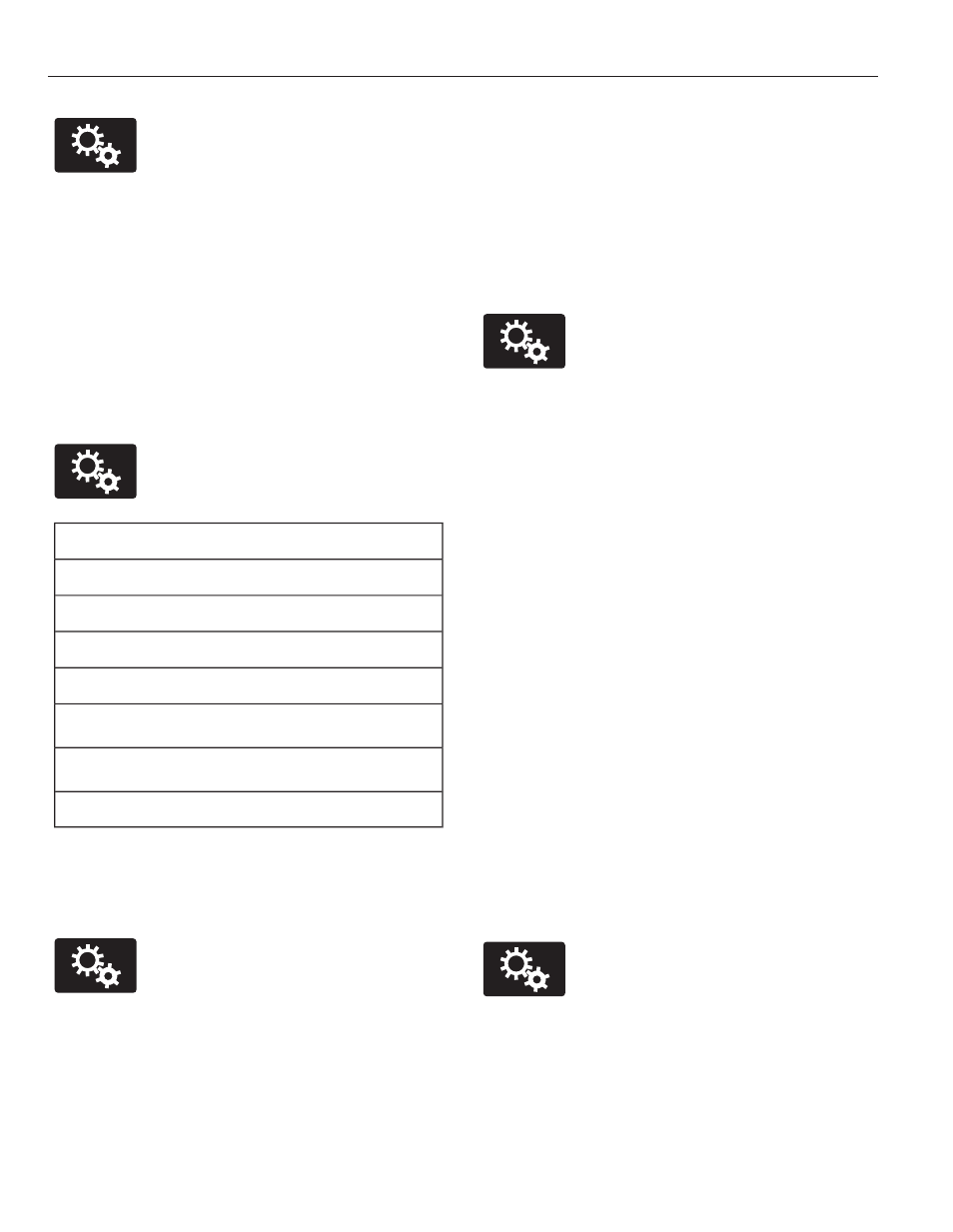
E142607
To access, press the Settings
icon > Display > Edit
Wallpaper, and then follow the
system prompts to upload your
photographs.
Only the photograph(s), which meets the
following conditions, display:
•
Compatible file formats are as follows:
.jpg, .gif, .png, .bmp
•
Each file must be 1.5 MB or less.
•
Recommended dimensions: 800 x 384
Sound
E142607
Press the Settings icon > Sound,
then select from the following:
Sound settings
Bass
Midrange
Treble
Set Balance and Fade
DSP
*
Occupancy Mode
*
Speed Compensated Volume
*
Your vehicle may not have this sound
setting.
Vehicle
E142607
Press the Settings icon >
Vehicle, then select from the
following:
•
Ambient Lighting
•
Vehicle Health Report
•
Rear View Camera
•
Enable Valet Mode
•
Charge Port Light Ring.
Ambient Lighting (If Equipped)
When you turn this feature on, ambient
lighting illuminates footwells and
cupholders with a choice of colors. To
access and make adjustments:
E142607
1.
Press the Settings icon > Vehicle >
Ambient Lighting.
2. Touch the desired color.
3. Use the scroll bar to increase or
decrease the intensity.
To turn the feature on or off, press the
power button.
Vehicle Health Report
Turn Automatic Reminders on and off
and set the mileage interval at which you
would like to receive the reports. Press ?
for more information on these selections.
When done making your selections, press
Run Vehicle Health Report Now if you
want your report.
You can find more information on Vehicle
Health Report in this chapter. See
Information (page 408).
Rear View Camera
This menu allows you to access settings
for your rear view camera.
E142607
Press the Settings icon >
Vehicle > Rear View Camera,
then select from the following
settings:
•
Rear Camera Delay
•
Visual Park Aid Alert
•
Guidelines.
366
MyFord Touch™
(If Equipped)
