Myford touch – FORD 2014 Fusion v.1 User Manual
Page 411
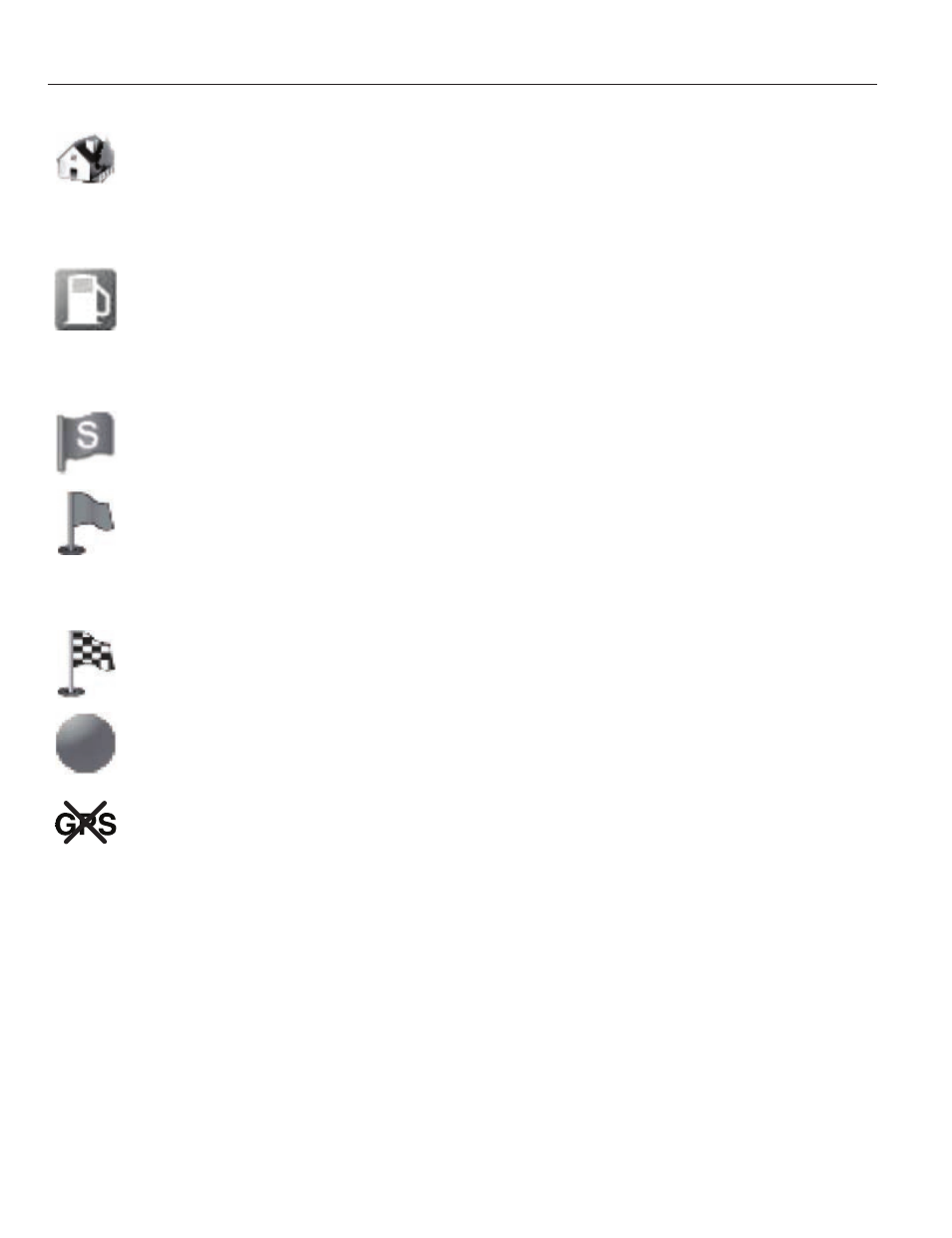
E142649
Home indicates the location on
the map currently stored as the
home position. You can only save
one address from the Address
Book as your Home entry. You cannot
change this icon.
E142650
POI (Point Of Interest) icons
indicate locations of any point of
interest categories you choose to
display on the map. You can
choose to display three point of interest
categories on the map at one time.
E142651
Starting point indicates the
starting point of a planned route.
E142652
Waypoint indicates the location
of a waypoint on the map. The
number inside the circle is different
for each waypoint and represents
the position of the waypoint in the route
list.
E142653
Destination symbol indicates the
ending point of a planned route.
E142654
Next maneuver point indicates
the location of the next turn on the
planned route.
E142655
No GPS symbol indicates that
insufficient GPS satellite signals
are available for accurate map
positioning. This icon may display
under normal operation in an area with
poor GPS access.
Quick-touch Buttons
When in map mode, touch anywhere on
the map display to access the following
options:
Set as Dest
Touch this button to select a scrolled
location on the map as your destination.
You may scroll the map by pressing your
index finger on the map display. When you
reach the desired location, simply let go
and then touch Set as Dest.
Set as Waypoint
Touch this button to set the current
location as a waypoint.
Save to Favorites
Touch this button to save the current
location to your favorites.
POI Icons
Touch this button to select icons to display
on the map. You can select up to three
icons to display on the map at the same
time. Turn these ON or OFF.
Cancel Route
Touch this button to cancel the active
route.
View/Edit Route
Access these features when a route is
active:
•
View Route
•
Edit Destination/Waypoints
•
Edit Turn List
•
Detour
•
Edit Route Preferences
•
Edit Traffic Preferences
•
Cancel Route.
408
MyFord Touch™
(If Equipped)
