Myford touch – FORD 2014 Fusion v.1 User Manual
Page 391
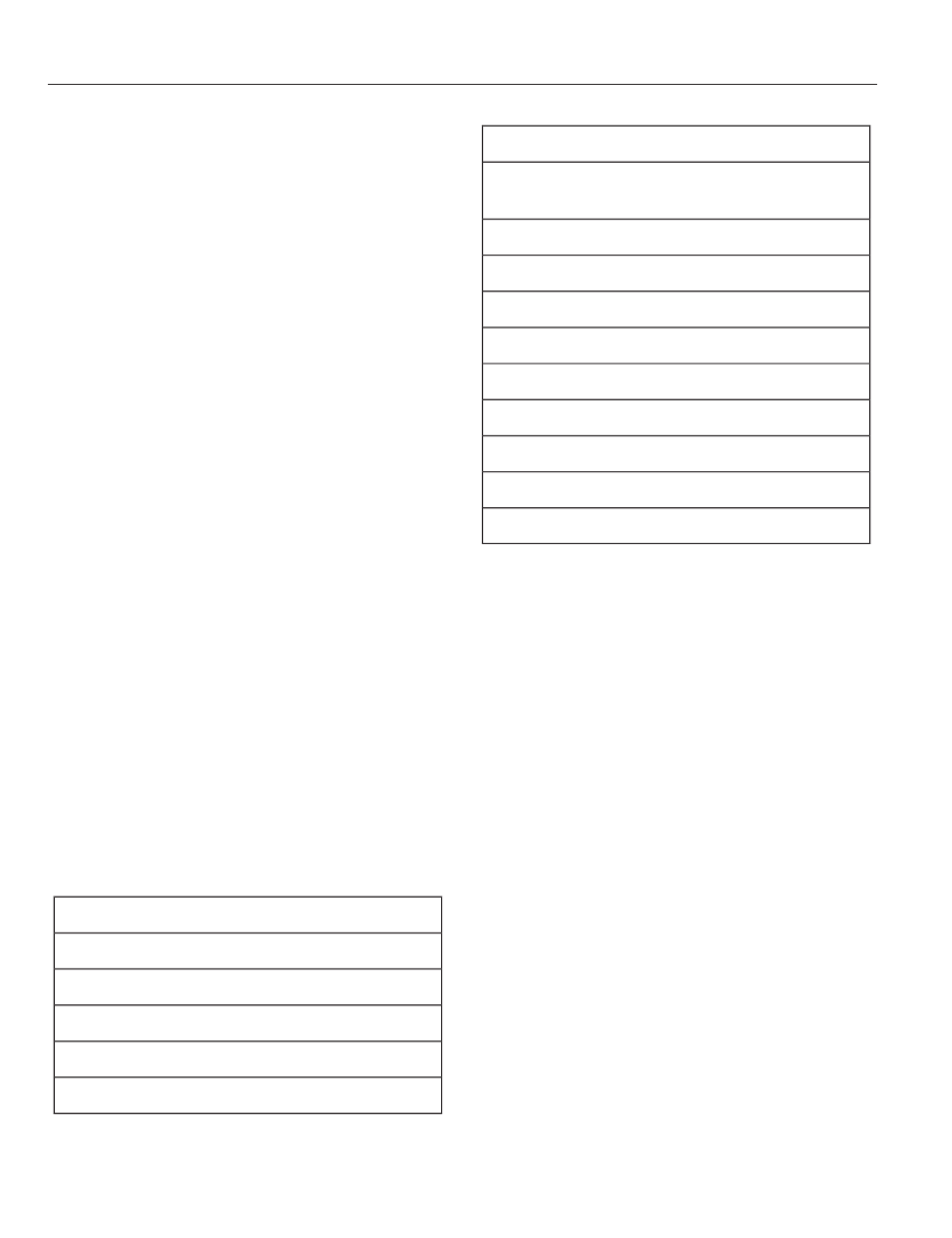
2. Select Messaging.
3. Choose from the following:
•
Listen (speaker icon)
•
Dial
•
Send Text
•
View
•
Delete.
Composing a Text Message
Note: This is a speed-dependent feature.
It is unavailable when your vehicle is
traveling at speeds over 3 mph (5 km/h).
Note: Downloading and sending text
messages using Bluetooth are
phone-dependent features.
1.
Touch the top left corner of the display
to access the Phone menu.
2. Touch Messaging > Send Text.
3. Enter a phone number or choose from
your phonebook.
4. You can select from the following
options:
•
Send, which sends the message as it
is.
•
Edit Text, which allows you to
customize the pre-defined message or
create a message on your own.
You can then preview the message, verify
the recipient as well as update the
message list.
Text message options
I’ll call you back in a few minutes.
I just left, I’ll be there soon.
Can you give me a call?
I’m on my way.
I’m running a few minutes late.
Text message options
I’m ahead of schedule, so I’ll be there
early.
I’m outside.
I’ll call you when I get there.
OK
Yes
No
Thanks
Stuck in traffic.
Call me later.
LOL
Receiving a Text Message
Note: If you select View and your vehicle
is traveling over 3 mph (5 km/h), the system
offers to read the message to you instead
of allowing you to view it while driving.
When a new message arrives, an audible
tone sounds and the screen displays a
pop-up with the caller name and ID, if
supported by your phone. You can press:
•
View to view the text message.
•
Listen for SYNC to read the message
to you.
•
Dial to call the contact.
•
Ignore to exit the screen.
Phone Settings
Press Phone > Settings.
Bluetooth Devices
Touch this tab to connect, disconnect, add
or delete a device, as well as save it as a
favorite.
388
MyFord Touch™
(If Equipped)
