Displaying images from cd/dvd – BMW X6 M 2010 User Manual
Page 197
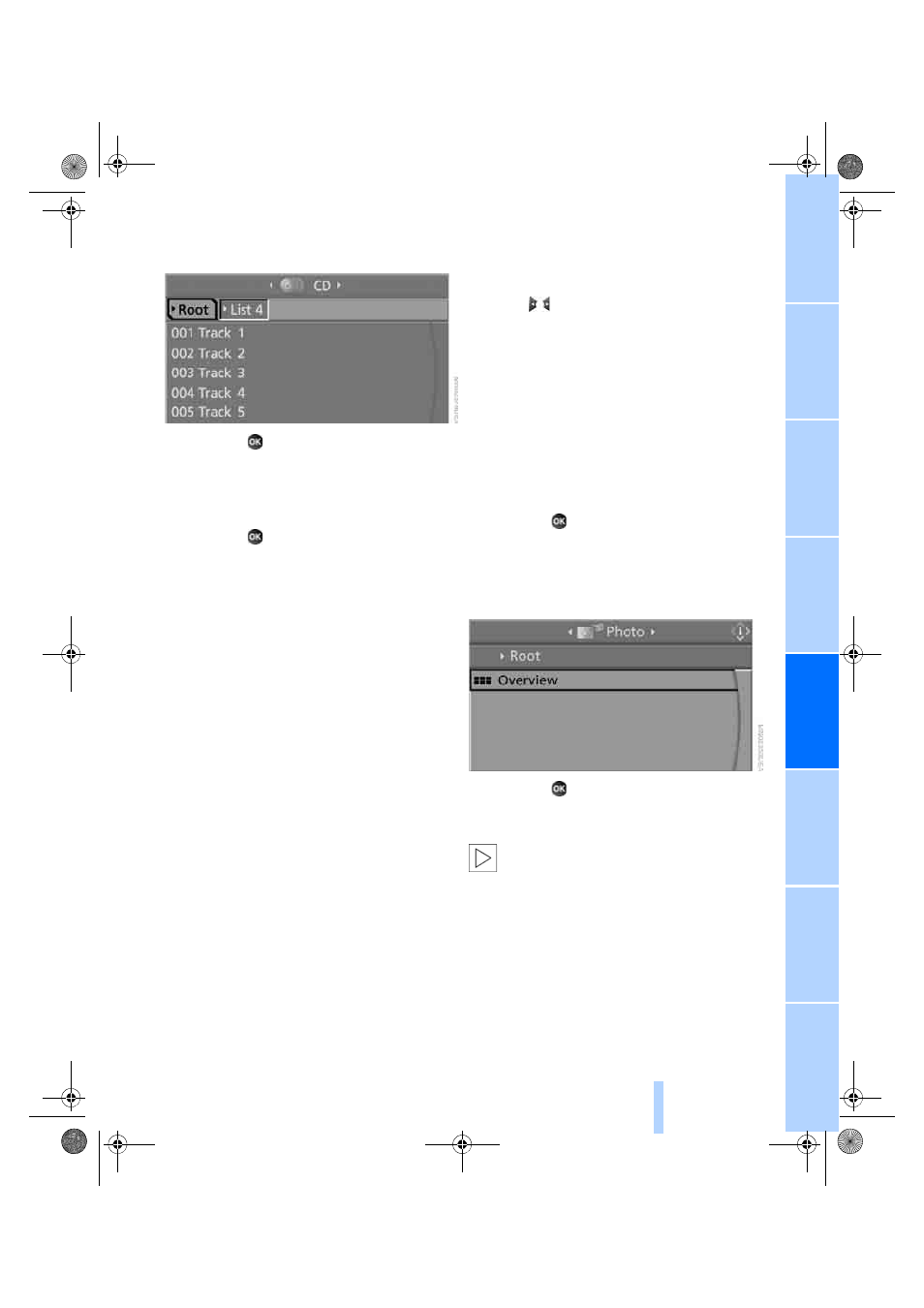
195
To change the directory:
1.
Select the directory.
2.
Press the
button.
Settings and playback functions for
compressed audio files
1.
Select a track.
2.
Press the
button.
3.
Make the settings with the remote control:
>
"Tone":
>
"Treble / Bass" and "Balance":
Separately adjustable for the left and
right-hand headphones and the infrared
headphones.
>
"Reset":
The settings are reset to the default
value.
>
"Pause":
Stop and continue playback.
>
"Scan directory":
Briefly sample the tracks in the current
directory.
>
"Scan all":
Briefly sample all tracks.
>
"Random directory":
Play the tracks in the current directory in a
random sequence.
>
"Random all":
Play all tracks in a random sequence.
>
"Repeat track":
Repeat the selected track.
>
"Repeat directory":
Repeat the tracks in the current directory.
>
"Details":
Display any stored information on the cur-
rent track.
To exit from the menu:
Press the
buttons on the remote control.
Displaying images from
CD/DVD
1.
Push the CD/DVD into the drive with the
labeled side facing upward.
The CD/DVD is automatically pulled in.
2.
Open the start menu with the remote con-
trol.
3.
Select "Photo".
4.
Press the
button.
Displaying overview
1.
Select the subdirectory if necessary.
2.
Select "Overview".
3.
Press the
button.
It may take some time until the overview is com-
pletely displayed.
If a symbol appears instead of an image,
the image cannot be displayed in the
overview.
<
ba8_e70ag.book Seite 195 Freitag, 5. Juni 2009 11:42 11
Online Edition for Part no. 01 41 2 602 756 - © 06/09 BMW AG
