Navigation – BMW ActiveHybrid 750Li 2011 User Manual
Page 152
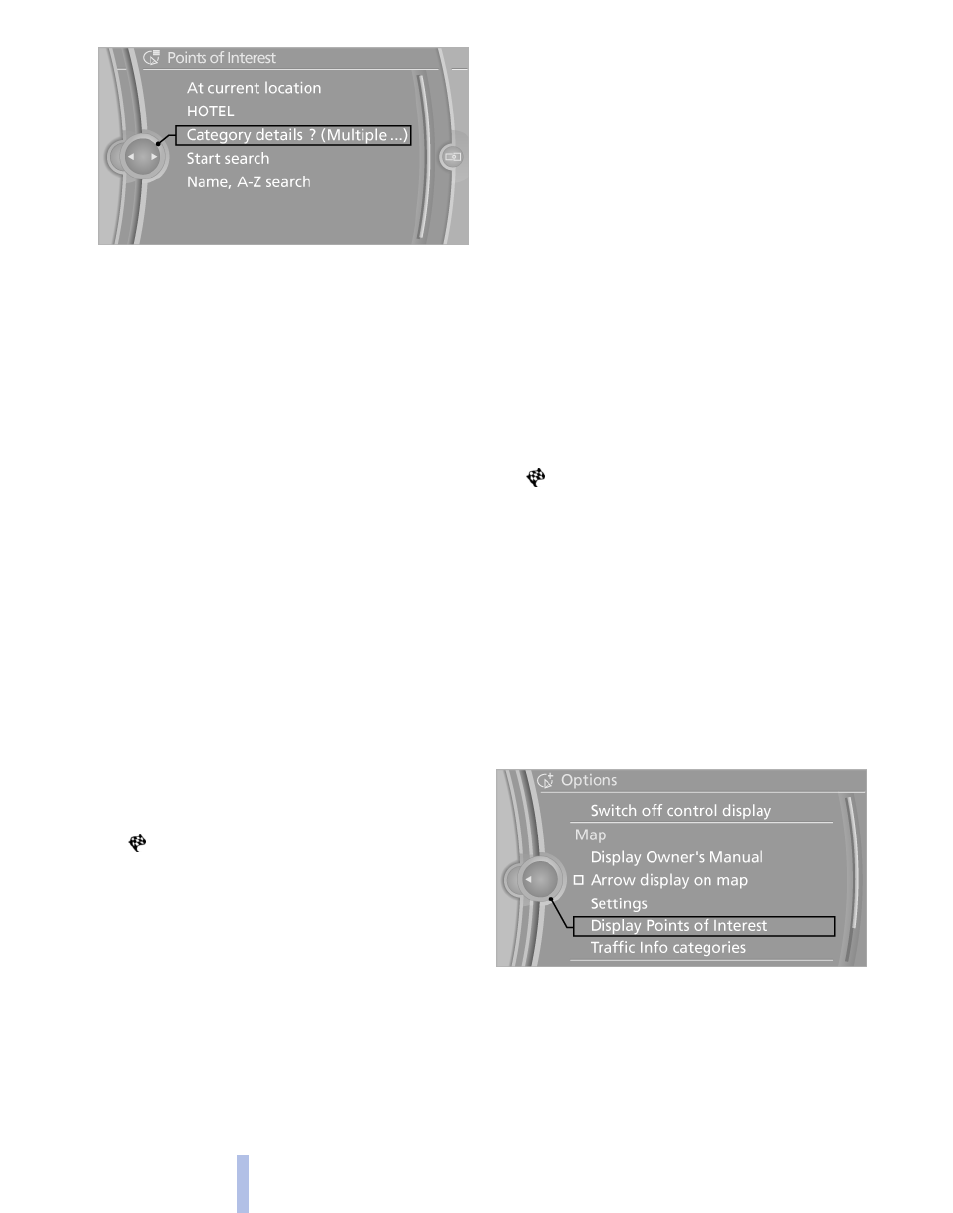
Starting the search for special
destinations
1.
"Start search"
A list of the special destinations is displayed.
▷
"At current location"
The special destinations are listed ac‐
cording to their distance from the cur‐
rent location and are displayed with a di‐
rectional arrow pointing to the
destination.
▷
"At destination", "At a different
destination" and "Along route"
Special destinations are sorted by the
distance to the search point.
▷
Destinations of the selected category
are displayed in the map view as sym‐
bols. The display depends on the scale
of the map and the category.
2.
Highlight the special destination.
A preview map is displayed on the split
screen.
3.
Select a special destination.
4.
Select the symbol.
5.
"Start guidance" or "Add as another dest."
If a phone number is available, a connection
can be established if necessary.
Destination entry via BMW Assist*
A connection is established to the
1.
"Navigation"
2.
"Enter address"
3.
Open "Options".
4.
"BMW Assist dest. entry"
Entering the special destination by its
name
1.
"Navigation"
2.
"Points of Interest"
3.
"Name, A-Z search"
4.
Select the letters.
Depending on the distance, the search may
take some time. The list can contain a max‐
imum of 100 entries.
5.
Change to the list of special destinations.
6.
Highlight the special destination.
A preview map is displayed on the split
screen.
7.
Select a special destination.
8.
Select the symbol.
9.
"Start guidance"
Displaying special destinations in the
map
To display symbols of the special destinations
in the map view:
1.
"Navigation"
2.
"Map"
3.
Open "Options".
4.
"Display Points of Interest"
5.
Select the setting.
Destination via map
Opening the map
1.
"Navigation"
Seite 152
152
Online Edition for Part no. 01 41 2 603 958 - 03 10 500
Navigation
