Warning, Aintenance and care, Empty the dirt cup continued – Bissell 4757e User Manual
Page 7: Cleaning the dirt cup filter
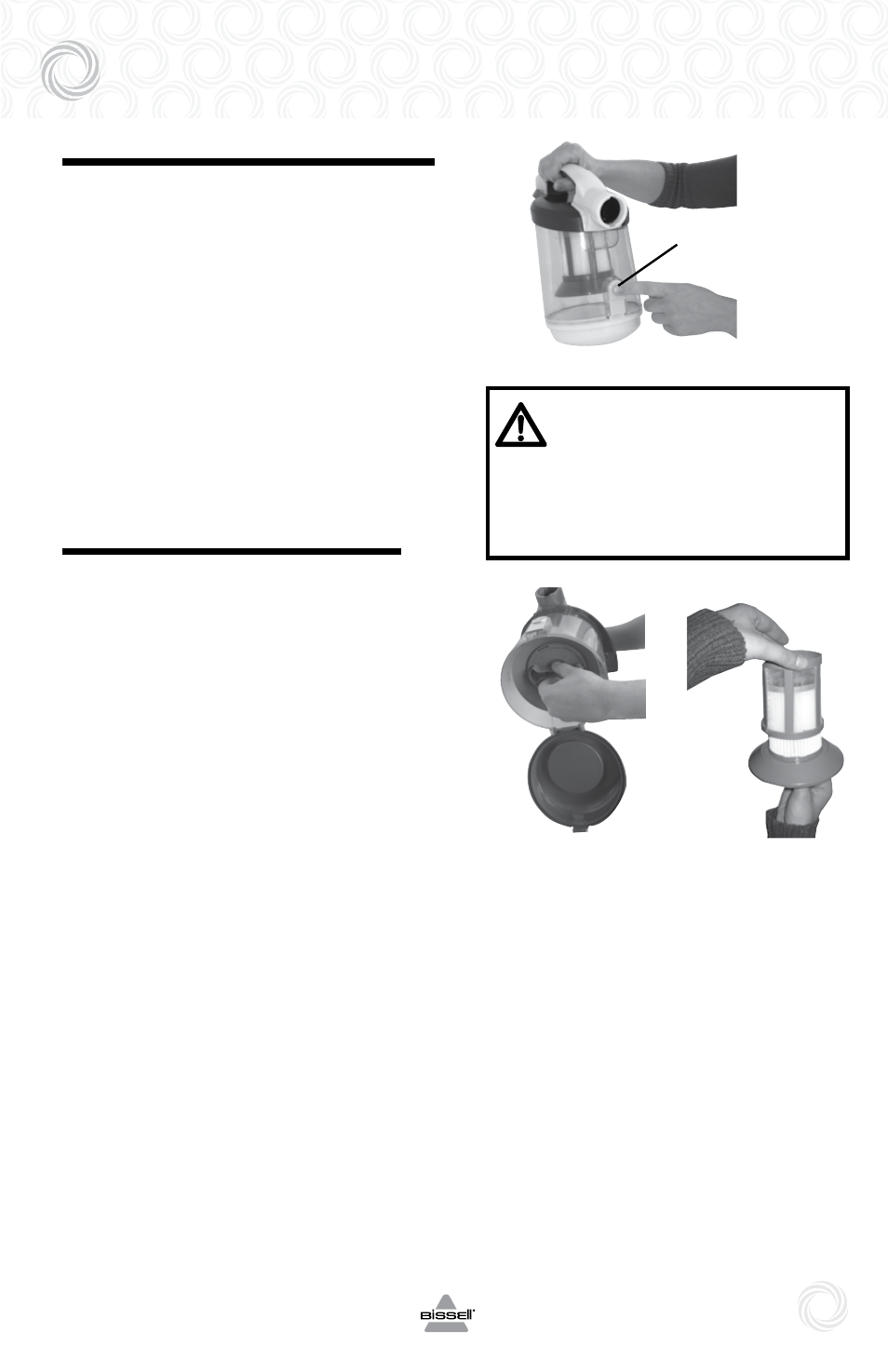
w w w. b i s s e l l . c o m
7
M
aintenance and care
empty the dirt cup continued
4. Choose an emptying method. method #2
is recommended for allergy suffers.
Method #1 – hold the dirt cup over a
rubbish bin and push the emptying button
to open the bottom. Close the bottom after
the dirt empties.
Method #2 – Place a plastic bag over
the bottom of the dirt cup. Push the empty-
ing button through the plastic to open the
bottom. After the dust settles, close the
bottom and remove the bag to discard.
5. Replace the dirt cup by placing it back into
the vacuum and pushing down on the carry
handle until it snaps back into place.
cleaning the dirt cup filter
use only bissell replacement filters in
your cleanView Pets compact cylinder.
1. Unplug the vacuum from the electrical outlet.
2. The dirt cup filters can be reached by
removing the dirt cup from the vacuum,
grasping the handle on the bottom of
the dirt cup filter assembly and turning
counter clockwise to unlock. Pull straight
down to remove.
3. Remove the dirt cup filter screen by
grasping the bottom of the filter frame
base and pulling straight up.
4. The dirt cup filter screen and dirt cup filter
can be hand washed in cold water with
a mild detergent. Rinse well and air dry
thoroughly before placing back onto the
filter frame base.
5. Attach the dirt cup filter back onto the
filter frame base by lining up the tabs on
the filter base with the notches on the dirt
cup filter and turning clockwise to lock
back into place.
6. Attach the dirt cup filter screen back on to
the dirt cup filter by sliding it down over the
dirt cup filter, making sure that the tabs on
the bottom of the dirt cup filter screen line up
with the notches on the dirt cup filter.
WaRning:
To reduce the risk of electric
shock, turn power switch OFF and
disconnect plug from electrical
outlet before performing mainte-
nance or troubleshooting checks.
4.
2.
3.
emptying
Button colours
may vary
from
models
shown
colours may
vary from
models shown
