Profiles – Garmin eTrex User Manual
Page 29
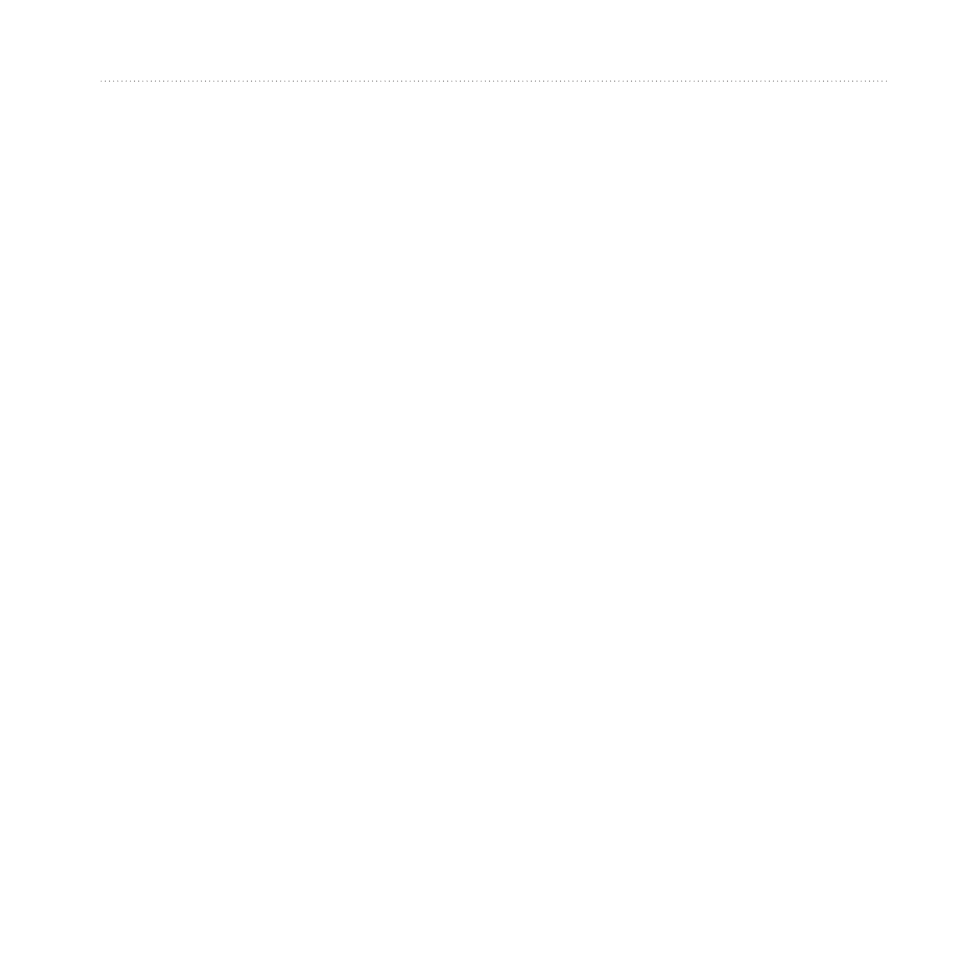
eTrex Owner’s Manual
29
Customizing Your Device
Customizing Dashboards
1. Open the page for which you want
to customize the dashboard.
2. Select an option:
• From the map, select menu >
Setup Map > Data Fields >
Dashboard.
• From the compass or trip
computer, select menu >
Change Dashboard.
3. Select a dashboard.
Profiles
Profiles are collections of settings that
optimize your device based on how
you are using it. For example, your
settings and views can be different
when you are using the device for
geocaching and for navigating on
water.
When you are using a profile and you
change settings such as data fields or
units of measurement, the changes
are saved automatically as part of the
profile.
Selecting a Profile
1. Select Profile Change.
2. Select a profile.
Creating a Custom Profile
You can customize your settings and
data fields for a particular activity or
trip.
1. Customize the settings as necessary
(
).
2. Customize the data fields as
necessary (
).
3. Select Setup > Profiles.
4. Select Create Profile > OK.
