Elevation plot – Garmin eTrex User Manual
Page 19
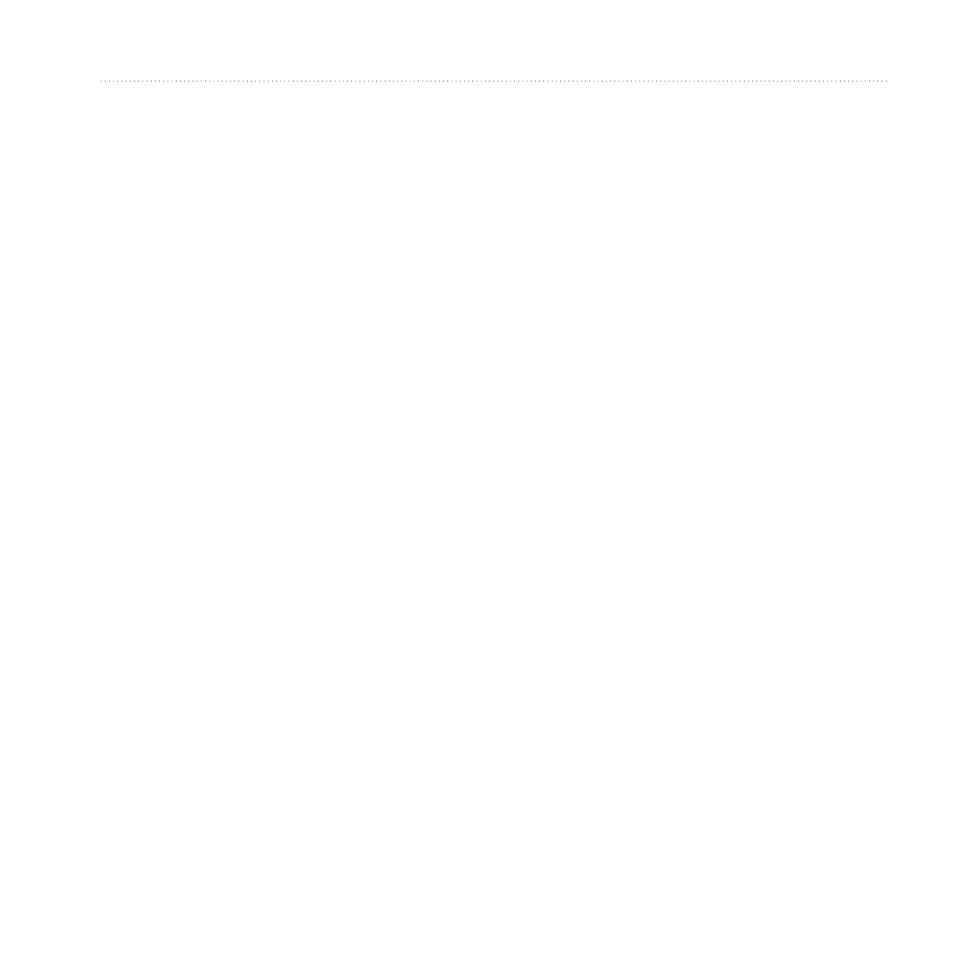
eTrex Owner’s Manual
19
Navigation
between dots on the course deviation
indicator.
Navigating with the Course Pointer
Before you can navigate with the
course pointer, you must change the
pointer setting to Course (CDI)
1. Begin navigation to a destination
(
).
2. Select Compass.
3. Use the course pointer to navigate
).
Elevation Plot
Elevation plotting is available on the
eTrex 30.
By default, the elevation plot displays
the elevation for an elapsed time. To
customize the elevation plot, see
Select Elevation Plot.
Changing the Plot Type
You can change the elevation plot to
display pressure and elevation over
time or distance.
1. Select Elevation Plot > menu >
Change Plot Type.
2. Select an option.
Viewing Details about a Point
on the Plot
Select an individual point on the
plot.
Details about the point appear at the
top of the plot.
Resetting the Elevation Plot
Select Elevation Plot > menu >
Reset > Clear Current Track >
Yes.
