Searching for contacts, Search source list in dialing – Yealink SIP-T21 User Manual
Page 45
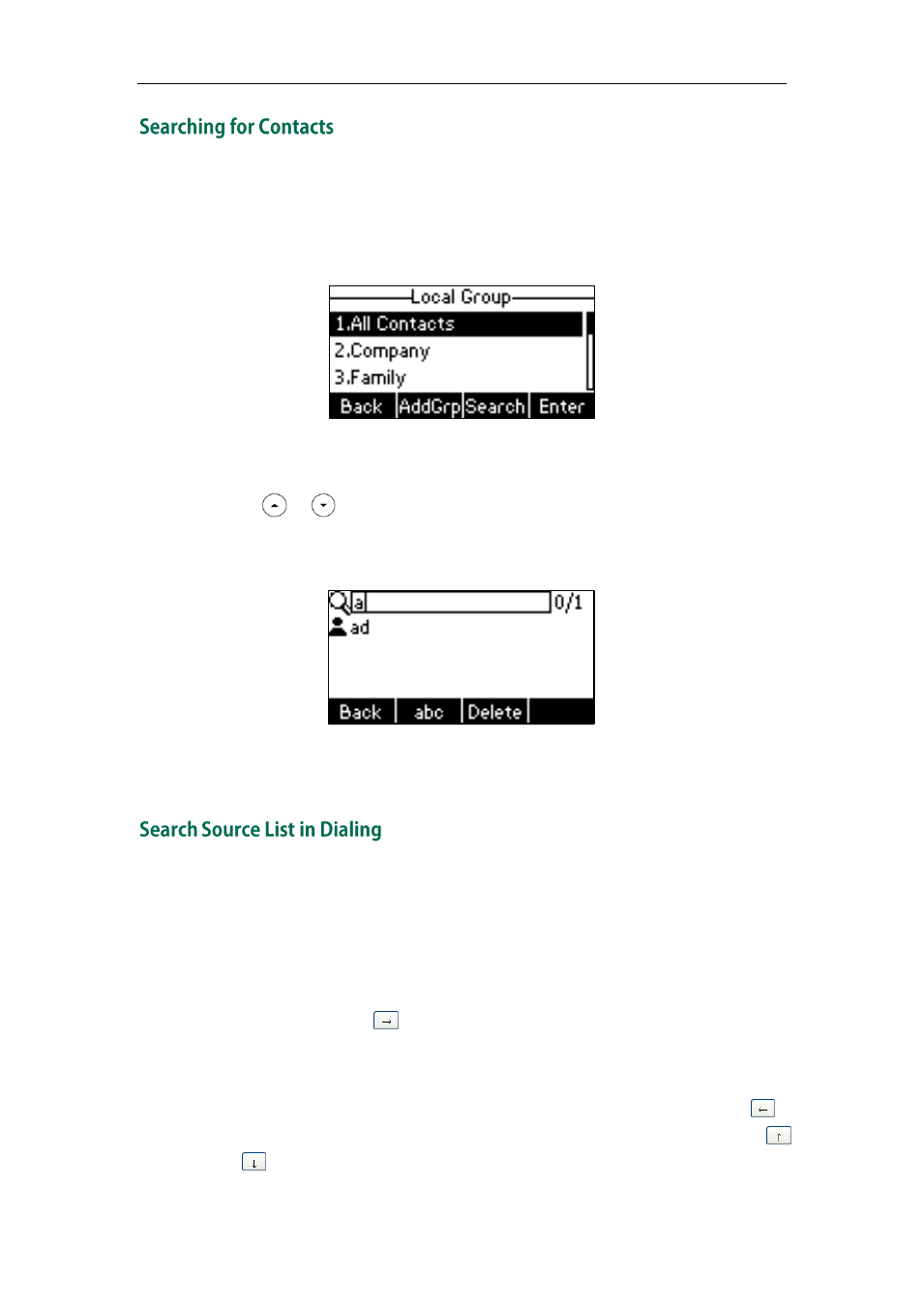
Customizing Your Phone
35
To search for a contact in the local directory:
1. Press the Dir soft key.
The IP phone enters the local directory directly as there is only Local Directory in the
directory
by default.
If Local Directory is removed from the
directory
, press Menu->Dir->Local Directory
to enter the local directory.
2. Press or to scroll to the All Contacts field.
3. Press the Search soft key.
4. Enter a few continuous characters of the contact name or number using the keypad.
The contacts whose name or number matches the characters entered will appear
on the LCD screen. You can dial from the result list.
You can search for a contact in your desired lists when the phone is in the dialing screen.
The lists may contain Local Directory, History, Remote Phone Book and LDAP.
To configure search source list in dialing via web user interface:
1. Click on Directory->Setting.
2. In the Search Source List In Dialing block, select the desired list from the Disabled
column and then click .
The selected list appears in the Enabled column.
3. Repeat step 2 to add more lists to the Enabled column.
4. To remove a list from the Enabled column, select the desired list and then click .
5. To adjust the display order of search results, select the desired list and then click
or .
