Yealink_exp40_quick_reference_guide_v16.0-02.pdf, Transfer hold call park dtmf voice mail, Intercom blf basic configurations – Yealink EXP40 User Manual
Page 2
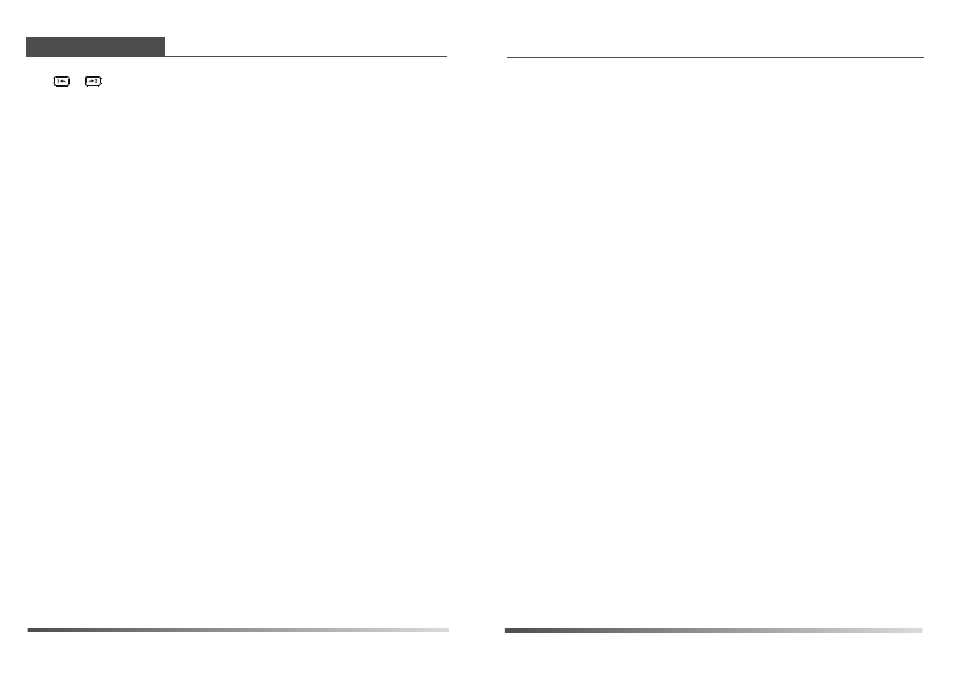
Transfer
Hold
Call Park
DTMF
Voice Mail
You can assign a feature to a DSS key via phone user interface. Press the desired DSS key of
EXP40 for about 5 seconds, the phone LCD screen will prompt the setting of this key. The
following sections provide you with detailed instruction of assigning some frequently used
features to the DSS keys via web user interface.
The conference key allows you to set up a conference with a third party when already in a call.
1. Click on DSSKey->Ext Key.
2. In the desired DSS key field, select Conference from the pull-down list of Type.
3. Enter the phone number or extension of the destination party in the Value field.
4. Enter the desired value in the Label field.
5. Click Confirm to accept the change.
You can press the hold key to hold and retrieve a call.
You can press the DND key when the phone is idle to activate or deactivate the DND mode.
1. Click on DSSKey->Ext Key.
2. In the desired DSS key field, select DND from the pull-down list of Type.
3. Enter the desired value in the Label field.
4. Click Confirm to accept the change.
You can park a call at an extension by pressing the call park key. The current call is put on hold
and can be retrieved on another IP phone.
You can send out the pre-defined DTMF sequence during a call by pressing the DTMF key.
Intercom
BLF
Basic Configurations
Conference
1. Click on DSSKey->Ext Key.
2. In the desired DSS key field, select Hold from the pull-down list of Type.
3. Enter the desired value in the Label field.
4. Click Confirm to accept the change.
1. Click on DSSKey->Ext Key.
2. In the desired DSS key field, select DTMF from the pull-down list of Type.
3. Enter the desired DTMF sequence in the Value field.
4. Enter the desired value in the Label field.
5. Click Confirm to accept the change.
1. Click on DSSKey->Ext Key.
2. In the desired DSS key field, select Voice Mail from the pull-down list of Type.
3. Enter the voice mail access code in the Value field.
4. Enter the desired value in the Label field.
5. Select the desired line from the pull-down list of Line.
6. Click Confirm to accept the change.
EXP40 Quick Reference Guide
1. Click on DSSKey->Ext Key.
2. In the desired DSS key field, select Directed Pickup from the pull-down list of Type.
3. Enter the directed call pickup code followed by the specific number you want to
pick up calls from in the Value field.
4. Enter the desired value in the Label field.
5. Select the desired line from the pull-down list of Line.
6. Click Confirm to accept the change.
If you press the directed pickup key when the specific phone number receives an incoming call,
the call is answered on your phone.
www.yealink.com
When there is an incoming call, you can press the forward key to forward the incoming call to
the pre-defined destination number.
1. Click on DSSKey->Ext Key.
2. In the desired DSS key field, select Forward from the pull-down list of Type.
3. Enter the destination number you want to forward the incoming calls to in the Value field.
4. Enter the desired value in the Label field.
5. Click Confirm to accept the change.
You can press the transfer key to perform a Blind/ Semi-Attend/Attended transfer during a call.
1. Click on DSSKey->Ext Key.
2. In the desired DSS key field, select Transfer from the pull-down list of Type.
3. Enter the phone number you want to transfer the call to in the Value field.
4. Enter the desired value in the Label field.
5. Click Confirm to accept the change.
You can access the voice mail more quickly by pressing the voice mail key.
You can place a call back to the caller of the last incoming call by pressing the call return key.
1. Click on DSSKey->Ext Key.
Forward
Transfer
Hold
DND
Call Return
SMS
Directed Pickup
Call Park
DTMF
Voice Mail
You can access the SMS more quickly and easily by pressing the SMS key.
1. Click on DSSKey->Ext Key.
2. In the desired DSS key field, select SMS from the pull-down list of Type.
3. Enter the desired value in the Label field.
4. Click Confirm to accept the change.
1. Click on DSSKey->Ext Key.
2. In the desired DSS key field, select Call Park from the pull-down list of Type.
3. Enter the call park feature code in the Value field.
4. Enter the desired value in the Label field.
5. Select the desired line from the pull-down list of Line.
5. Click Confirm to accept the change.
2. In the desired DSS key field, select Call Return from the pull-down list of Type.
3. Enter the desired value in the Label field.
4. Click Confirm to accept the change.
Group Pickup
You can pick up the incoming call of the pre-defined group by pressing the group pickup key.
1. Click on DSSKey->Ext Key.
2. In the desired DSS key field, select Group Pickup from the pull-down list of Type.
3. Enter the group call pickup code in the Value field.
4. Enter the desired value in the Label field.
5. Select the desired line from the pull-down list of Line.
6. Click Confirm to accept the change.
The EXP40 supports 40 DSS keys in two srceen page. Each page displays 20 DSS keys. You can
press or to switch between the two pages and use your desired DSS key.
