Casio EX-Z12 User Manual
Page 163
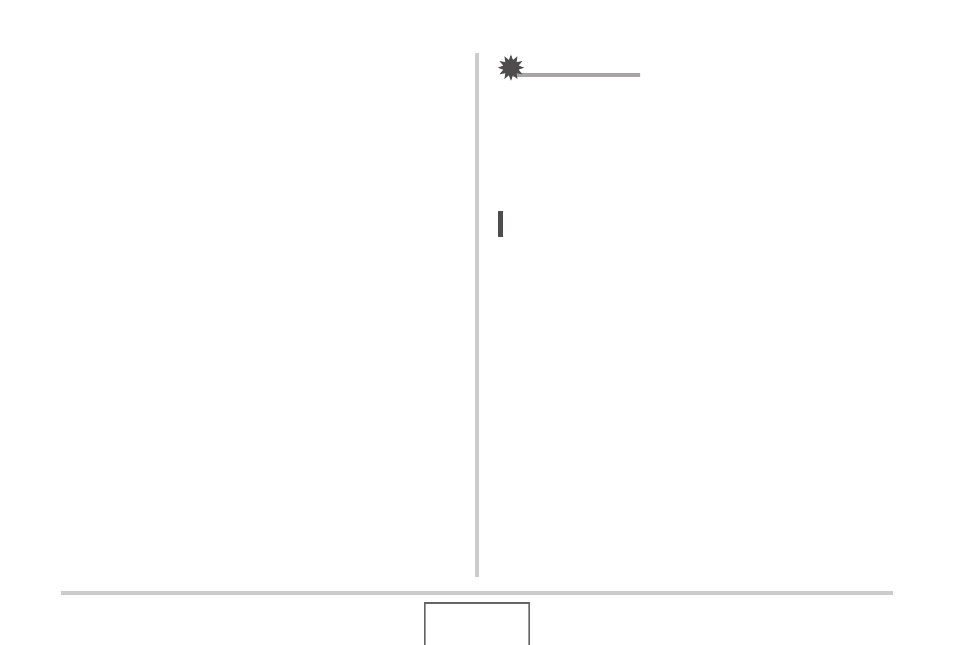
163
EDITING IMAGES
6.
Use the zoom button to change the cropping
boundary to the desired size.
7.
Use [
S], [T], [W], and [X] to move the
selection boundary to the desired location and
then press [SET].
The camera will correct color automatically and save the
corrected image.
• If you do not want a border around the resulting image,
select and area that is smaller than the original image.
• To exit color restoration without saving anything, press
[MENU].
IMPORTANT!
• If the original image is smaller than 2M (1600 × 1200
pixels) size, the new (restored) version will be the same
size as the original one.
• When you display a restored image on the camera’s
monitor screen, the date and time indicate when the image
was originally recorded, not when the image was corrected.
NOTE
• If you want to record the image of an old photograph with
this camera and restore the resulting image, see “Restoring
- EX-JE10 (187 pages)
- EX-JE10 (189 pages)
- EX-JE10 (191 pages)
- EX-JE10 (195 pages)
- EX-JE10 (187 pages)
- EX-Z650 (202 pages)
- EX-Z650 (193 pages)
- EX-Z400 EN (203 pages)
- EX-Z450 (For North American customers) (191 pages)
- EX-Z200 (For North American customers) (170 pages)
- EX-H10 (For North American customers) (189 pages)
- EX-H10 (For North American customers) (189 pages)
- EX-H10 (For North American customers) (194 pages)
- EX-JE10 (192 pages)
- EX-JE10 (195 pages)
- EX-JE10 (196 pages)
- EX-JE10 (196 pages)
- EX-JE10 (194 pages)
- EX-Z750 (250 pages)
- EXILIM G MA0910-A 1170 (193 pages)
- QV-2800UX (151 pages)
- EX-ZS26 (138 pages)
- EX-ZS160 (136 pages)
- EX-ZS160 (137 pages)
- EX-FS10 (184 pages)
- EX-H20G (For North American customers) (192 pages)
- EXILIM EX-Z550 (196 pages)
- EX-P700 (267 pages)
- EXILIM EX-Z270 (202 pages)
- EXILIM EX-Z270 (194 pages)
- EXILIM EX-Z19 (139 pages)
- EXILIM EX-Z19 (139 pages)
- EX-H5 (For North American customers) (186 pages)
- EXILIM EX-Z28 (136 pages)
- EX-ZS200 (139 pages)
- EX-FC100 (191 pages)
- EX-FC150 (193 pages)
- EX-Z400 EN (203 pages)
- EX-P600 (247 pages)
- QV-3EX (122 pages)
- EX-TR150 (127 pages)
- EX-TR200 (129 pages)
- EX-TR150 (129 pages)
- EX-S100 (207 pages)
- EX-Z2000 (195 pages)
