Great Plains YP1625A-3115 31 Row 15-Inch Quick Start User Manual
Page 3
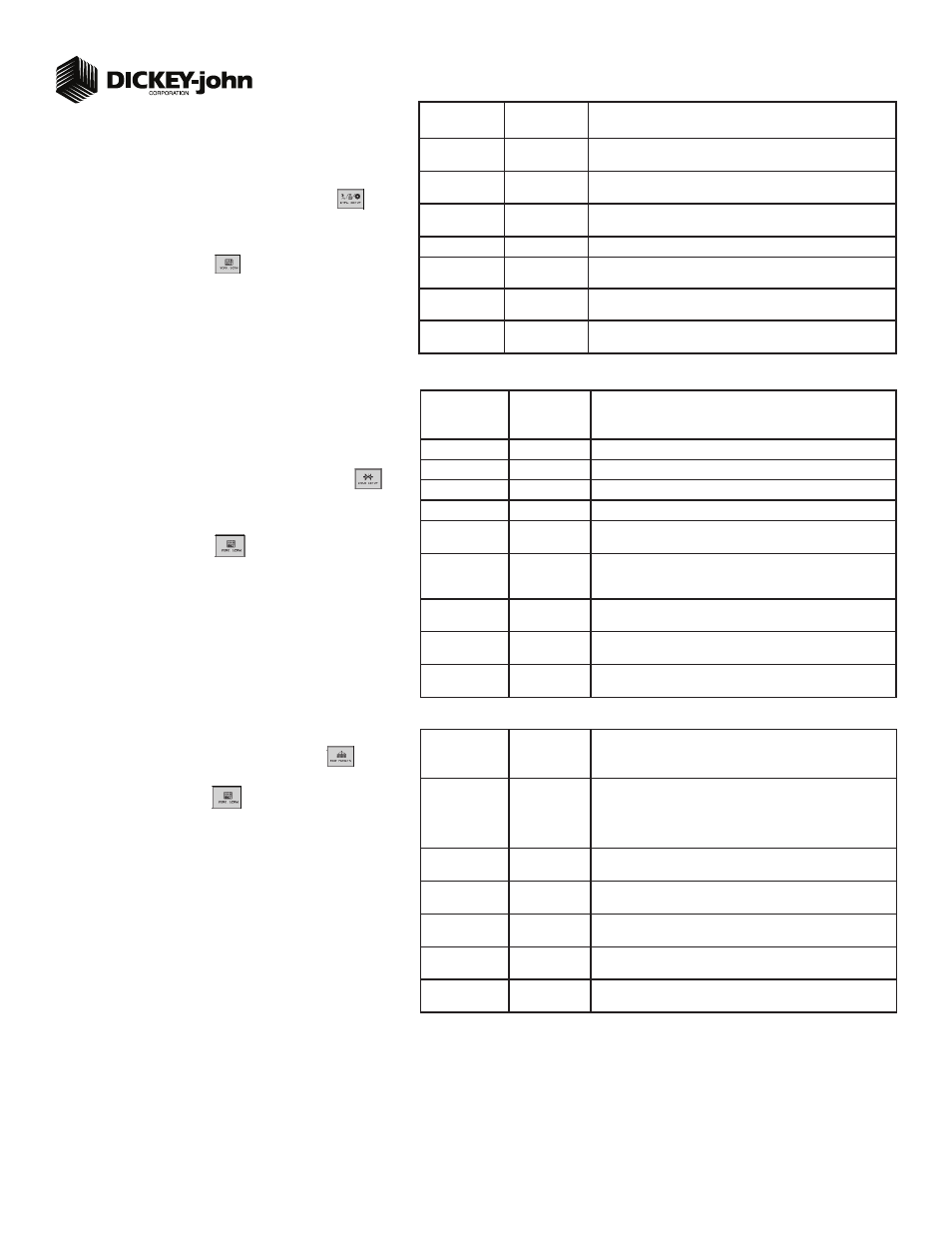
Quick Setup Guide for IntelliAg Model YP1625 15” Air Pro
11001-1600-201108
©2011 DICKEY-john Corporation
Specifi cations subject to change without notice.
TABLE E:
Planter Control
Setup
Default Value/
Value to Enter
Split Air Regulation
Instructions/Defi nitions
Type
Split Air Reg
Confi gure Control Channel 2 as Split Air Regulation.
Control Mode
Auto
Control channel feedback based on air pressure sensor.
Drive Type
Air Reg 2
Automatically selects Air Reg 2 as drive type.
Input Filter
79
Amount of fi ltering applied to the control channel feedback frequency.
Pressure Drop
0
Difference in pressure sensor mounting location to the seed disk in inches
of H20.
Pressure Slope
447.2269
The change in pressure sensor voltage to a frequency readable by the
IntelliAg system and measured in inches of H20. Should only be adjusted
by qualifi ed personnel.
Pressure Offset
800
Takes a zero point reading that provides a frequency when the fan is off.
Press the Zero Pressure button to calculate frequency.
Planter Selection
YP16
Select planter selection of YP1625 automatically adjusts to the appropri-
ate calibration settings.
Sensitivity Adjust
0
Increases or decreases the calibration parameters in the ranges of -10 to
+10. Increasing response time makes the system response quicker.
STEP 7B: Planter Control Channel Setup
(Split Air Regulation)
NOTE: Split Air Regulation must be confi gured as Control Channel 2
only.
At the Control Setup screen, press the Channel Setup button
.
Select Channel 2 and select Split Air Regulation as the Type.
Enter desired values from Table E.
Press the Work Screen button
to return to the Main Work screen.
1.
2.
3.
4.
STEP 7A: Material Confi guration Setup (Split Air Regulation)
It is recommended that when setting a control channel for split air, the
material name be created as “Air” to eliminate confusion between the
actual material and the control used.
At the Main Menu screen, press the Control Setup button
.
Press Material button 16.
Enter desired values from Table D.
Press the Work Screen button
to return to the Main Work screen.
1.
2.
3.
4.
TABLE D:
Material Setup
Default Value/
Value to Enter
Split Air Regulation
Instructions/Defi nitions
Type
Split Air Reg
Desired type of application control channel being used for a specifi c mate-
rial. CREATE MATERIAL NAME AS “AIR”.
Units
In H20
Oz in2
Automatically changes with the type of material application selected.
Changes units for target application.
Preset Method
Disabled
User-defi ned target rates can be confi gured and when enabled can be ad-
justed from the Main Work screen using the Increment/Decrement buttons.
Target Rate
2.00
Establishes the desired rate of application in inches of H20.
Max Rate
5.00
Maximum application rate in inches of H20.
Min Rate
1.00
Minimum application rate in inches of H20.
Inc/Dec %
5%
Percentage of change of the entered target rate applied each time the
Increment/Decrement button is pressed on the Main Work screen.
STEP 8: Row Monitor Setup
At the Main Work screen, press the Row Monitor button
.
Enter desired values using Table F as reference.
Press the Work Screen button
to return to the Main Work screen.
1.
2.
3.
TABLE F:
Row Monitor
Setup
Default Value/
Value to Enter Instructions/Defi nitions
Material Name
See Instructions
Material Name only appears on the Row Monitor Setup screen when all
control channels are disabled and material is set for Monitor Only. This is
only used for ground drive/nonhydraulic applications to monitor population
with high and low alarms. A material must be confi gured and selected to
activate alarms.
High Alarm Delay
5
Desired number of seconds that high population can be above high alarm
point before alarm will sound.
Low Alarm Delay
5
Desired number of seconds that low population can be below low alarm
point before alarm will sound.
Population Adjust
100
Enter a % to allow for seed sensor population inaccuracies to achieve the
desired population display. 100% represents true calculation.
Population Filter
50
Set fi lter value to stabilize the monitored population display. Number can
be set to 0% for no fi ltering and 99% for high level fi ltering.
Row Fail Rate
2/1 (2 seeds
every 1 second)
Set to desired number of seeds per second to trigger seed sensor failure
alarm.
3
