4 using guardian software, 1 logging on to a recorder, 2 the virtual recorder overview – Monarch Instrument Guardian User Manual
Page 6
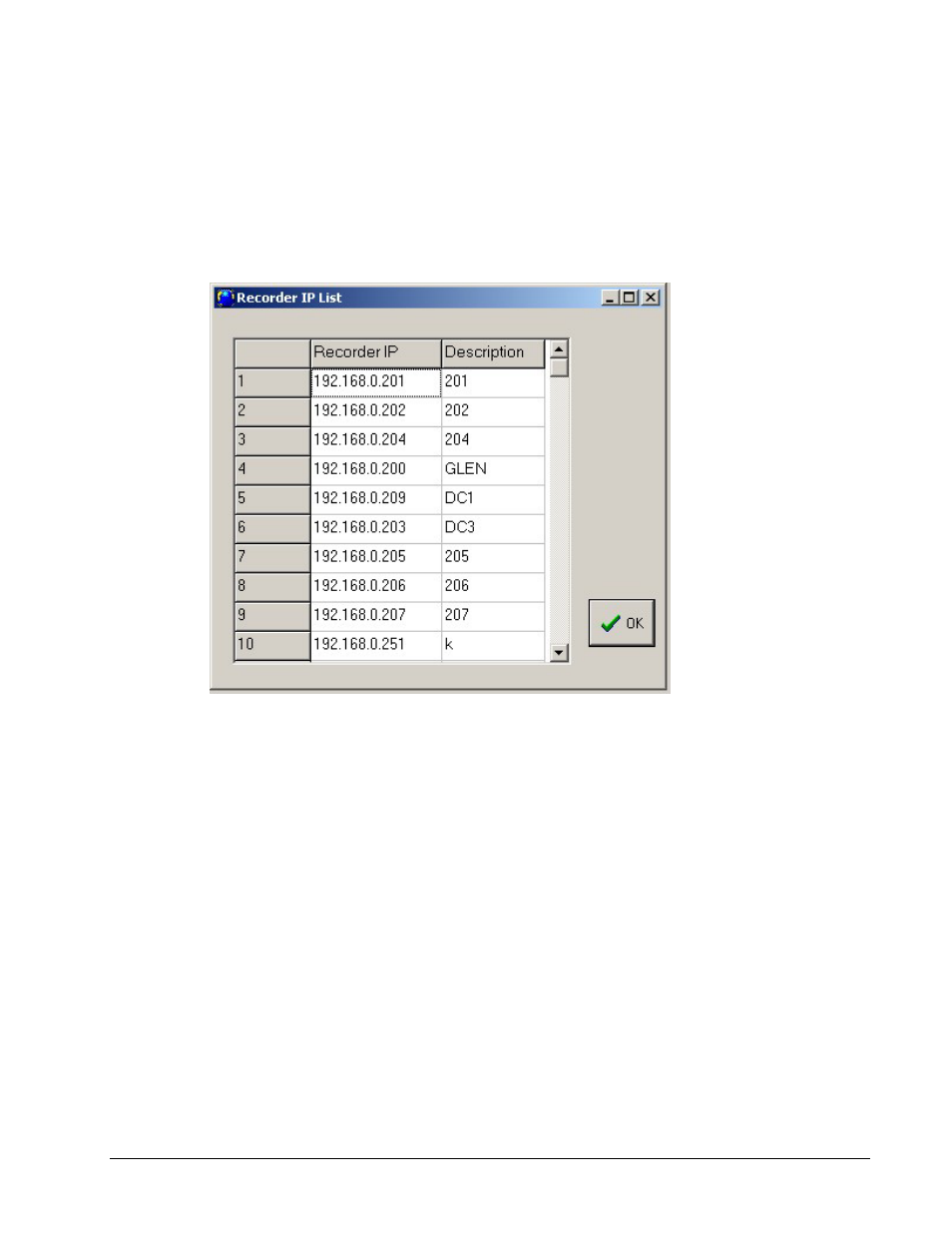
3
4 Using Guardian Software
4.1 Logging On to a Recorder
To log on to a Recorder, select “Recorder List” from the View pull-down menu. The Recorder IP List
window will appear (see below).
Double click on the desired Recorder IP Address and Guardian will attempt to connect to that device
using the TCP/IP protocol. Once connected, Guardian will create a “Virtual Recorder” window for that
Recorder. You can continue to double click on additional IP Addresses to connect to as many Recorders
as there are in the Address Book.
4.2 The Virtual Recorder Overview
When Guardian connects to a Recorder, an exchange of information occurs that provides the software
with the necessary information to simulate the Recorder’s display. Guardian will query the Recorder on
a real-time basis collecting current point and status information and display it either in the bar chart
format or the pen trending format. Guardian will update the non real-time information (point tag, etc.)
approximately every 30 seconds.
While viewing real-time data, Guardian offers the ability to record data with various options, view
directories, and transfer files.
