License restrictions, Sources screen – ClearOne VIEW Multimedia User Manual
Page 7
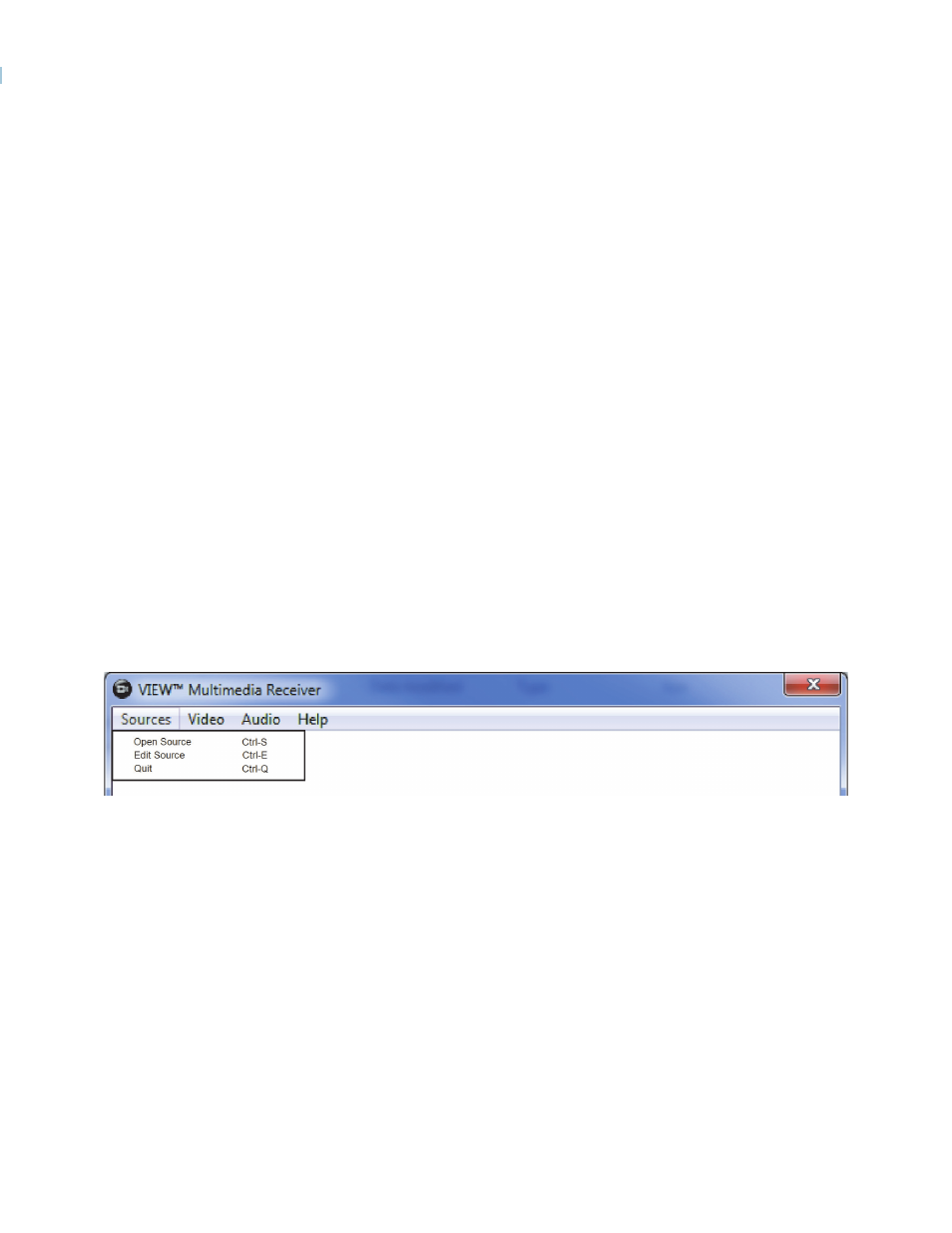
Running the VMR Application 4
The next figure shows the Sources screen that pops up with the encoders listed by the source
name, type of encoder, StreamNet ID and the current encoder IP Address.
If you have not yet received the key, click on Cancel and the program will operate until the trial
period is expired.
When the Software Activation License Key is obtained from ClearOne, click on OK on the Software
Trial notice box, then enter the key in the Enter Product Key box of the ClearOne Software Activation
window, then click the Activate button to activate the VMR software license. After this, the Software
Trial notice will no longer appear.
L
icense
R
estRictions
This software requires a license to operate.
• Contact ClearOne to buy licenses for computers using this software.
• One license per computer/laptop is required. (A single license cannot be used on multiple
computers/laptops.)
• Licenses are activated from the computer running the VMR software the license through an
internet connection to the ClearOne licensing system.
• The license can only be activated if the computer is connected to the internet without Proxy. (If
the computer is connected through proxy to the internet, then you will get a “404 not found”
error.)
• The license can not be activated on the virtual computers.
SOURCES SCREEN
When the VMR program is run, it searches on the network segment for StreamNet encoder sources.
When found, they will be included in a system source list.
The source list is found by clicking on the Sources menu at the top of the screen, and click Open
Source.
