Audio optimization and control, Quick-start guide 9 – ClearOne Collaborate Room Pro with Beamforming Microphone Array User Manual
Page 11
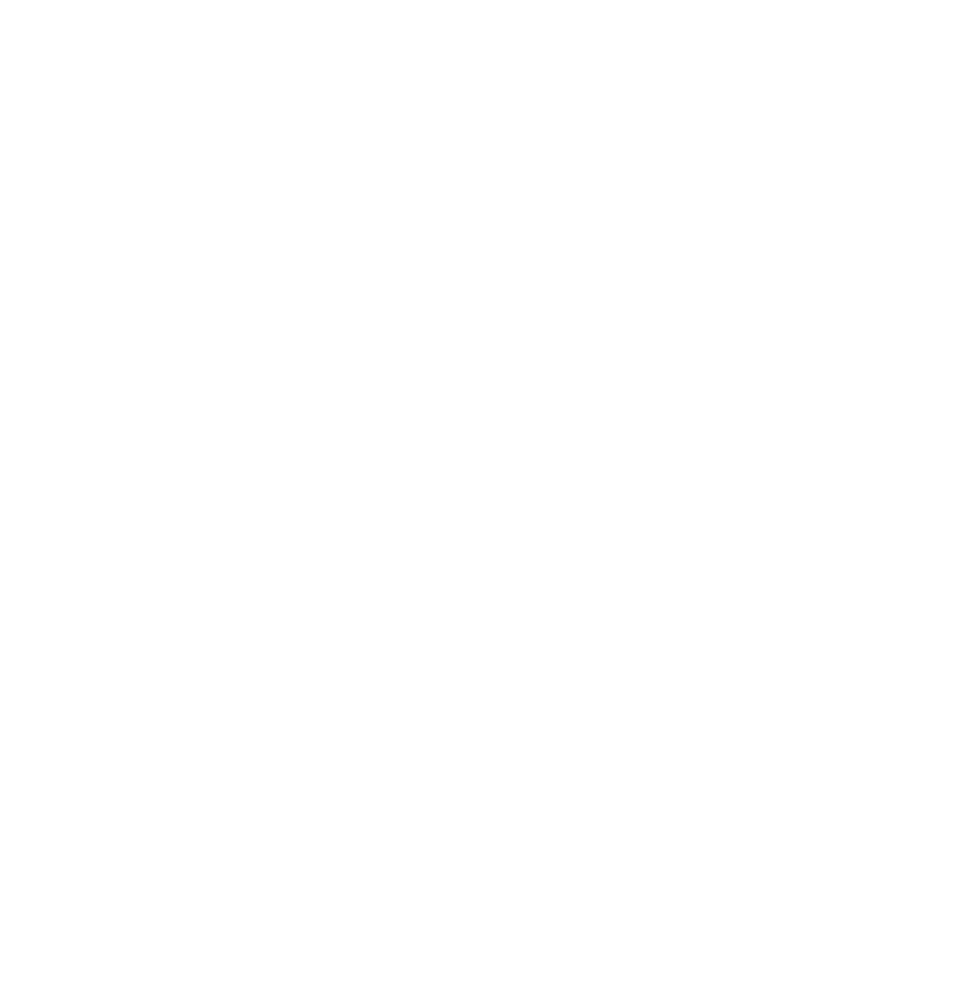
QUICK-START GUIDE
9
AUDIO OPTIMIZATION AND CONTROL
The audio of the COLLABORATE Room Pro system must be optimized
for the outputs used and the room in which it is used.
NOTE: For best audio performance, ClearOne recommends using
Balanced Audio or Line output to a mixer or amplifier. HDMI audio to
a monitor is also supported, but monitor speakers are usually lower
quality.
Complete instructions for the installation, setup, controls, and operation
of the COLLABORATE Room Pro are available on the ClearOne website
http://www.clearone.com/resources#video_conferencing
o
ptimizing
for
B
alanCeD
anD
l
ine
a
UDio
o
UtpUtS
Make sure the Beamforming Microphone Array is mounted and
connected to a fully connected COLLABORATE Room Pro.
Connect to either a set of amplified speakers or a mixer using the Line
output or Balanced audio connections. Set the COLLABORATE Room
Pro Volume to 50%. Play the sample audio by pressing the Play button.
Use the external amplifier or mixer to adjust the volume within the room
to a comfortable level. Afterward, the COLLABORATE Room Pro audio
control can be used to increase/decrease the audio to a desired level
during sessions.
