Comcast MO A25.2-2 User Manual
Page 5
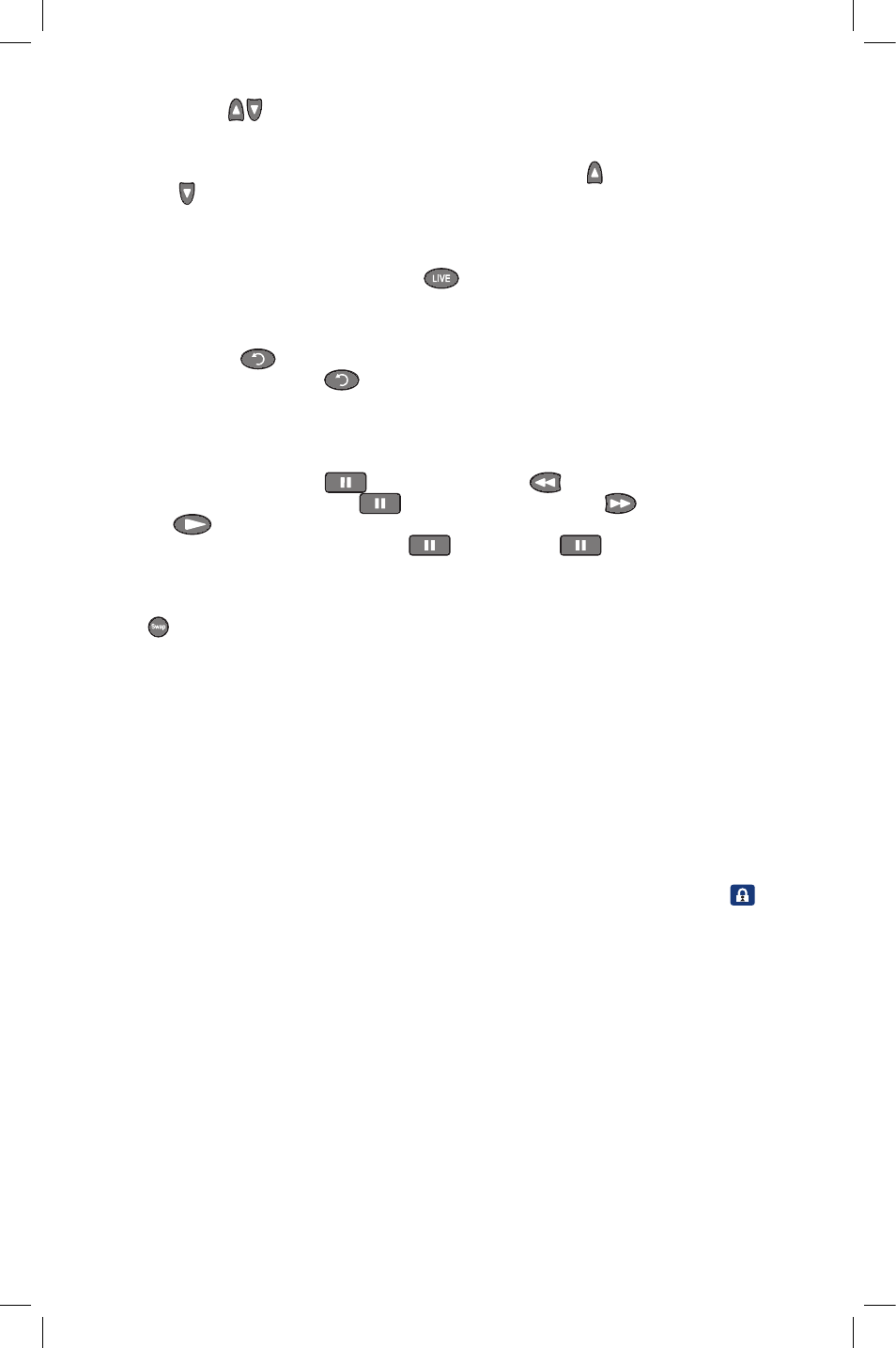
5
Skip Forward or Skip Back in a program
You can use the Page
buttons on your remote for another function — skipping ahead or back in 5
minute intervals. This feature also is enabled when controlling TV in real time, up to the point of the live
broadcast.
• While watching a program previously recorded on your DVR, press Page
to skip ahead 5 minutes.
Press Page
to skip backward 5 minutes.
• Each press of the button will skip an additional 5 minutes.
• When watching live TV, you can skip backward as long as you have been tuned to that channel (up to 90
minutes). You can also skip forward up to the live broadcast.
• To quickly skip to current time, simply press the
button on your remote control.
View an instant replay
Immediately repeat the last 15 seconds of a live program or a recording.
1. Press Instant Replay
to jump back 15 seconds.
2. Continue pressing Instant Replay
until you arrive at the part you want to replay. Every additional
press jumps back 15 more seconds.
Watch a program in slow-motion
Slow-forward and slow-rewind functions give you crisp and clear slow-motion images.
• To use slow-rewind, press Pause
and then press Rewind
.
• To activate slow-forward, press Pause
and then press Fast-Forward
.
• Press Play
to return to regular speed.
• To view a scene frame by frame, press Pause
and then press
again. Each press of the Pause
key will advance the scene one frame.
Swap between two programs
Press the button on your remote to switch back and forth between the two tuners so you can control
the action of two programs. You can rewind what you have missed or fast-forward to skip ahead in the
program you have paused. If you flip between the two programs without using the Swap button, you will
lose the buffer.
Tip
The Picture-in-Picture On-Off, Move, PIP CH+, and PIP CH– buttons are currently not functional and are
reserved for future use.
Parental Controls
Parental Controls allow you to keep your kids from seeing programs you don’t want them to watch. You
can block specific channels, titles or shows according to their ratings. You can also hide adult titles so they
won’t appear in the on-screen program guide. Another feature is the ability to prevent your children from
purchasing On Demand programs or Pay-Per-View Events without your consent. Select the Lock
icon
to access the Parental Controls Menu. After setting a personalized four-digit code, you can set Parental
Controls either from the on-screen program guide or while you are watching television. For more information,
visit comcast.com/parentalcontrols or call 1-866-781-1888.
MO-A25.2-2-DVR-10.indd 5
12/7/09 5:00 PM
