Comcast MO A25.2-2 User Manual
Page 15
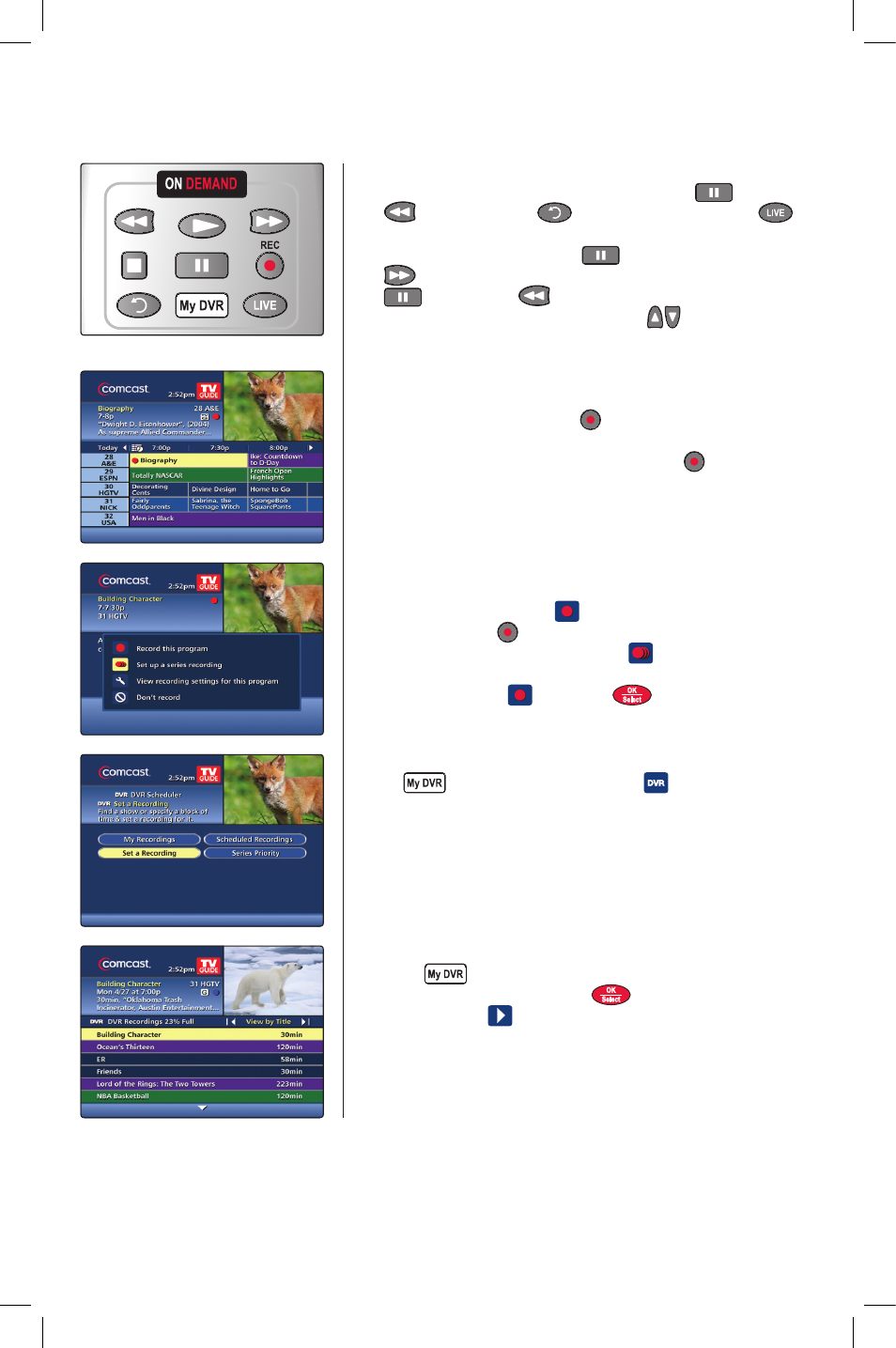
15
DVR QUICK START GUIDE
This guide will help you become familiar with the many features your Comcast DVR service has to offer. We
know you’re excited to begin using your Comcast service, so here are some quick tips to get you started.
DVR features
• Control Live TV/Recorded Playback
— Pause
, Rewind
or Instant Replay
on your remote. Select the
button on your remote to return to live TV.
• Slow Motion
— Press Pause
, then press Fast-Forward
to view slow-motion in forward mode. Or press Pause
, then Rewind
to view slow-motion in reverse mode.
• Skip Forward/Skip Back — Press the
buttons on your
remote to skip forward or back in 5 minute intervals.
Record a single program
• While viewing TV Listings, highlight the program you wish to
record and press the Record button on your remote. A red
dot appears in the Program Information window.
• While watching live TV, simply press Record . A Recording
Started notice appears to indicate recording has begun.
Record a series program
1. From the Program Information screen for any episode of the
series, select the Record
icon to view the recording options
screen, or press from your remote.
2. Select the Set up a series recording
icon to specify your
recording options.
3. Select the Record
icon or the
button to record the
series with these options.
Create a manual recording
Press
on your remote or select the
icon from the
Quick Menu, then Set a Recording. Next, select Create a Manual
Recording and follow the on-screen prompts.
Watch a recording
1. Press
on your remote and select My Recordings.
2. Highlight a program and press
.
3. Select the Play
icon to begin.
MO-A25.2-2-DVR-10.indd 15
12/7/09 5:01 PM
