Mode lock, Resetting your remote control, [tv / vcr input] button – Contec CheckMate V RT-U50-25S User Manual
Page 6
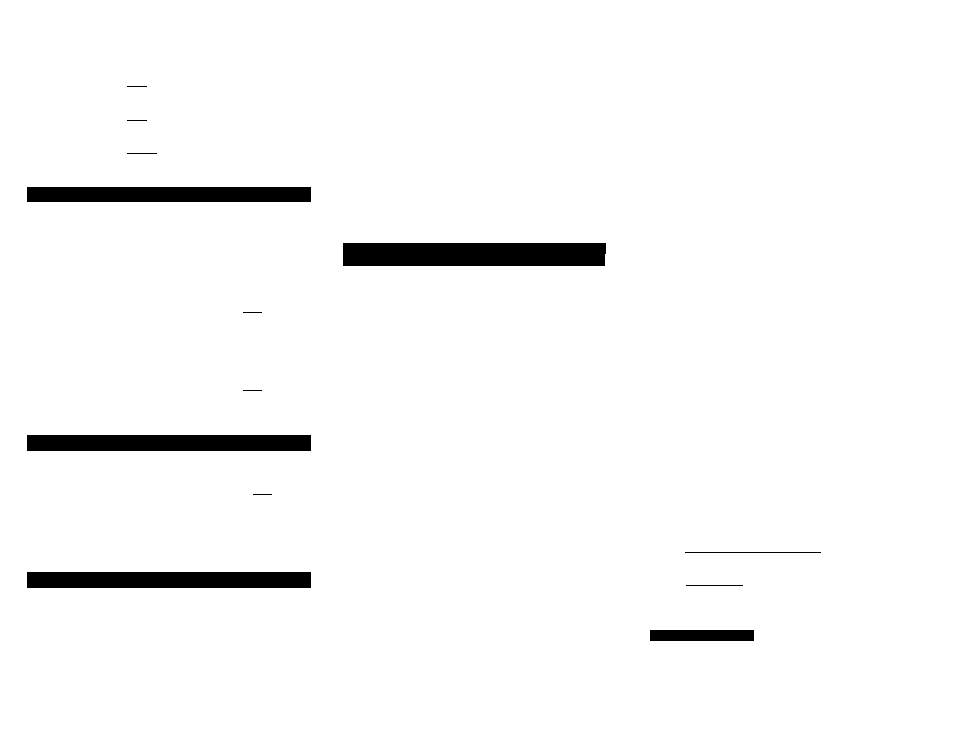
Example: For code “035”, the remote will blink 10 times,
then 3 times, then 5 times.
To identify the 3-digit VCR code, press [VCR], then [SELECT]
in step 1, then press [INFO].
To identify the 3-digit DVD code, press [DVD], then [SELECT]
in step 1, then press [INFO].
To identify the 3-digit AUDIO code, press [AUDIO], then
[SELECT] in step 1, then press [INFO].
11. Mode Lock™
Your RT-U50 remote comes locked in its cable operating
mode. While locked in its cable mode, it can control all cable
set-top operations, as well as power on your TV, VCR, DVD
and AUDIO devices.
To operate more functions on your TV, VCR, DVD and
AUDIO devices, you can unlock the remote as follows:
1. Press [CABLE], then [MUTE] together - hold both buttons
down until the [CABLE] button lights up.
2. Press [9, 9, 9]. The [CABLE] button will blink and go out.
To lock your remote back in its cable operating mode...
1. Press [CABLE], then [MUTE] together - hold both buttons
down until the [CABLE] button lights up.
2. Press [0, 0, 0]. The [CABLE] button will blink and go out.
12. Resetting Your Remote Control
To reset you remote to its factory default settings...
1. Press [CABLE], then [SELECT] together - hold both
buttons down until the [CABLE] button lights up.
2. Press [MENU], then [MENU] again.
3. [CABLE] button will blink and go out.
13. [TV / VCR INPUT] Button
This button changes the input source of your electronic
devices. In the remote's Cable mode, this operates a Cable
function on set-top boxes so equipped. In the remote's TV
mode, this button changes the Input Source (Input 1, Input
2...) on your TV. In the remote's VCR mode, this button
changes the Input Source (TV / VCR) on your VCR.
You can program this button so that in the remote's cable
mode, [TV / VCR INPUT] will operate the Input source on your
TV, or the TV / VCR function on your VCR, eliminating the
need to change modes on the remote.
To program [TV / VCR INPUT] to operate your TV Input
function in the remote’s cable mode...
1. Press [TV / VCR INPUT], then [SELECT] together
until the [CABLE] power / mode button illuminates.
2. Press [TV]. The [CABLE] button will blink and go out.
Note: You can also press [VCR] in step 2 above to operate
the TV / VCR function on your VCR. Or press [CABLE] to
return to the normal Cable function on set-top terminals so
equipped.
14. Additional Programming Information
,............................
Troubleshooting, Terms
................................................n
Additional Programming Information
1. The power / mode buttons will illuminate in slow-rotation
(i.e. CABLE Æ TV Æ VCR Æ DVD Æ AUDIO Æ
CABLE…) while the remote is in a programming mode. In
the absence of a keypress entry, the power / mode buttons
will stop illuminating after 45-seconds and the remote will
exit the programming mode.
2. When programming the remote control using the [CH▲] or
[CH ▼] buttons (Power function) in the Point and Press®
Programming method, you may find a code that turns a
device off but not back on. If this happens…
a. The correct code has not been found as you may have
a code that operates some but not all of the functions
of your device. Continue pressing [CH▲] until your
device
turns
on.
OR
b. You may have gone past the correct matching code.
Try
pressing
[CH▼] one press at a time until you find
a code that turns your device back on.
3. When using the Point and Press® Programming method,
you can also program your remote using buttons other
than the [CH▲] or [CH ▼] as described in Section 5 as
follows:
a. [VOL▲] – to “go forward” through the codes using the
“VOL▲” function on your devices.
b. [VOL▼] – to “go back” through the codes using the
“VOL▼“ function on your devices.
Note: When you find the correct code, the volume of
the device being programmed will increase or
decrease.
c. [▲] - to “go forward” through the codes using
the
“Ch
▲” function on your devices.
d. [▼] - to “go back” through the codes using the
“Ch
▼“ function on your devices.
Note: When you find the correct code, the channel of
the device being programmed will increase or
decrease.
e. [►] - to “go forward” through the codes using the
“Fast Forward” function on your devices.
f. [▲] - to “go back” through the codes using the
“Rewind” function on your devices.
Note: When you find the correct code, the fast-
forward or rewind function of the device being
programmed will be performed. To simplify
programming using these buttons, insert a VHS tape
or DVD in the device being programmed.
You can also program your remote using the other
available functions as follows:
a. Press [SELECT] then [MUTE] together until the
power / mode buttons illuminate in slow-rotation (i.e.
CABLE Æ TV Æ VCR ÆDVD Æ AUDIO Æ
CABLE…).
b. In this order, carefully press [0], [0], [0], [CH▲] and
[VOL ▲]. The power / mode buttons illuminate in
slow-rotation (i.e. CABLE Æ TV Æ VCR Æ DVD Æ
AUDIO Æ CABLE…).
c. You can now program your remote using the
[CH
▲/▼], [Vol ▲/▼],[FFWD], [REW], [PLAY],
[STOP], [REC], [PAUSE], [LAST], [FAV], [0] - [9]
buttons. When you find the correct code, the function
associated with the selected button will be performed.
4. Your remote is equipped with 2 programming labels on the
back of its case.
a. Point and Press® Programming - This will help you
quickly program the remote without using codes.
b. Mode-Lock™ - Your model RT-U50 comes “locked” in
its cable-operating mode. To operate more functions
on your TV, VCR, DVD and AUDIO devices, you can
unlock your remote using the simple instructions on
the back of your remote or refer to Section 10.
Troubleshooting / Tips
1. If the same button is pressed and held for 45-seconds,
your remote control will turn itself off automatically. This
extends the battery life should the remote become lodged
