Programming your electronic devices using the [ch, You want to program the remote to operate – Contec CheckMate V RT-U50-25S User Manual
Page 2
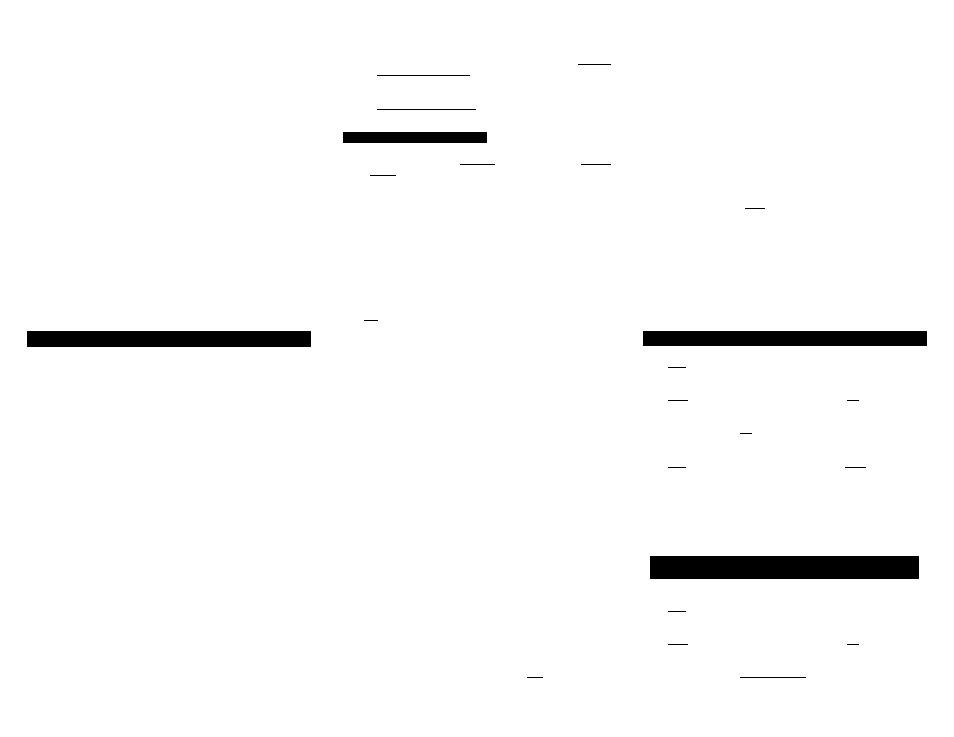
Scientific Atlanta
Explorer®
Explorer® (#, *)
Explorer® (Blue Ridge)
Explorer (WorldGate™)
8600X
8600
004
010
011
012
005
006
Pace
510 Digital
HD Digital
004
010
Pioneer
Voyager™
BA-V1000, BA-V2000
004
007
Tocom
5503VIP, 5507, 5508
008
Zenith
MM 2500
Digital
009
013
5. Programming TV, VCR, DVD, AUDIO Devices
Code Entry Programming
1. Turn on all the electronic devices (TV, VCR, DVD, AUDIO)
you want to program the remote to operate.
2. Press [SELECT] then [MUTE] together until the power /
mode buttons illuminate in slow-rotation (i.e. CABLEÆ TV
Æ
VCR Æ DVD Æ AUDIO Æ CABLE…).
3. a. To program your TV, locate the 3-digit code for your
brand in the TV Setup Code list and enter it on the
keypad of the remote control. Entry of the correct
code will cause your TV to turn off. If multiple codes
are listed for your brand, you may have to enter
different codes until your TV turns off.
b. As soon as you have entered a 3-digit code that turns
your TV off, press [MUTE].
1. If the TV turns back on, press [SELECT] to lock
in the code. The power / mode buttons will blink
3-times and go out.
Or
2. If the TV does not turn back on, enter a different
3-digit setup code until your TV turns back on.
Then press [SELECT] to lock in the code. The
power / mode buttons will blink 3-times and go
out.
4. To program your VCR or DVD, refer to the VCR or
DVD Setup Code lists and repeat steps 2 and 3 above.
5. To program your AUDIO equipment, refer to the
AUDIO Setup Code list and repeat steps 2 and 3
above.
Point and Press® Programming
This method allows you to program the remote control without
using codes. Instead, the remote control automatically finds
the correct command that you select in a variety of codes until
you find the code that operates your device. You then lock in
the correct code as described below.
The following instructions describe how to program your
remote control using the [CH ▲] or [CH ▼] buttons ("Power"
function during programming). You may also program your
remote control using other buttons / functions as described in
Section 14. When using this method, there are several
important points to remember:
•
The order in which you program your electronic devices is
not important.
•
There may be several codes that turn your electronic
devices on / off (or perform other functions). Once you
lock-in a code, be sure to check the available functions
for that device (i.e. TV - Vol ▲/▼, Mute, TV Input , VCR -
Play, Stop..., DVD - Play, Stop..., AUDIO - Vol▲/▼,
Mute) to see if they are operating.
•
While the remote is searching for the correct setup
code(s) for your electronic devices, it is possible that
other (previously programmed) devices may turn on / off
(or perform other functions). If this occurs, continue
pressing the [CH ▲] or [CH ▼] buttons (or the buttons
described in Section 14) until you find the correct code for
the device you are programming.
•
It may take several minutes for the remote to find the
correct code that turns your device off (or performs
another selected function). During this time, the power /
mode buttons will illuminate in fast-rotation (i.e. CABLE Æ
TV Æ VCR Æ DVD Æ AUDIO Æ CABLE…).
Programming your electronic devices using the [Ch ▲] or
[Ch ▼] buttons (“Power” function during programming)...
1. Turn on all the electronic devices (TV, VCR, DVD, AUDIO)
you want to program the remote to operate.
2. Press [SELECT] then [MUTE] together until the power /
mode buttons illuminate in slow-rotation (i.e. CABLE Æ TV
Æ
VCR Æ DVD Æ AUDIO Æ CABLE…).
3. Press and hold the [CH ▲] button until one device turns
off. While you are pressing the [CH ▲] button, the power /
mode buttons will illuminate in fast-rotation. As soon as
one device turns off, release the [CH ▲] button.
4. Press [MUTE]. If the device that turned off...
a. Turns back on, press [SELECT] to lock in this code.
The power / mode buttons will blink 3-times and go
out.
Or
b. Does not turn back on, press [CH ▼] one step at a
time until that device turns back on. Each time you
press the [CH ▼] button, the power / mode buttons
will illuminate once in reverse fast-rotation (AUDIO Æ
DVD Æ VCR Æ TV Æ CABLE).
Once you have found a code that turns the device
on / off, press [SELECT] to lock in this code. The
power / mode buttons will blink 3-times and go out.
5. Repeat steps 2 to 4 above for each of the remaining
electronic devices you wish to program the remote to
operate.
6. Programming TV / VCR Combinations
1. First, turn on your TV / VCR combination device and
install a VHS tape.
2. Next, program your remote to operate the TV functions.
Using the Code Entry Programming method described in
Section 5, find a TV Setup Code that operates the TV
functions (power, Vol, ▲/▼, Mute) of your TV / VCR unit.
3. Last, program your remote to operate the VCR functions.
Using the Code Entry Programming method described in
Section 5, enter, lock and test each 3-digit VCR Setup
Code for your brand until a code is found that operates the
transport functions (play, stop, rew, fwd, pause, rec) of
your TV / VCR unit.
7. Programming Your TV / DVD or TV / VCR / DVD
Combination
.... .................................................................
n
1. First, turn on your TV / DVD combination device and install
a DVD.
2. Next, program your remote to operate the TV functions.
Using the Code Entry Programming method described in
Section 5, find a TV Setup Code that operates the TV
functions (Power, Vol ▲/▼, Mute) of your TV / DVD unit.
