SWIT Electronics S-1071F(EFP) User Manual
Page 8
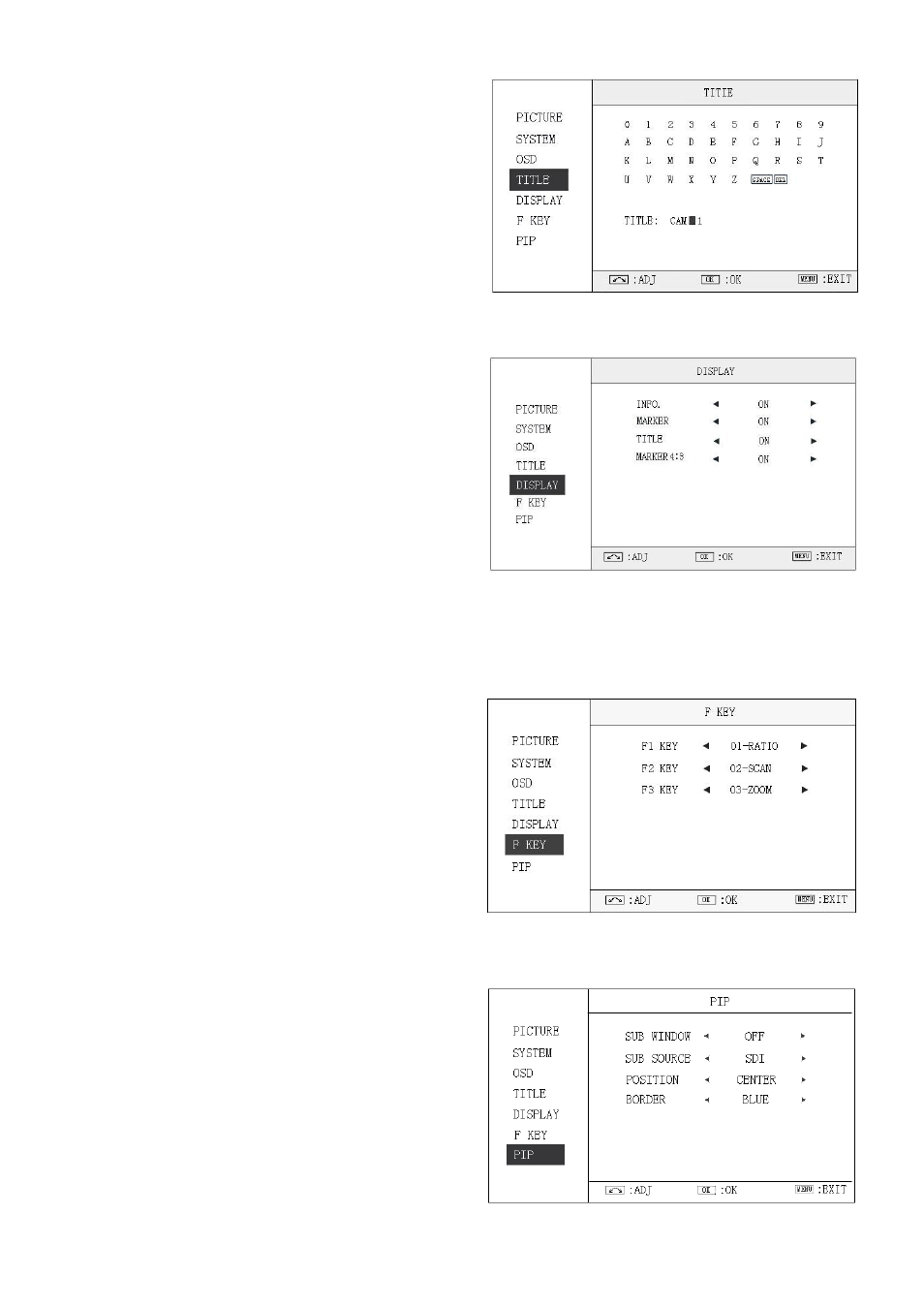
3.4 TITLE submenu
Revolve "OK" button to select the letters, and press "OK"
to input. Select SPACE to input space and DEL to delete
the left letter. Max 10 letters are supported.
After setting, press "MENU", the system will save data to
current user and quit menu. The menu will automatically
save and quit if it remains idle.
3.5 DISPLAY submenu
The DISPLAY submenu is to select the items to be
displayed on screen when ‘DISPLAY” button is pressed.
Revolve "OK" to turn on/off the items:
⑴ INFO: Including Input format, aspect ratio,
underscan/overscan, zoom status
⑵ MARKER: Safe area
⑶ TITLE: User edited title
⑷ MARKER4:3: The 4:3 scale mark on 16:9 image.
(Only available under HD input)
3.6 F KEY submenu
The F KEY Settings Submenu is to define Function Key F1, F2 and F3. The available function items are:
01- RATIO: Aspect ratio 16:9 / 4:3 switch
02- SCAN: Underscan / Overscan switch
03- ZOOM: Picture Zoom-in
04- B/W: Color / Black & white switch
05- BLUE ONLY: Blue only mode switch on/off
06- ZEBRA: Zebra over exposure switch on/off
07- VECTOR: Vector scope switch on/off
08- PATTERN: Internal colorbar switch on/off
09- RGB HIST: R, G, B Histogram switch on/off
10- TIMECODE: SDI timecode display switch on/off
11- F.COLOR: False color mode switch on/off
12- AUDIO BAR: Audio meter display switch on/off
13- FOCUS: Peaking focus assist switch on/off,
14- FLIP: Image flip
15- PIP: PIP mode switch on/off
3.7 PIP submenu
The PIP Settings submenu includes:
⑴ SUB WINDOW: Switch on/off the PIP window
⑵ SUB SOURCE: Select SDI or CVBS as the PIP
window video source
⑶ POSITION: Select the PIP window position from
“CENTER”, “TOP RIGHT”, “BOT RIGHT”, “BOT
LEFT” and “TOP LEFT”
⑷ BORDER: Select the border color of PIP window
from “BLUE” and “BLACK”
Remark: If the SUB WINDOW is off, the SUB SOURCE,
POSITION and BORDER are unavailable to adjust.
