Choosing audio sources, Input gain control – Sound Devices 970 User Manual
Page 21
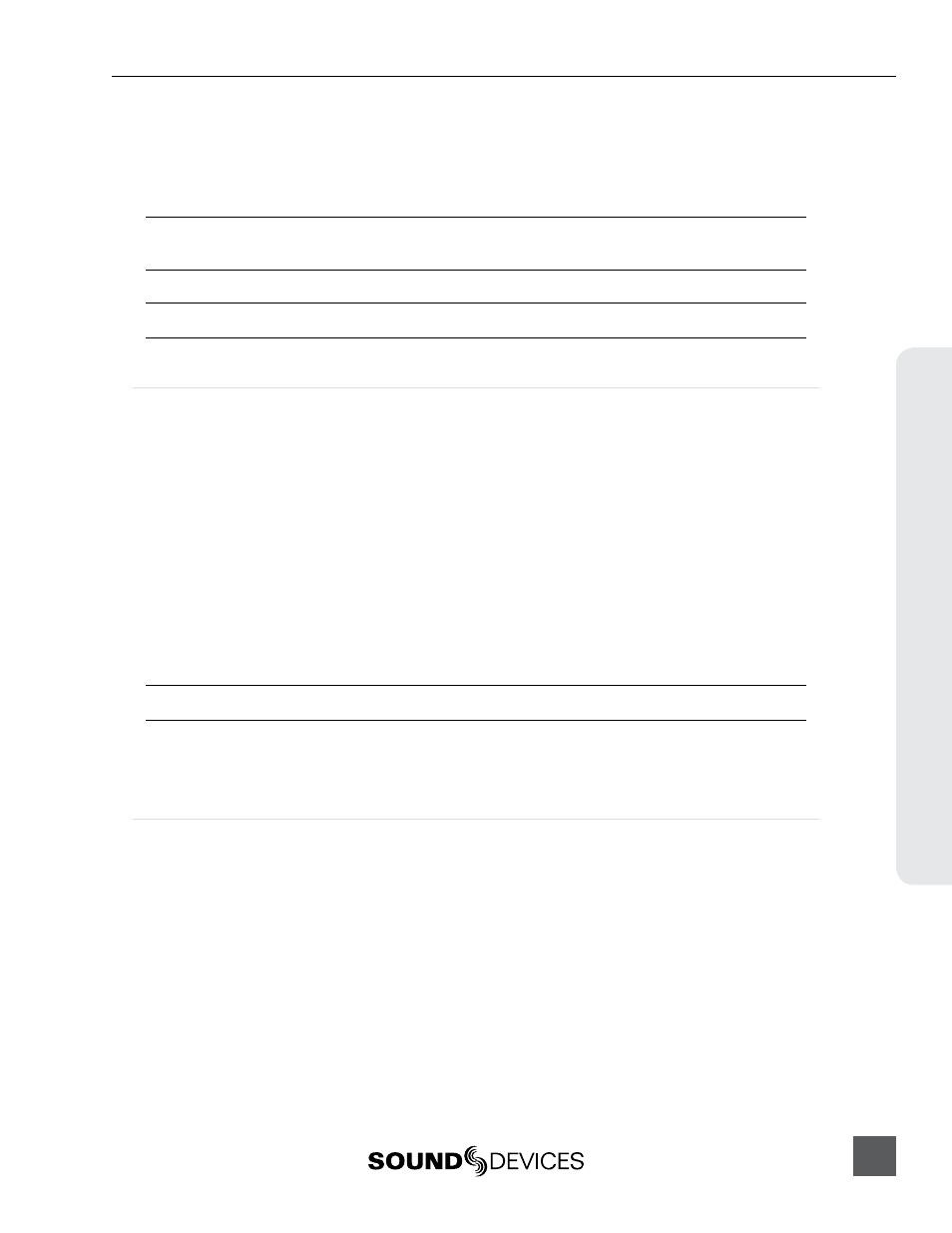
970 User Guide
15
In
puts & Outputs
Dante Redundancy
When [Network - Dante Redundancy Mode] is set to On, the 970’s Primary and Secondary Ethernet
ports both transmit Dante Audio data over separate networks. This provides a fail safe of the Dante
system if one of the networks should fail.
In Dante Redundancy Mode, two separate networks must be run and they CANNOT be connected to one
another. Connect any computer running Dante Controller to the 970’s PRI Ethernet network.
See
http://www.audinate.com/
for further information on the Dante protocol.
Choosing Audio Sources
Audio Input Source is selected in the Input View in the Source column. To configure an input source:
1. Press the AUDIO Button to access the Main View. If the Source column is not visible, press
the AUDIO Button again to reveal it (Input View).
2. Rotate the Control Knob to select the desired track.
3. Press the Control Knob to focus the highlighter on the selected track’s parameters. The high-
lighter will become orange and focus on a single column in the track.
4. Rotate the Control Knob to highlight the Source column.
5. Press the Control Knob to open the Audio Source options window. Select the general type of
input to be used from Off, Line In, AES In, MADI In, or Dante and press the Control Knob
again to open up all options for that input type.
6. Press the Control Knob to make a selection and exit the Audio Input Source options window.
Dante sources must be connected in order to select them as audio input sources.
For quick general audio source configurations use [Audio - Audio Input Quick Setup]. (
Input Gain Control
Audio Input Gain is set in the Audio Setup Screen in the Gain column. To adjust the gain of an audio
track:
1. Press the AUDIO Button to access the Main View. If the Gain column is not visible, press the
AUDIO Button again to reveal it (Input View).
2. Rotate the Control Knob to select the desired track.
3. Press the Control Knob to focus the highlighter on the selected track’s parameters. The high-
lighter will become orange and focus on a single column in the track.
4. Rotate the Control Knob to highlight the Gain column.
5. Press the Control Knob to edit the gain value. Turn the Control Knob to adjust the gain in 1
dB increments. Gain is adjusted in real time. The available gain range depends on the audio
input source. (
6. Once the desired gain value is set, press the Control Knob to exit the gain window.
