Basic operations, Switching the operation mode, Menu types and operation – Clarion MAX973HD User Manual
Page 5: English, Destination menu
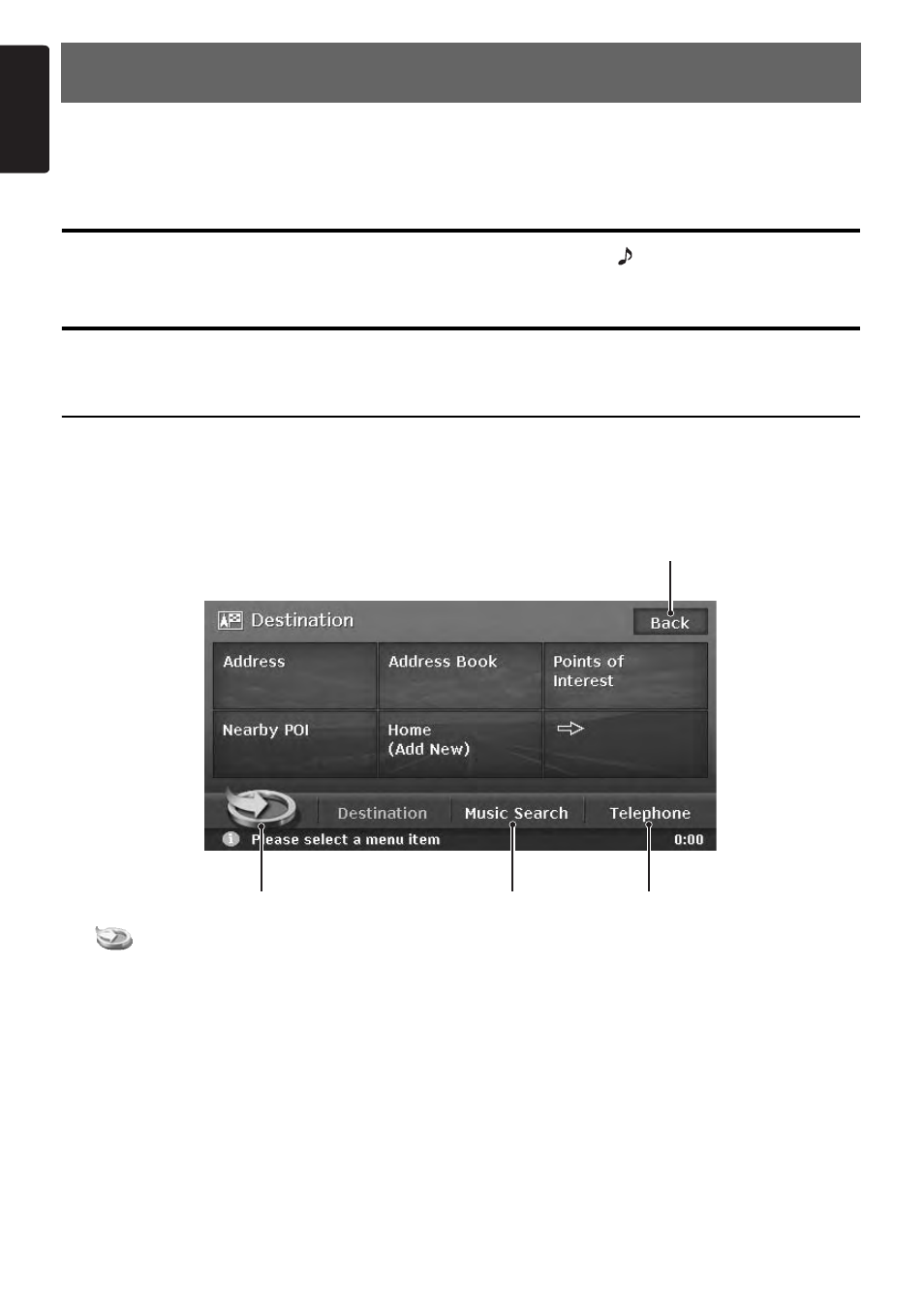
6
MAX973HD
English
2. Basic Operations
See the Audio Manual for the procedure to turn the power on/off and the details of controls on the
Operation Panel.
Switching the Operation Mode
To switch between the Navigation screen and Audio screen, press the [
NAVI] (Navi/AV) button.
Menu Types and Operation
This section explains the types of the typical menu screens on the touch panel and their operation.
Destination menu
Pressing the [MENU] button displays the Destination menu screen. By touching the desired menu item,
you can display menu screens and perform operations of entering a destination.
Touching the menu item on the lower part of the screen displays each menu screen.
For the entering procedure of the destination, see “Outline of Destination Entering Procedures”
(P. 19), and “3. Entering the Destination” (P. 22).
1 [
] key
Displays the Favourite list menu screen.
➜ “Favourite/Frequent menu” (P. 7), “7.
Favourite/Frequent List Operations” (P. 54)
2 [Music Search] key
Displays the Music Search menu screen.
➜ “Music Catcher Operations” (Audio Manual)
3 [Telephone] key
Displays the Telephone menu screen.
➜ “Telephone Operations” (Audio Manual)
4 [Back] key
Returns to the previous screen.
1
2
3
4
