Home launcher screen applications – SKYTEX IMAGINE 10 User Manual
Page 15
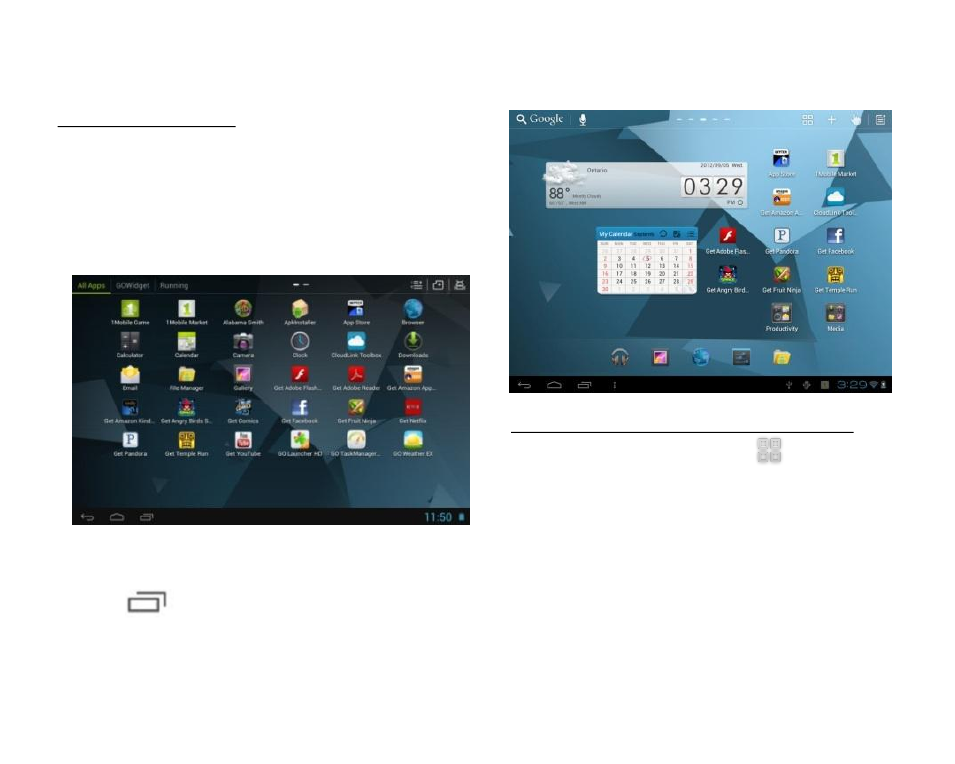
Add or Remove Favorite Apps from App Tray
A.To open the App Tray tap the icon located at
the upper right hand corner of the Tablet to display
all of the applications that have been pre-installed
or downloaded to your Tablet.
B.To add to the Home Launcher screen, tap and
hold the desired app. Release the icon onto the
Home screen.
C.To remove an App from the Home Launcher
screen, tap and hold the icon until it enlarges, then
slide to remove to Trash.
HOME LAUNCHER SCREEN APPLICATIONS
NOTE 1: Apps that are running in the background will
take up valuable memory and drain battery resources.
Tap the
icon to view any open Apps, then
swipe towards the left to close them.
14
Home Launcher Screen
This is your starting point. The Home Launcher screen
consists of 5 screens (slide finger left or right across the
screen). You’ll find many features including pre-installed
AppLink shortcuts of the most popular Apps used today,
that are ready for download once you connect to the
internet.
NOTE 2: Pinch-to-zoom outward on the Home
Launcher to view all home screens. You can also add
or delete home screens based on your preference.
