Settings: date, time, & screen timeout – SKYTEX 727 User Manual
Page 14
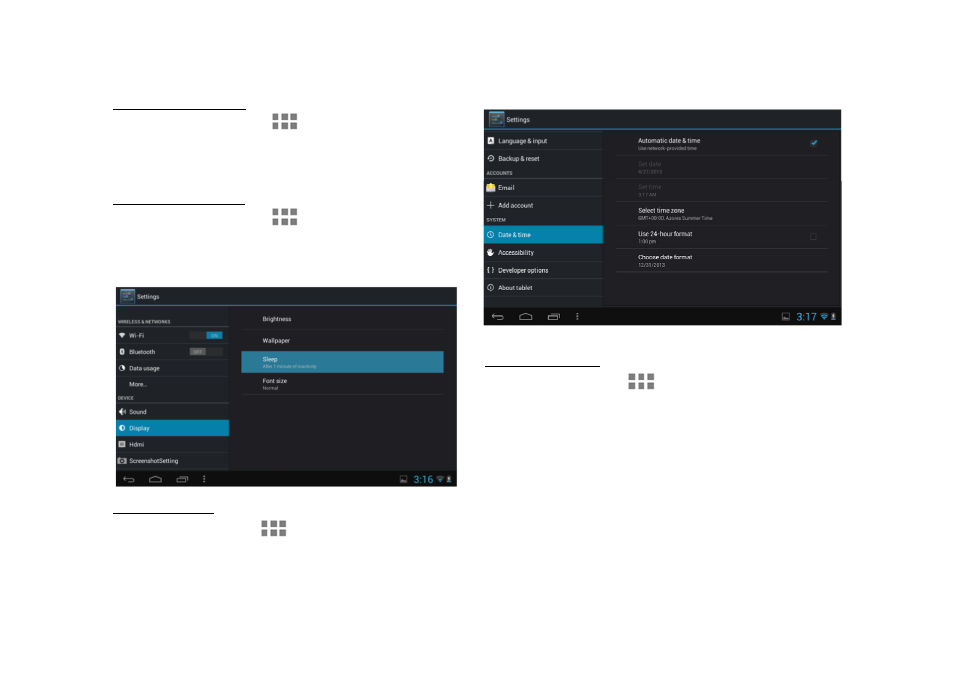
Manual Time Setting
A.
Open the App Tray > Select ‘Settings’ > Scroll
down to and tap ‘Date & Time’ > Select ‘Set Time’
> Set the hour and minute by tapping the arrow
keys; then tap ‘Set.’
Manual Date Setting
A.
Open the App Tray > Select ‘Settings’ >
Scroll down to and tap ‘Date & Time’ > Select ‘Set
Date’ > Set the month, date, and year by tapping
the arrow keys; then select ‘Set.’
Auto Date & Time
A. Open the App Tray > Select ‘Settings’ > Scroll
down to and tap ‘Date & Time’ > Select ‘Automatic
Date & Time’ to check the box.
Note: The ‘Automatic Date & Time’ option sets the
date and time using the network provided. Should an
incorrect time zone appear, tap ‘Select Time Zone’
and find the appropriate time zone.
SETTINGS: Date, Time, & Screen Timeout
Screen Timeout
A. Open the App Tray > Select ‘Settings’ > ‘Display’ >
‘Sleep.’
B. A dialogue box will appear with several options to choose
from. Tap the length of time (in seconds or minutes) before
the Tablet goes black (to conserve battery life).
13
