English, Operation – Reloop RMP-2.5 ALPHA User Manual
Page 27
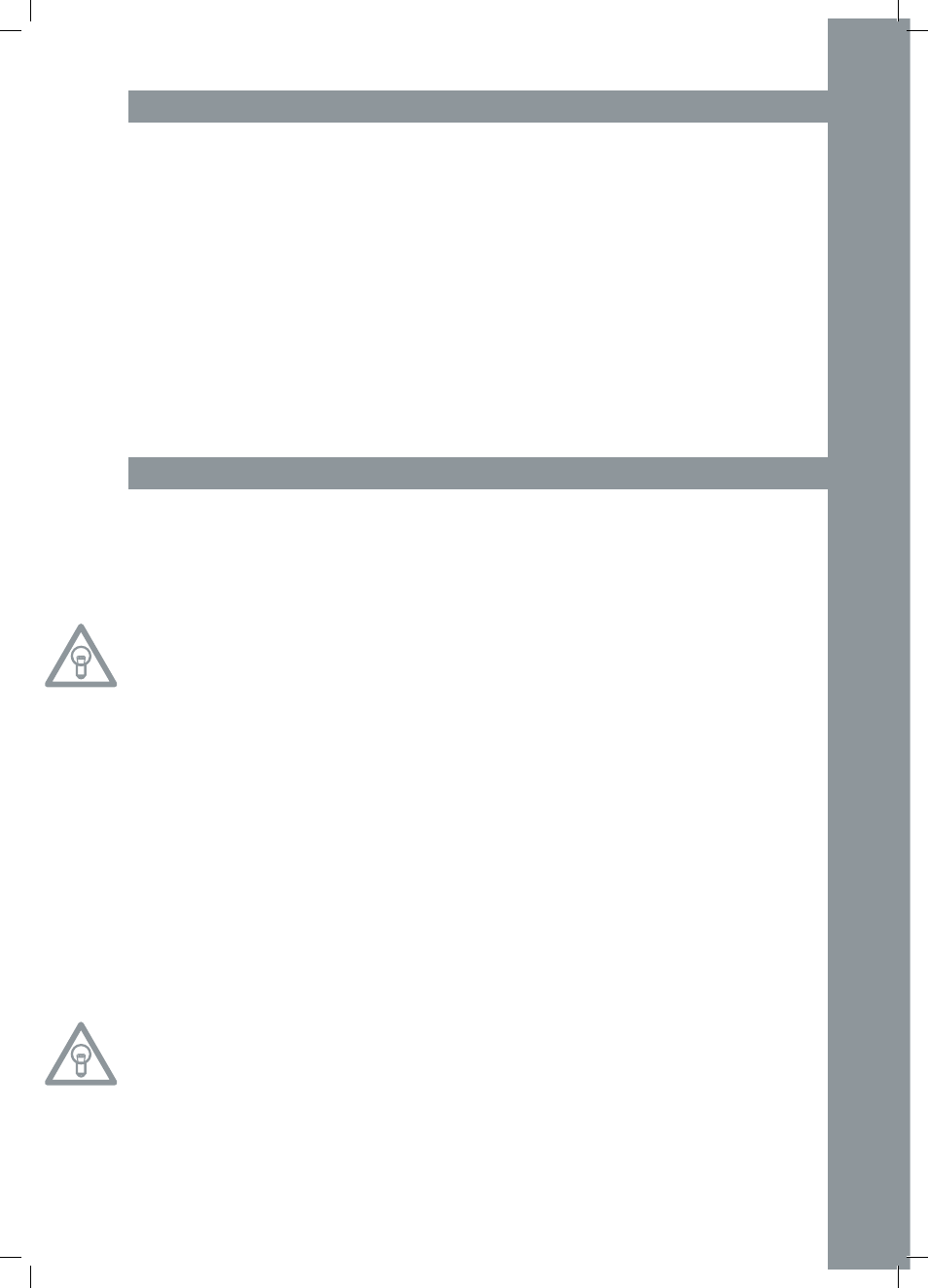
ENGLISH
27
INStaLLtION NOtES
A) Connect the Outputs -29- to the inputs of your mixing console or amplifier. Optionally, connect
the USB Port -28- to your computer, if you wish to operate a DJ software via MIDI.
B) Connect the mains cable to the mains connection -31- and your our outlet.
C) The Relay Play Connection -25- can be used for Relay Play as well as for Fader Start.
>>For more details go to item -25-.
D) If desired, you can connect your headphones to the 6.3 mm Stereo Jack -26-. Use the Dial -27-
to adjust the volume.
E) After all connections have been carried out, switch the device on by using the ON/OFF Button
-30-. If no CD is in the drive, the Status LED above the drive -1- is continually illuminated.
F) Carefully insert a CD with the label facing upward into the slot -1-. The CD will be pulled in auto-
matically. When playing a CD with a diameter of less than 12 cm, make sure to use a conventio-
nal adapter. Press the Eject Button -19- while in pause/cue mode to eject the CD.
OpEratION
1. CD Drive
For information regarding the drive, please refer to the installation notes listed above.
(>> see item F)
2. play/pause Button
Press the Play/Pause Button -2- to start playback. Press again to activate pause mode.
NOtE:
your CD player goes into auto-cue mode after being switched on (>> also see item 8 or item 11/O).
In this DJ friendly mode, a cue point is automatically set on the first signal of a music track.
3. Cue Button
A cue point is a self-defined starting point, usually at the beginning of a beat. When activating the
Cue Button -3- the CD player interrupts playback and returns to the last set cue point. To set a cue
point, follow either of the following two options:
I.) Search the desired cue point using the Jog Wheel -18- or the Search Wheel -5- while in pause
mode. You will access frame search mode (fragmented repeats =1/75 minute) and you will be able
to set your cue points in the most precise way. Then press the Play/Pause Button -2- to save the
cue point. The player returns to play mode.
II.) While in play mode, press the Loop-In Button -12- at the desired point to save a cue point. The
player remains in play mode. With a little practice, this is a faster way to set the desired cue point.
Press the Cue Button -3- and the player returns to the cue point and goes into pause mode. By
pressing and holding the Cue Button -3- you will return to play mode until you release the button
again. The player will then return to the cue point and go into pause mode. Press the Play/Pause
Button -2- to permanently return to play mode.
NOtE:
When pressing the Cue Button -3- while in play mode, when no cue point is set, the player returns
to the beginning of the track and goes into pause mode (auto-cue). the player saves the cue point
which can be prompted with the Cue Button -3- for a single track only. When changing to another
track, the previous cue point will no longer be saved.
4. track Encoder
Use the Track Encoder -4- to select tracks. Press and turn the Track Encoder-4- at the same time
to move in steps of ten through the track selection.
