Designation, Connections, Operation – Reloop IPHONO 2 User Manual
Page 13: Designation 13 connections 13 operation 13, Pour votre propre sécurité, veuille, Avant la première utilisation ! toutes, De la mise en service, de l‘utilisation, de l, Cet appareil doivent, English
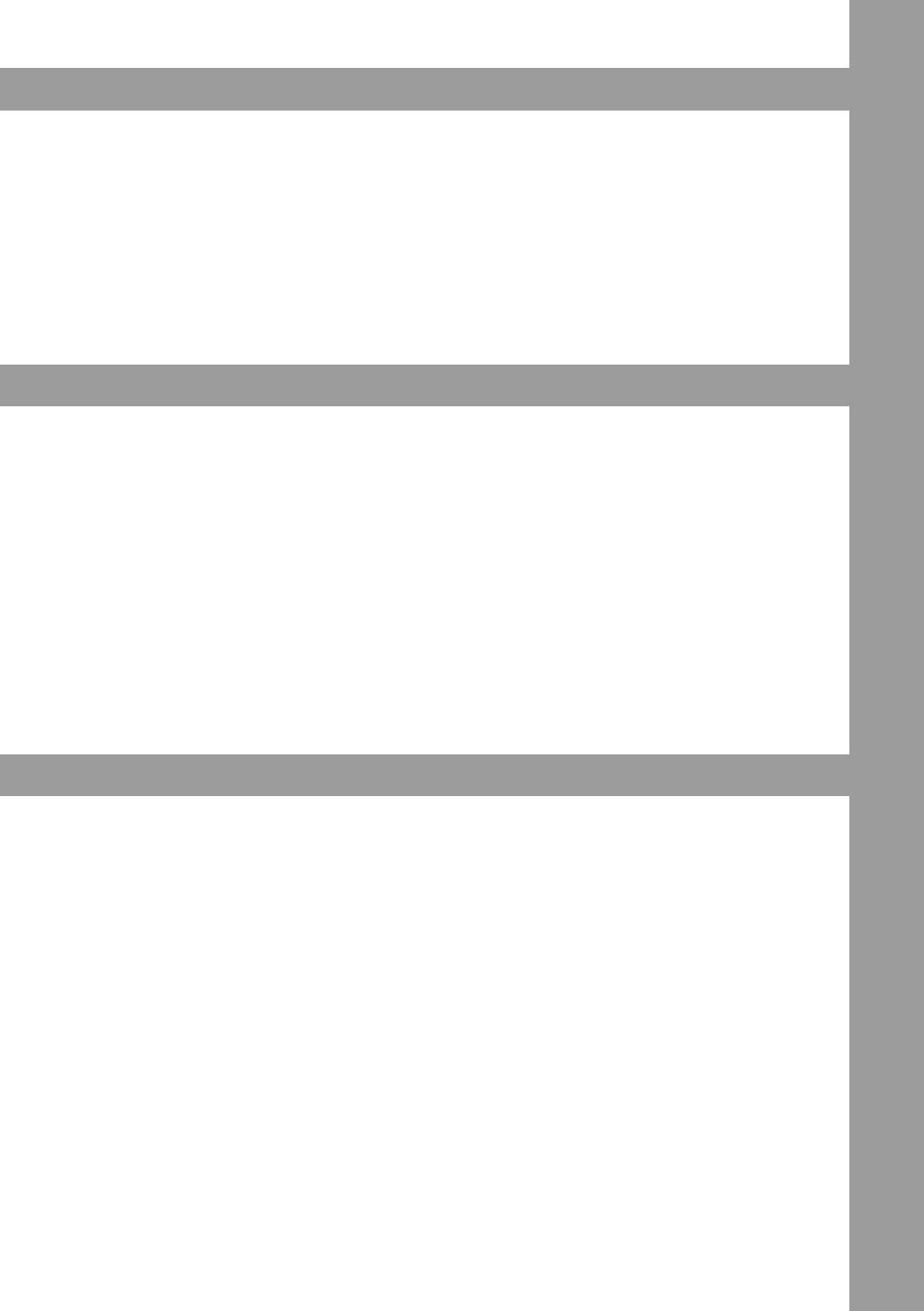
ENGLISH
13
DeSIGNATIoN
1. Theft Protection: Kensington Safety Slot
2. Volume Dial (Headphones)
3. Gain Dial
4. USB Status Display
5. Status LED (Signal Output)
6. Status LED (Signal Input & Clip)
7. USB Port
8. Phono/Line Switch
9. Headphones Connection (Computer Monitoring / Soundcard)
10. Audio Output (RCA - Computer Monitoring / Soundcard)
11. Grounding Screw
12. Phono/Line Input (RCA)
coNNecTIoNS
1. First connect the sound source from which you would like to record (i.e. turntable, tape deck) to the
Phono/Line Input -12-. Depending on whether the signal source has to be amplified and equalised
(Phono) or not (Line), adjust the corresponding source via the Phono/Line Switch -8-. If you want to
connect a turntable please also connect the grounding cable to the Grounding Screw -11-.
2. Now connect a free USB port of your computer (PC/Mac version 1.0/2.0 compatible) to the iPhono
2‘s USB connection -7-. To do so please use the included USB cable.
3. If you want to monitor the input signal through your computer (software playthrough) you can con-
nect a stereo system via RCA for example to the Line Output -10-. Here you can solely monitor the
output signal of your computer. You can also use iPhono 2 as normal computer soundcard for play-
back.
4. Headphones Connection
In order to control a recording, you can connect your headphones to the corresponding connection
-9-. Here you can solely monitor the output signal of your computer. (playback & software playth-
rough)
oPeRATIoN
1.
Input Select
With the Phono/Line Switch -8- you can select “Phono” for a turntable input signal. For other sour-
ces put the switch in the “Line” position.
2. Input Volume Dial
With the Gain Dial -3- you can level the input signal. Please also consider the Signal/Clip LED -6-.
3. Signal/Clip LED
To check the input signal, besides the Gain Dial -3-, you can also use the Signal/Clip LED -6-. If the
signal is overmodulated the LED -6- will be illuminated orange. This way you can easily level the
signal optically via the Gain Dial -3-.
4. Headphones Volume
With the volume Dial -2- it is possible to adjust the headphones volume. (playback & software play-
through from computer)
