A. transport – Reloop BEATMIX 4 - VirtualDJ 8 Operation Guide User Manual
Page 5
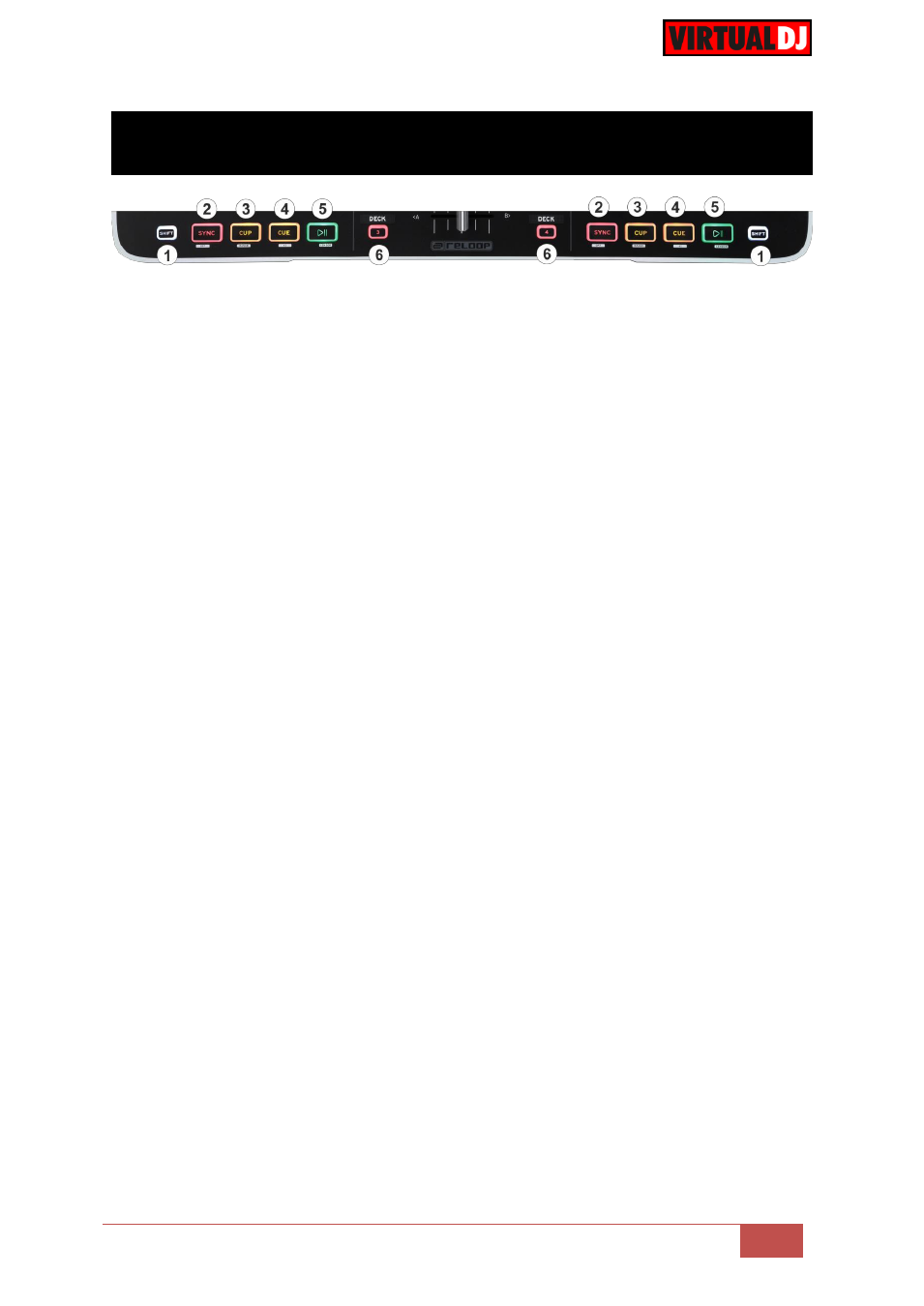
VirtualDJ 8
– Reloop Beatmix 4
5
A. TRANSPORT
1. SHIFT. Press and hold this button to access secondary functions of other controls on
the Beatmix 4.
2. SYNC. Press this button to automatically match the corresponding Deck's tempo with
the opposite Deck's (or the Master Deck’s if using a 4 decks Skin) tempo and phase.
Hold SHIFT down and then press this button to set this deck as Master Deck (for 4
decks skins).
3. CUP. Press this button to return to the last paused position and play the track from
there when the button is released.
Hold
SHIFT
down and then press this button to
select the
next
available
pitch range
4. CUE. When the Deck is paused, you can set a temporary Cue Point by moving the
Platter to place the Audio Pointer at the desired location and then pressing the Cue
Button. During playback, you can press the Cue Button to return the track to this Cue
Point. (If you did not set a Cue Point, then it will return to the beginning of the track.).
If
the Deck is paused, you can press and hold the Cue Button to play the track from the
Temporary Cue Point. Releasing the Cue Button will return the track to the temporary
Cue Point and pause it. To continue playback without returning to the Temporary Cue
Point, press and hold the Cue Button, then press and hold the Play Button, and then
release both buttons.
Press and hold Shift and then press this button to return to the beginning of the track.
5. PLAY/PAUSE. Play / Pause the track. Hold SHIFT down and then press and hold
this button to play the track in reverse
. Once the button is released, the track will
continue to play from the position it would have been if the reverse play was never
triggered (
censor
)
6. DECK SELECT
. Switch Left decks (1 and 3) and Right Decks (2 and 4). When the left
DECK button is lit, the left side of the Beatmix 4 will control deck 3. When the right
DECK button is lit, the right side of the Beatmix 4 will control deck 4.
