2 routing functions, 1 microphone, 2 outputs – Reloop BEATMIX User Manual
Page 19: Device settings and tests, 1 jog sensitivity, 2 firmware update / windows, mac osx, 1 carrying out a firmware update / windows, 2 carrying out a firmware update / mac osx, English
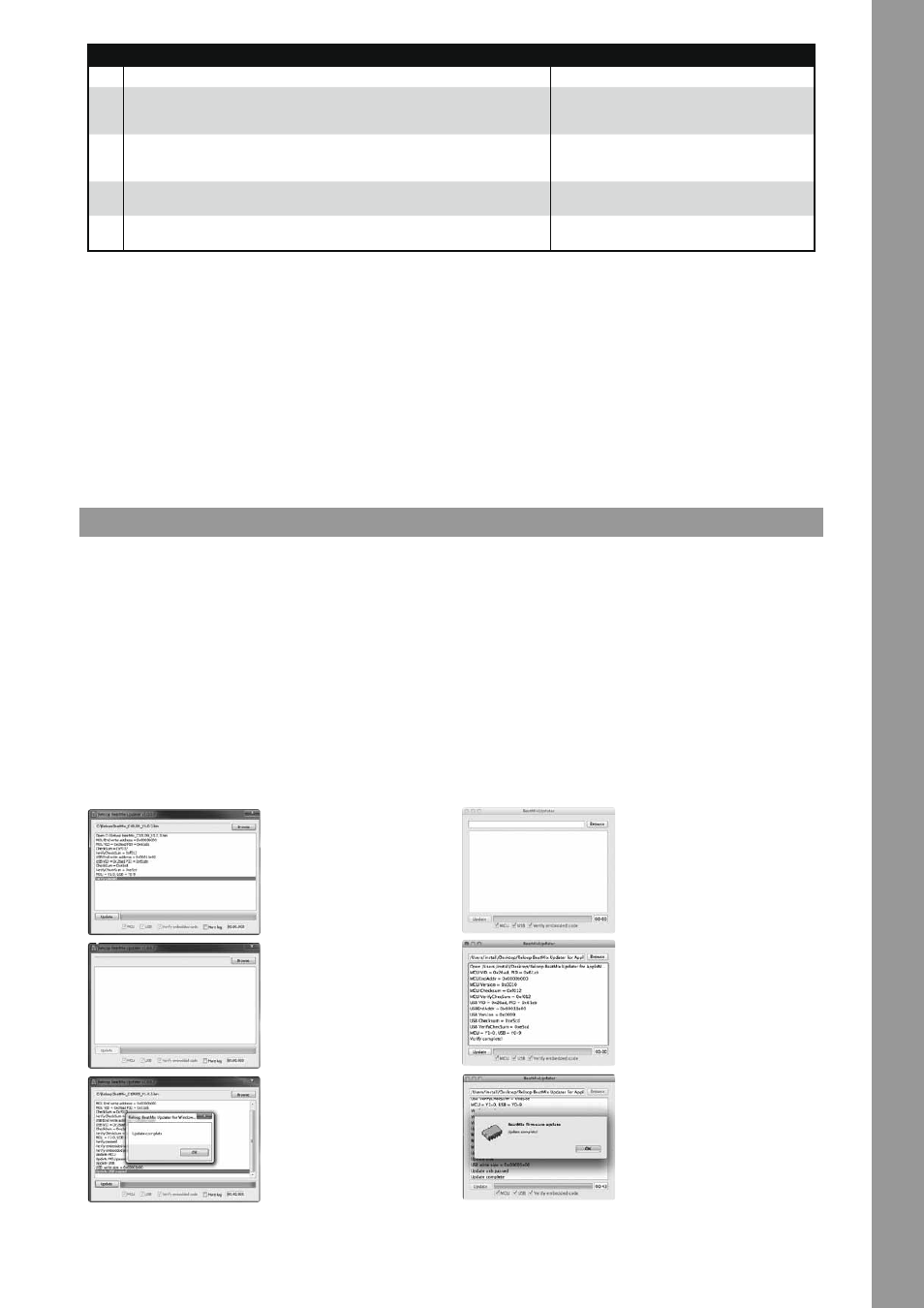
19
ENGLISH
4.2 Routing Functions
Beatmix disposes of different routing possibilities in order to include already existing equipment.
4.2.1 Microphone
A microphone can be connected via a 6.3 mm jack on the device‘s front panel -F34-. Besides the volume dial -F35- a routing switch -F36- is also
integrated which controls the following routing options:
SW = The microphone signal is routed to the software.
MST = The miscrophone signal is directly routed to the device‘s master-out.
OFF = The microphone input is deactivated.
NOTE! In virtual DJ it is not possible to route the microphone signal to the software.
4.2.2 Outputs
Reloop Beatmix disposes of two stereo outputs on the rear side. Master 1 -B31-, as well as Rec/Booth -B32- are available as RCA outputs. The
master volume can be adjusted via the volume Encoder -T23-. The Rec/Booth putput -B32- emits a constant volume.
5. DEvICE SETTINGS AND TESTS
Several adjustments and tests can be carried out with Beatmix without the help of a computer. In the following a few of these items are explained
in detail.
5.1 Jog Sensitivity
Reloop Beatmix offers the possibility to adjust the jog wheel sensitivity -B30- at the device‘s rear side. There are two dials; each one controls one
side of the controller. If the dial is in minimum position, the jog wheel will loose its scratching ability as now it is no longer touch-sensitive. If the
dial is in maximum position, a simple push on the jog wheel suffices to activate touch-sensitivity.
5.2 Firmware Update / Windows, MAC OSx
It is possible to update the Beatmix‘s firmware. This way changes can be carried out later and new features can be added. The latest firmware and
the Update Tool can be found under:
www.reloopdj.com/forum
SURFACE
NO
BEZEICHNUNG
SHIFT BEZEICHNUNG
T25
CUE-Mix Fading
With the Cue-Mix Fader a pre-mix can be simulated via headphones. In the right position
the master signal is audible, in the left position the CUE signal is audible.
T26
Track Navigation
By turning it is possible to browse in track view. By pressing playlist view can be enlarged.
Folder Navigation
By turning it is possible to browse in folder view. By
pressing you can open/close a folder.
T27
Linefader
With the linefader it is possible to adjust the channel volume.
T28
Crossfader
Fade between the decks via this fader.
5.2.1 Carrying Out a Firmware Update / Windows
1. Make sure that your Reloop Be-
atmix is connected to the com-
puter via USB.
2. Start the Beatmix Update Tool
and open the firmaware that fits
your device by clicking “Brow-
se”.
3. Carry out the firmware update
by clicking “Update”.
The new firmware will now be
transmitted to your device; this
may take a few minutes. When
the update has been carried out
successfully the message “Up-
date Complete” will appear.
4. Now close the Update Tool and disconnect the USB cord in order to
reboot your device.
5.2.2 Carrying Out a Firmware Update / MAC OSx
1. Make sure that your Reloop Beat-
mix is connected to the computer
via USB.
2. Start the Beatmix Update Tool and
open the firmaware that fits your
device by clicking “Browse”.
3. Carry out the firmware update by
clicking “Update”.
The new firmware will now be trans-
mitted to your device; this may take
a few minutes. When the update has
been carried out successfully the
message “Update Complete” will
appear.
4. Now close the Update Tool and disconnect the USB cord in order to
reboot your device.
