Set ip address, Set ip address -2 – Pantum P2500W User Manual
Page 33
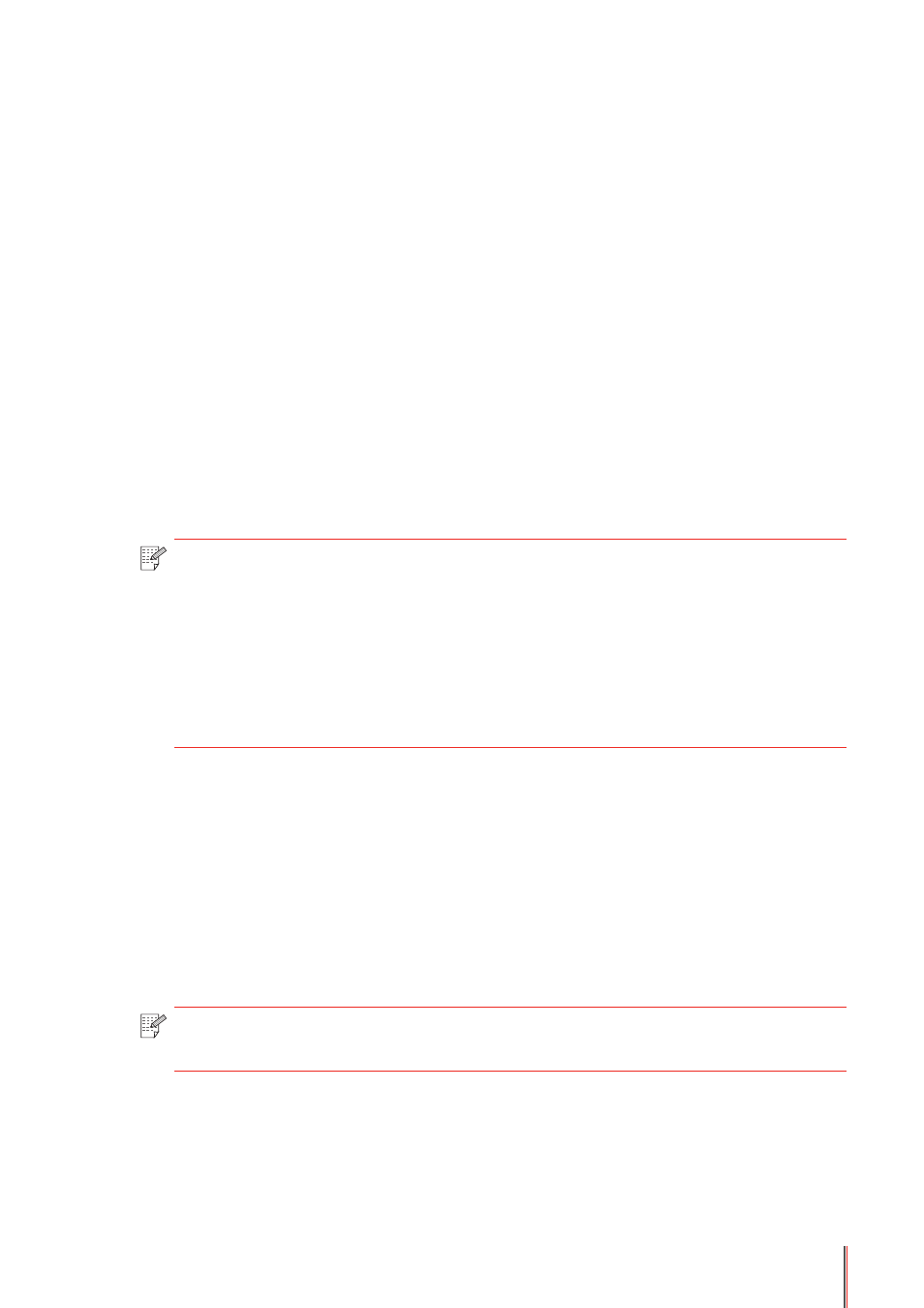
4-2
4. Wired Network Settings (For wired network printer
models)
You may need to set some network parameters on the printer. These parameters can be set
from the embedded Web server.
4.1. Set IP Address
The IP address of the printer may be automatically obtained through DHCP function or set
manually.
| Automatic Setting
DHCP automatic setting function is enabled by default on the printer.
1. Connect the printer to the network through a network cable and complete the startup
preparation work.
2. The printer will automatically obtain the IP address assigned by the server. The IP address
obtained automatically can be used after a few minutes.
| Manual Setting
Type the IP address in the Web browser's address bar to open the embedded Web server.
1. Click Settings in the navigation bar to open the Settings page;
2. Select Network Settings - IPV4 Settings;
3. Set IP Address Assignment Mode (Manual), IP Address and Subnet Mask. Other items are
optional;
4. Click Apply to save the settings.
Note:
• If DHCP cannot automatically obtain the IP address, the printer will automatically
use the default IP address: 169.254.xx.xx.
• Due to the features of DHCP, the IP address of the printer automatically assigned
by the network may vary if the printer has not been used for a long time or the
network access point changes, which could result in unsuccessful connection to
the printer. It is recommended that the IP address automatically assigned by the
network is bound to the MAC address of the printer while the DHCP function is
enabled.
Note:
• You can use the embedded Web server to change the IP Address Assignment
Mode into Automatic or Manual.
