Nipros HDM-90WV User Manual
Page 29
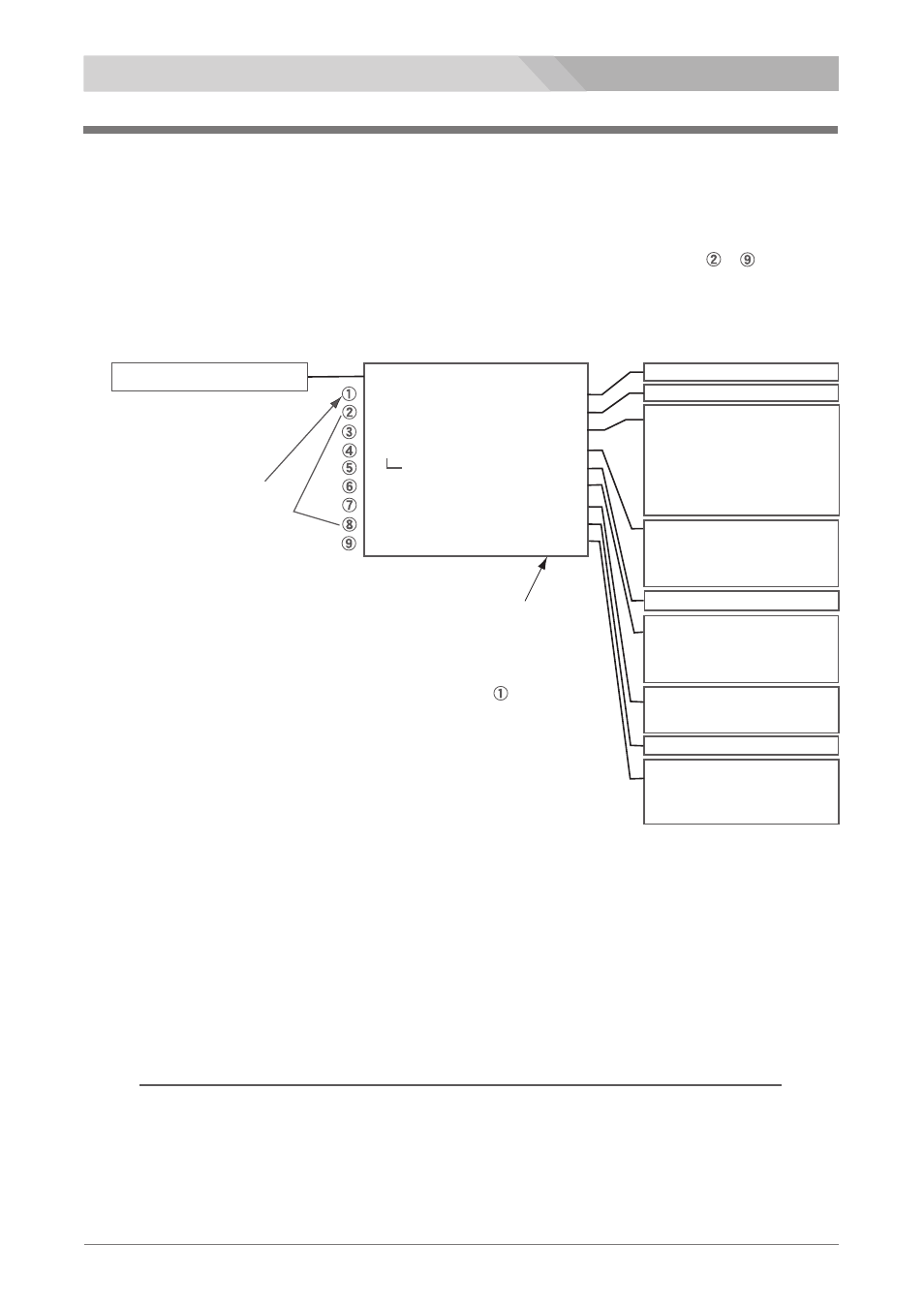
28
HDM-90WV
MARKER [OFF]
RETURN
MARKER [OFF]
CENTER [ON]
ASPECT [OFF]
SAFETY ASPECT [OFF]
RATIO [ 95% ]
CROSS HATCH [OFF]
MARKER MAT [CLEAR]
LINE THICKNESS [2]
LINE TYPE [WHITE]
ON / OFF
ON / OFF
OFF
4 : 3
16 : 9
1.85 : 1
2.35 : 1
4:3 & 1.85
4:3 & 2.35
CLEAR
HALFTONE
BLACK
1 / 2 / 3
GRAY
HALFTONE
WHITE
INVERT
画面表示の設定
Display Setting
マーカー
OFF
SMALL
MEDIUM
LARGE
Menu for MARKER
[default setting]
デフォルト設定値
1
MARKER Setting
マーカーの設定
MARKER ON/OFF
MARKER Setting items
On the MENU set the setting items,
CENTER marker [ON or OFF], ASPECT ratio [4:3, 16:9, etc. or OFF],
SAFETY marker aspect ratio [OFF, 16:9, 4:3 or USER], SAFETY marker size [80 to 99%, 100%(OFF)],
CROSS HATCH size[LARGE, MEDIUM, SMALL or OFF], MARKER MAT [CLEAR, HALF TONE or BLACK],
LINE THICKNESS [1, 2 or 3], and LINE TYPE [GRAY, HALF TONE, WHITE or INVERT]
, to , as follows.
1-2
MARKER Display
To display the MARKER set the setting item, MARKER to [ON].
Or assign the MARKER to a USER ASSIGN function button, F1 - F9,
and turn on the button.
マーカーの表示
1-4
USER MARKER Setting and display
To display the USER MARKER assign the USER MARKER to a USER ASSIGN function button, F1 - F9.
And to set the USER MARKER, press and rotate the button, and the size and position of the marker can be
adjusted as follows.
ユーザー設定マーカーの設定・表示
Press the F# button
to display in the upper left corner of the display
press USER MARKER → WIDTH X rotate to adjust the width
press USER MARKER → HEIGHT Y rotate to adjust the height
press USER MARKER → MOVE X rotate to move in a horozontal line
press USER MARKER → MOVE Y rotate to move in a vertical line
Adjust the size and position
↓
↓
↓
↓
メニューでマーカーのアスペクト比、表示のタイプ等を設定します。
マーカーの表示は、メニュー上で、または、F1 - F9 ボタンに設定して行います。
USER MARKER ユーザーマーカーの設定・表示は、F1 - F9 ボタンに設定して行います。
F# ボタンを押して表示をして、MENUボタンを回して大きさ、位置を調節します。 F# ボタンを押して ON/OFF します。
HDM-90WV 調整および設定
OFF
4 : 3
16 : 9
USER
OFF/99%/ - - - - /80%
