LandAirSea SilverCloud Rear-Time GPS Tracker User Manual
Page 16
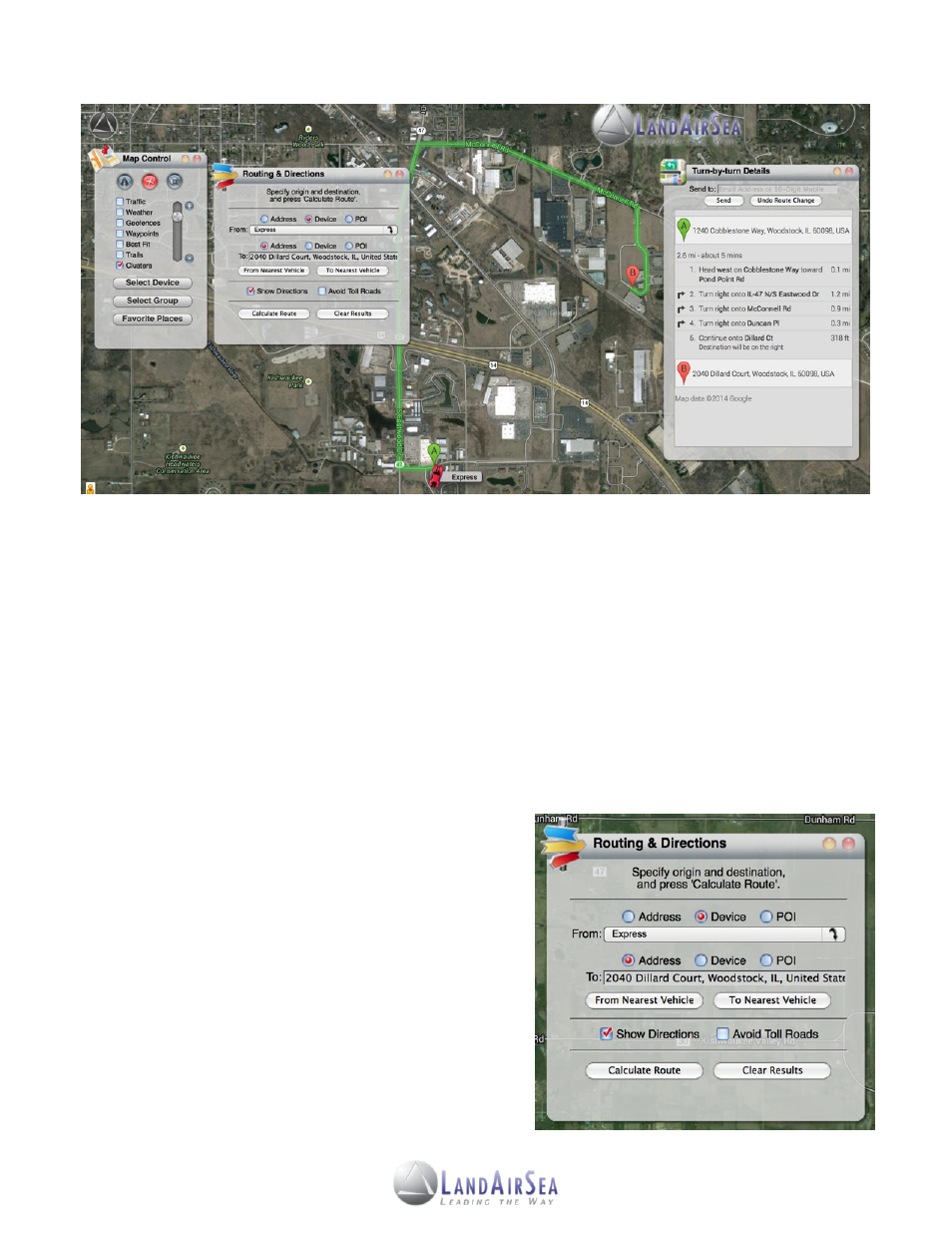
2. Select the From an Address box to route from an address or From a Vehicle box to route
directions from a vehicle. If routing from an address, type in the desired address in the
field, or select a desired vehicle from the dropdown menu.
3. Afterwards, select the To an Address box to route from an address or To a Vehicle box to
route directions from a vehicle. If routing to an address, type in the desired address in
the field, or select a desired vehicle from the dropdown menu.
4. Users will have the option to select the Show Directions box or Avoid Toll Roads box.
5. Once the fields have been designated and set, click on the Calculate Route button,
which will open another window with directions. Users will have the option to send the
routing directions to an email or a cell phone number.
!
5.3.7! Nearest Vehicle Routing Utility
!
The Nearest Vehicle Routing Utility screen is the
!
same as the Routing Utility screen with one
!
exception. If users are tracking multiple vehicles,
!
they can enter an address and then choose Find
!
Nearest Vehicle. The screen will return the name
!
of the nearest vehicle on the screen and display
!
its distance from the address point.
16
