Installing the silvercloud® sync – LandAirSea SilverCloud Sync GPS Tracker User Manual
Page 7
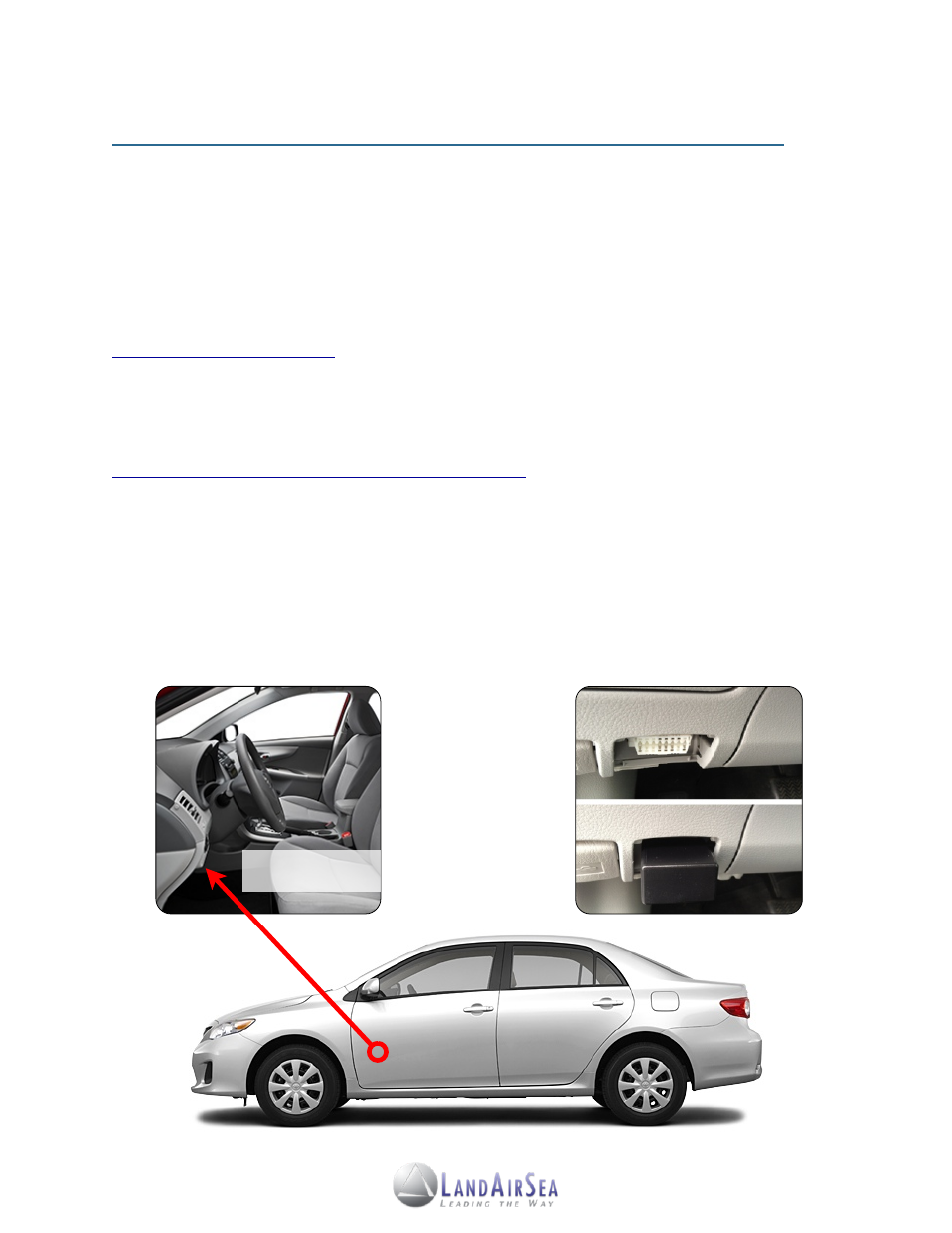
4. Installing the SilverCloud® Sync!
!
!
4.1! Installing the SilverCloud® Sync System
Users will need to activate (Section 3) their SilverCloud® Sync unit(s) first before starting the
system. Users will also need to install the Google Earth® plugin on their computer (PC and/or
Mac). The Google Earth plugin will allow users to access the functionalities of Google Earth
without having to install the full application. To download and install the plugin, go to:
.
After activating the SilverCloud® Sync unit(s), take the device and plug it into the vehicle’s
OBD-II Port, which is usually located under the driver's side dash or steering column/instrument
cluster (refer to the vehicle’s owner’s manual or go to the follow website:
The On-Board Diagnostic (OBD-II) specification has been a standard of all vehicles sold in the
United States since 1996. The OBD-II port was designed to help technicians diagnose and
troubleshoot a vehicle’s malfunctions. a standard place it outdoors.
The SilverCloud® Sync receives power through the OBD port - no batteries or hardwiring
necessary. This allows for uninterrupted GPS tracking whenever the SilverCloud® Sync is
connected to the vehicle’s OBD-II port.
7
16 Pin OBD-II Connector
With SilverCloud Sync
Common Location
for OBD-II Port
