Installing the silvercloud® tag – LandAirSea SilverCloud Tag Live GPS Tracker User Manual
Page 7
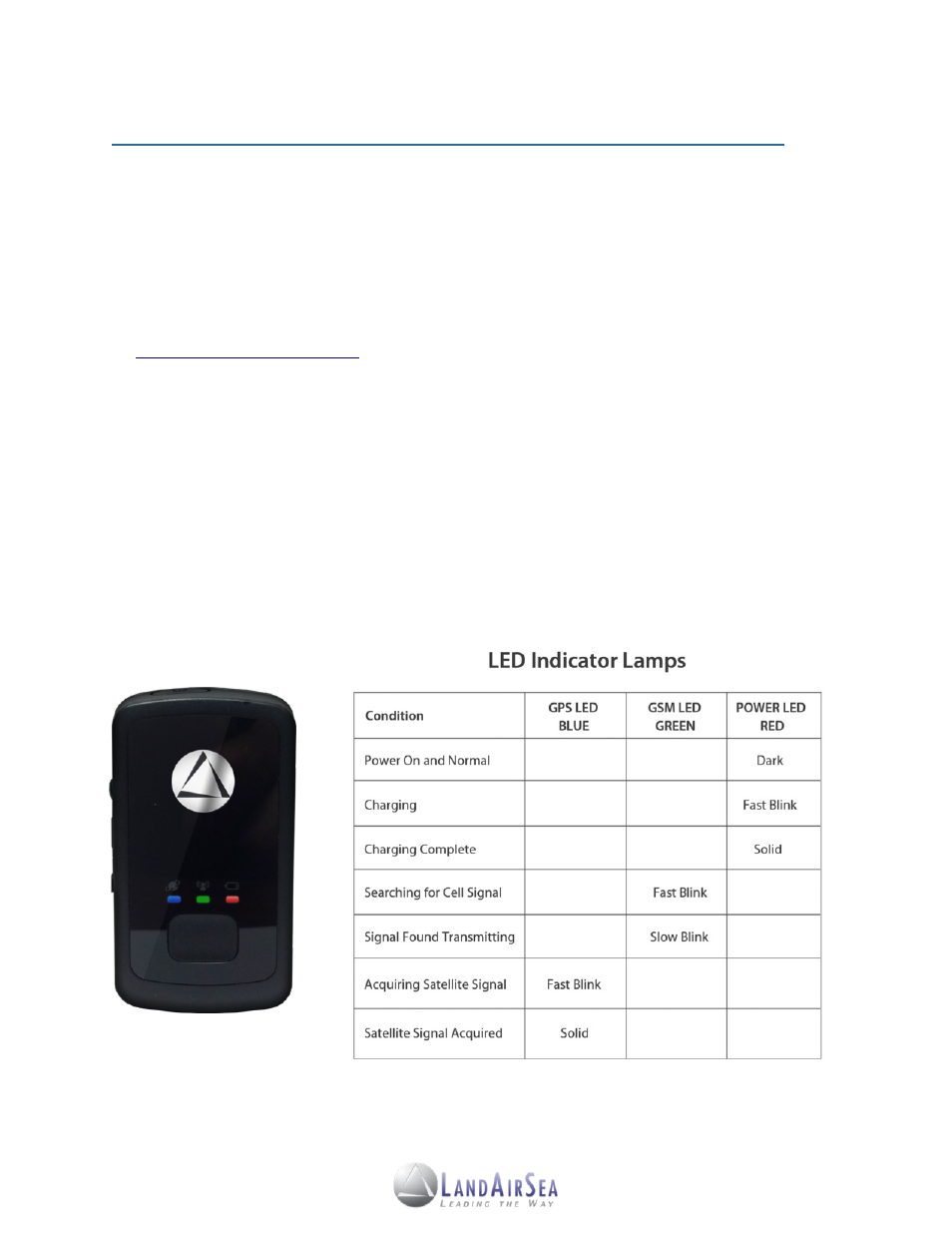
4. Installing the SilverCloud® Tag! !
!
!
4.1! Installing the SilverCloud® Tag System
Users will need to activate (Section 3) their SilverCloud® Tag unit(s) first before starting the
system. Users will also need to install the Google Earth® plugin on their computer (PC and/or
Mac). The Google Earth plugin will allow users to access the functionalities of Google Earth
without having to install the full application. To download and install the Google Earth plugin, go
.
After activating the SilverCloud® Tag unit(s), be sure to charge the device. Once the device is
fully charged, take it outdoors with a clear view of the sky so that it can acquire a strong GPS
signal.
The SilverCloud® Tag has 4 LED lights on the back panel of the device (see Illustration below).
There is an on/off switch located inside the battery case. To access the switch, open the battery
compartment. When the device is turned on, the LED lights on the back panel will light up. The
device should be outdoors with a clear view of the sky before checking the LED light behavior.
7
