Krell 707 Evolution Addendum User Manual
Page 2
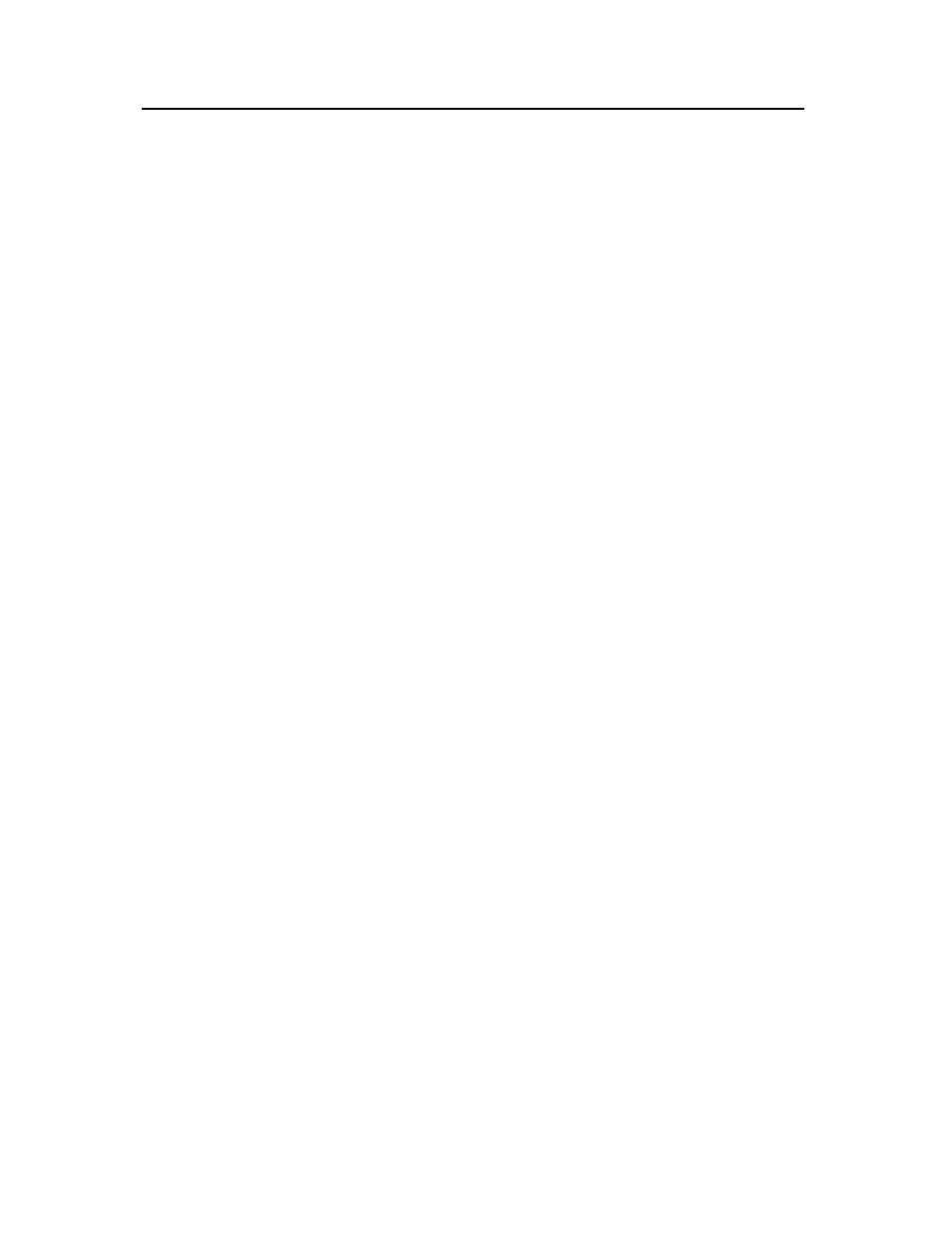
Krell Evolution 707
Addendum v1.0
ARES Instructions
March 2010
Krell Industries, LLC ▪ 45 Connair Rd, Orange, CT 06477 ▪ 203-799-9954 ▪ [email protected] ▪ www.krellonline.com
Introduction
Automatic setup is now available in the Evolution 707. The new Krell Automatic Room
Equalization System (ARES) analyzes the speakers’ capability, position, phase and distance
relationships to determine ideal crossover points, delay, and volume settings. Listening room
surfaces, speaker positioning and construction play a pivotal role in the overall sound quality
of a system. ARES measures these effects against the inherent performance of the system’s
speakers and corrects for irregular surfaces, problematic speaker locations, and unusual floor
plans. Using the included calibration microphone, the ARES will automatically determine
the location and capability of the system’s speakers and optimize them to work ideally in the
room they are located. System memories allow multiple setup configurations for different
musical styles, seating positions, and speaker configurations. For older Evolution 707 units,
new firmware must be loaded into the unit. Please contact Krell for help in performing this
operation. Please read this document to learn how to take full advantage of them.
System Memories
Three system memories have been added to the Evolution 707. Each of the three system
memories save the following information:
Speaker Configuration - includes number of speakers, speakers’ crossover frequency,
speaker distances, and speaker offset levels.
Desired Manual/Auto EQ default
Auto EQ Settings from calibration sequence
Notes:
The three system memories can be set up automatically using automatic setup or manually
using the menu system.
Auto EQ settings can only be set up automatically.
Manual EQ is configured using the menu system via the OPERATION MENU page.
There are multiple ways to select one of the three system memories for use.
The Device Menu
The “A” button on the remote control
The Remote Right arrow key
The Menu System
RS232 Control
RC5 Control
Use the Remote “Left” Key to enable/disable the current EQ.
