JK Audio RIU-IP User Manual
Page 6
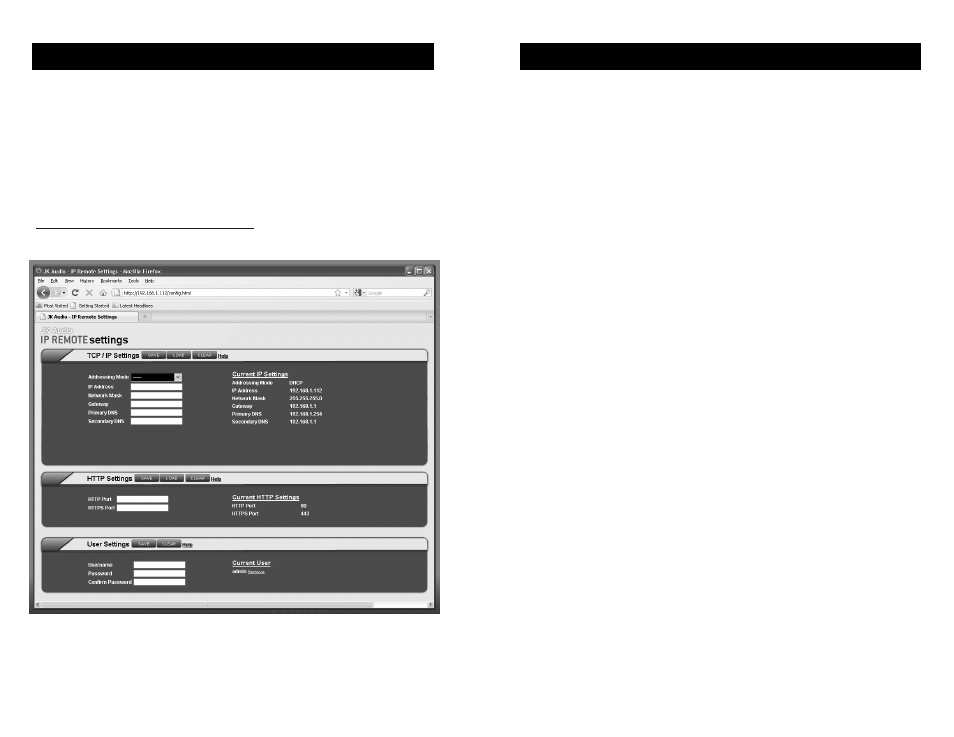
6
Configuration Settings
This diagram illustrates the Configuration page for the RIU-IP that
will enable your system administrator to change settings for use
with your computer network system. Your Network Administrator
may want to assign a different static (permanent) IP Address, or
change IP addressing to DHCP. To enter the configuration page,
enter the initially assigned IP address (or your current IP address if
it has been changed) as you type the following into your web
browser:
http://www.192.168.1.222/config.html
7
Configuration Settings
Display Current Settings
Access the configuration page by entering the URL address as
shown on page 6. All current settings will be displayed on the right
column on the page.
Change Current Settings
Enter the new information in the white space provided in the left
column. A new IP address can be either static or dynamically
allocated using DHCP and entered in the appropriate space on the
configuration page.
Clicking on the Load button will populate each field with previously
saved information for that section.
Clicking on the Clear button will clear each field in that section.
If you change the Username or Password, be sure to keep a
record of the new information.
Save New Settings
Click on the Save button at the top of each section to save any
changes made in that section.
