JK Audio Daptor Three User Manual
Page 4
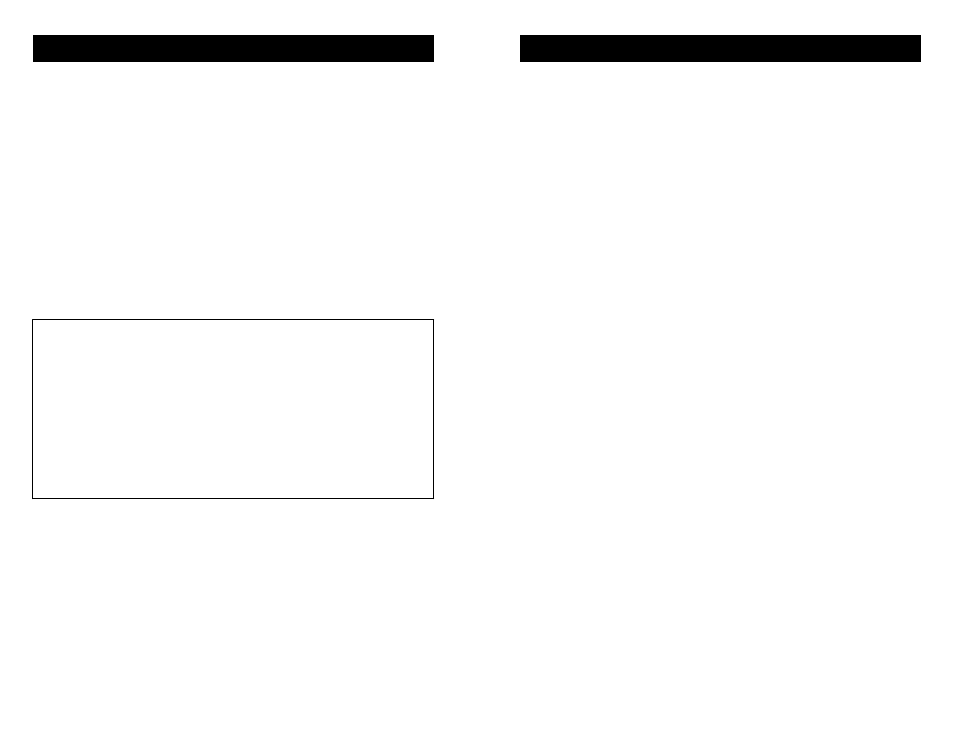
4
Connection to a Bluetooth Enabled Device
Establishing a Bluetooth connection varies with different cell
phones. On your phone, find and select the option to set up a con-
nection. Press and hold the blue button (Multi-Function Button or
MFB) on Daptor Three for a full 6 seconds and release. The blue
LED will flash rapidly, about every 100 ms, as Daptor Three enters
Pairing Mode.
Now go to your Bluetooth device and search for Bluetooth connec-
tions. If this is the first time you have paired with this device, select
the option to add an audio device. When the cell phone has found
the new device, select from the list the device ID of "JKDAP3xxxx"
where the “xxxx” corresponds to the last 4 digits of the unit’s serial
number. Enter “Yes” when asked to Bond with this device. Enter
the pin number as "0000". The Daptor Three can maintain up to 16
devices in its connection history to make reconnecting to a previ-
ously used device simpler and quicker.
Tech Note: There is a difference between “Pairing Mode” and “Idle
Mode”. The very first time you connect to a new device
you must be in Pairing Mode. When you hold the Blue-
tooth
MFB in for 2 seconds and release, the blue LED
will come on steady for a moment, then it will flash at a
rate of 2 seconds off and 200 ms on. This first stage is
Idle Mode. Holding the MFB in for 6 seconds before
release will activate pairing mode. In pairing mode the
LED flashes rapidly, about every 100 ms. Once in pair-
ing mode, any Bluetooth enabled device within range
can pair with Daptor Three. After pairing is complete,
the connection to that device is secure.
When bonding is complete, the blue LED will flash at a rate of 1
sec on, 2 sec off. Once Daptor Three has been added to your cell
phone, subsequent connections can be made more quickly from
Idle Mode.
To disconnect from the Bluetooth device, simply press the MFB
and hold for 6 seconds. Depending on the model of cell phone, if
left unused in Idle Mode or if a live call is disconnected, the Daptor
Three may automatically disconnect Bluetooth.
To clear the connection history and return to factory reset, hold the
MFB button in for at least 20 seconds. After resetting, the Daptor
Three will return to pairing mode.
9
FAQs
?
Can I send and receive audio at the same time?
!
Yes you can! You can have full duplex conversations when
your Daptor Three is in Headset mode and you call someone
with your cell phone, or when you are in Master mode and you
are paired with another Bluetooth headset. However, on many
phones, the audio you send into the phone will come back
mixed with the receive audio.
?
Can I use the balanced and unbalanced inputs at the
same time?
!
No, if you have audio sources connected to both the balanced
XLR and the unbalanced mini jack inputs, only the audio at the
XLR jack will be heard. However, you can use both outputs
simultaneously.
?
Can I have full duplex stereo conversations if my stereo
headset uses A2DP?
!
No, the A2DP profile is only used for stereo music streaming.
Full duplex conversations will be in mono.
?
What’s the difference between the Bluetooth profiles?
!
There are many profiles that may be used for Bluetooth com-
munication. Daptor Three is compatible with the three typically
used in cell phones and headsets:
A2DP
(Advanced Audio Distribution Profile) used
for stereo music streaming.
Headset
Facilitates mono, full-duplex audio between
two paired devices.
Hands-Free
Similar to Headset profile, but allows the re-
ceiving device more control over the call,
such as volume, accept/reject/end a call.
