Connecting to a bluetooth device, Operation – JK Audio BlueKeeper User Manual
Page 9
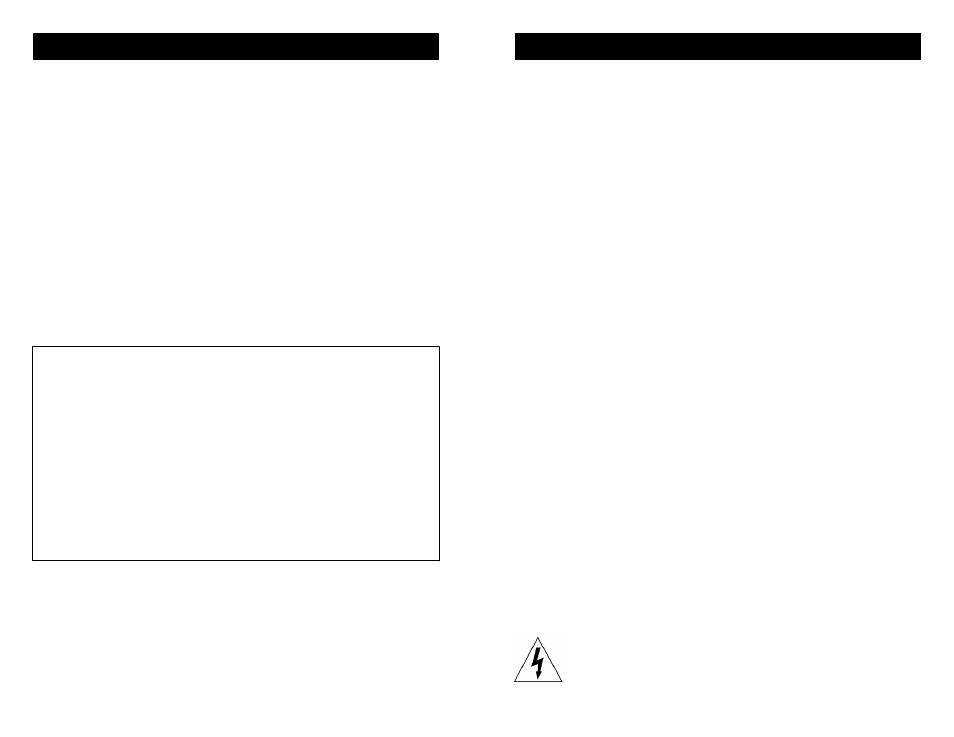
16
Connecting to a Bluetooth Device
When you power up the BlueKeeper, the blue status LED is not lit
as the unit waits for a command. Establishing a Bluetooth connec-
tion varies with different cell phones. On your phone, find and select
the option to set up a connection. Press and hold the Call/Pair but-
ton on your BlueKeeper for a full 3 seconds and release. The blue
LED will flash rapidly, about every 100 ms, as BlueKeeper enters
Pairing Mode.
Now go to your Bluetooth device and search for Bluetooth connec-
tions. If this is the first time you have paired with this device, select
the option to add an audio device. When the cell phone has found
the new device, select from the list the device ID of "JKBKxxxx"
where the “xxxx” corresponds to the last 4 digits of the unit’s serial
number. Enter “Yes” when asked to Bond with this device. Enter the
pin number as "0000".
The BlueKeeper can maintain up to 16 devices in its connection
history to make reconnecting to a previously used device simpler
and quicker by entering Idle Mode.
Tech Note: There is a difference between “Pairing Mode” and “Idle
Mode”. The very first time you connect to a new device
you must be in Pairing Mode. When you press the Call/
Pair button for less than 1 second then release it, the
blue LED will come on steady for a moment, then it will
flash at a rate of 2 seconds off and 200 ms on. This first
stage is Idle Mode.
Holding the Call/Pair button in for 3 to 10 seconds be-
fore release will activate pairing mode. In pairing mode
the LED flashes very rapidly, about every 100 ms. Once
in pairing mode, any Bluetooth enabled device within
range can pair with BlueKeeper. After pairing is com-
plete, the connection to that device is secure.
After pairing to your cell phone, BlueKeeper is ready to take calls.
To place an outgoing call, dial the number on your cell phone, and
the call will be active on BlueKeeper. To redial the last number, just
press the Call button on BlueKeeper. To answer an incoming call,
press the Call button on BlueKeeper. If you do not hear your cell
phone ring, you may need to check the Bluetooth headset settings
on your phone. The phone may send a beep to your headphone
instead of ringing to indicate an incoming call. When your call is
completed, press the Drop button on BlueKeeper.
9
Operation
Send Signal Level
The Send LEDs display the signal level as it goes out to the phone
caller and can be used as a general guide during setup. The goal is
to drive the Send audio at high enough levels to avoid phone line
noise, but not so loud as to cause excessive clipping and distortion.
Adjust the Send level control so that you occasionally see flashes of
the red -3dB peak Send LED. Then place a test call to someone.
Readjust the Send level so that your audio is at a comfortable lis-
tening level without distortion.
The Send 1 volume control will set the level of any audio connected
to the Send 1 XLR jack on the back of the BlueKeeper. The Send 2
control will set the level of the Send 2 mini jack on the back of the
BlueKeeper. These two inputs will be combined on the LED meter
and on the Left channel of the stereo output mini jack.
Caller Signal Level
The Receive LEDs display the strength of the audio signal coming
from the Bluetooth enabled cell phone, just after the DSP. The
Caller level control knob on the BlueKeeper does not change what
you see on these LEDs. You can adjust the volume controls on your
cell phone to set the incoming Caller level on the LED meter. Then
adjust the Caller knob on the BlueKeeper to give you the best signal
level at the Caller XLR output or the Right channel of the stereo out-
put mini jack.
You can listen to the combined audio level in your headphones. Af-
ter setting the Send levels for the highest level you can send without
distortion as indicated by the LED meter, listen to the audio in your
headphones and set the Caller level to match the Send level. Or if
your recording device has a meter, you can use that to match the
Caller level to the Send level.
WARNING! It is strongly recommended that this product
be connected to an adequate surge protection device for
the power line at all times.
