11 5 example applications, 6 maintenance and transport, 7 tips and tricks – HK Audio SOUNDCADDY ONE User Manual
Page 11: 8 troubleshooting, En gl is h
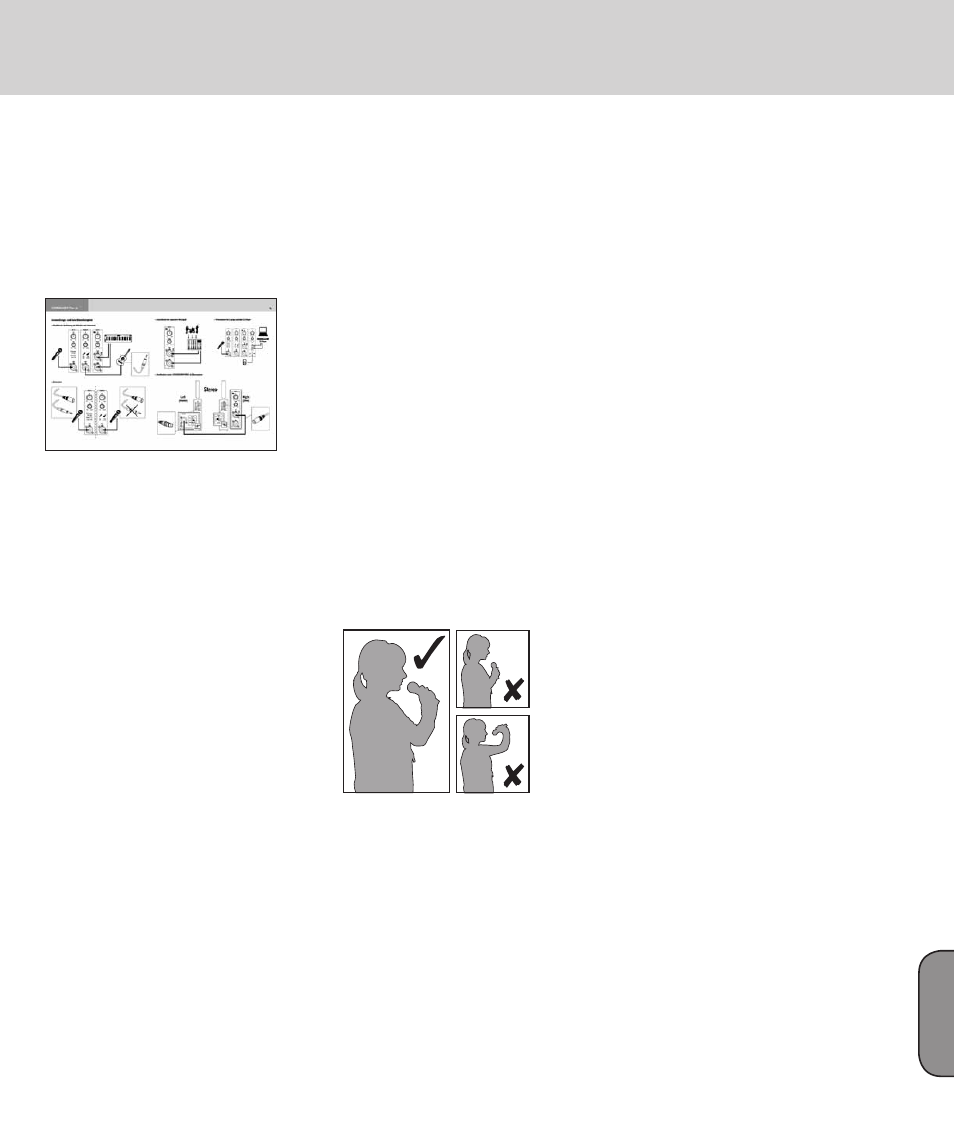
11
5 Example Applications
On pages 19-21, you’ll find a small selection of
example applications compiled to help you achieve
the best audio results with your SOUNDCADDY ONE
every time.
6 Maintenance and Transport
Designed for utmost convenience, SOUNDCADDY
ONE requires no maintenance. You don’t even have
to lubricate any moving parts!
Caution: Always transport SOUNCADDY ONE in
the horizontal position in vehicles; that is, lying flat.
If you transport it in the upright position, sudden
vertical pressure could release the catch that locks
the hydraulic riser and extend the mid-/ high-range
unit.
7 Tips and Tricks
1. Do not expose electronic circuitry to moisture!
When you set the system up outdoors, be sure to
protect it against rain. Keep drinks and all other
liquids well away from the device to protect their
electronic components from short circuits.
2. HK AUDIO systems deliver optimum sound,
so you should provide them with optimum input
signals! Noise such as humming is generally caused
by defective cables, the wrong type of cords, or
unbalanced signals routed into the mixing console.
Check all signal and mains cables.
3. Prevent distortion! Not only is it unpleasant
to your audience’s ears, it also endangers your
equipment. Make sure all components that
are connected directly and indirectly to the
SOUNDCADDY ONE system have sufficient power
ratings, and that they don’t distort because they’re
running at their respective limits.
4. Avoid ground loops! You may encounter a ground
loop when a device is grounded via a mains cord
which isn’t connected to the same mains circuit
as the SOUNDCADDY ONE system. Always plug
the system and the connected devices to the same
electrical circuit (same phase!).
CAUTION: Never tape over the plug’s ground
terminal - this endangers lives!
5. Handling microphones.
For optimum results when speaking or singing into
a microphone, keep a normal handheld microphone
near your lips. If you hold the microphone further
than five cm from your lips, the volume will be low
and your words hard to understand. When employing
a headset microphone, please read its operating
manual to make sure you use it properly.
Fig.: Proper use of a handheld microphone
6. When using MP3 players and the like, make sure
the device’s internal volume control is turned up.
Audio quality is normally not a problem when using
MP3 players.
7. You may hear a soft humming noise when playing
audio files on a laptop (via the headphones jack),
depending on the quality of the laptop’s internal
audio card. Experience teaches that such noise is
usually confined to one of the two stereo channels.
Audio quality may improve if you gently pull the
plug in the laptop’s headphones output partially out.
About 2 mm should do the trick. The device is now
operating in mono, which in many cases solves the
noise problem.
Heads up: Make sure your laptop's audio card
settings are configured so the volume is up and
speakers are on. The line out fader or knob must be
up and the speaker mute button off. A quick way to
check if your laptop is providing an audio signal is to
audition its internal loudspeakers.
8 Troubleshooting
1 The Status LED does not light up when you switch
the device on.
• Check if the power cord is plugged into the Mains
Input.
• Check if the mains power supply is providing
current.
• Check if the house circuit breaker has tripped.
2 The Power On LED lights up green, but no sound is
issuing from the speakers.
• Check the cords connecting the signal sources and
inputs.
• Check if the signal sources (mixer, keyboard, CD
player, etc.) are on.
• Inspect the cords for damage.
3 The signal sounds distorted.
• Check the LED displays on your mixer. Ensure they
are not constantly in the red. If necessary, back off
the volume at the mixer.
En
gl
is
h
