For more information – Glyph PortaGig User Manual
Page 2
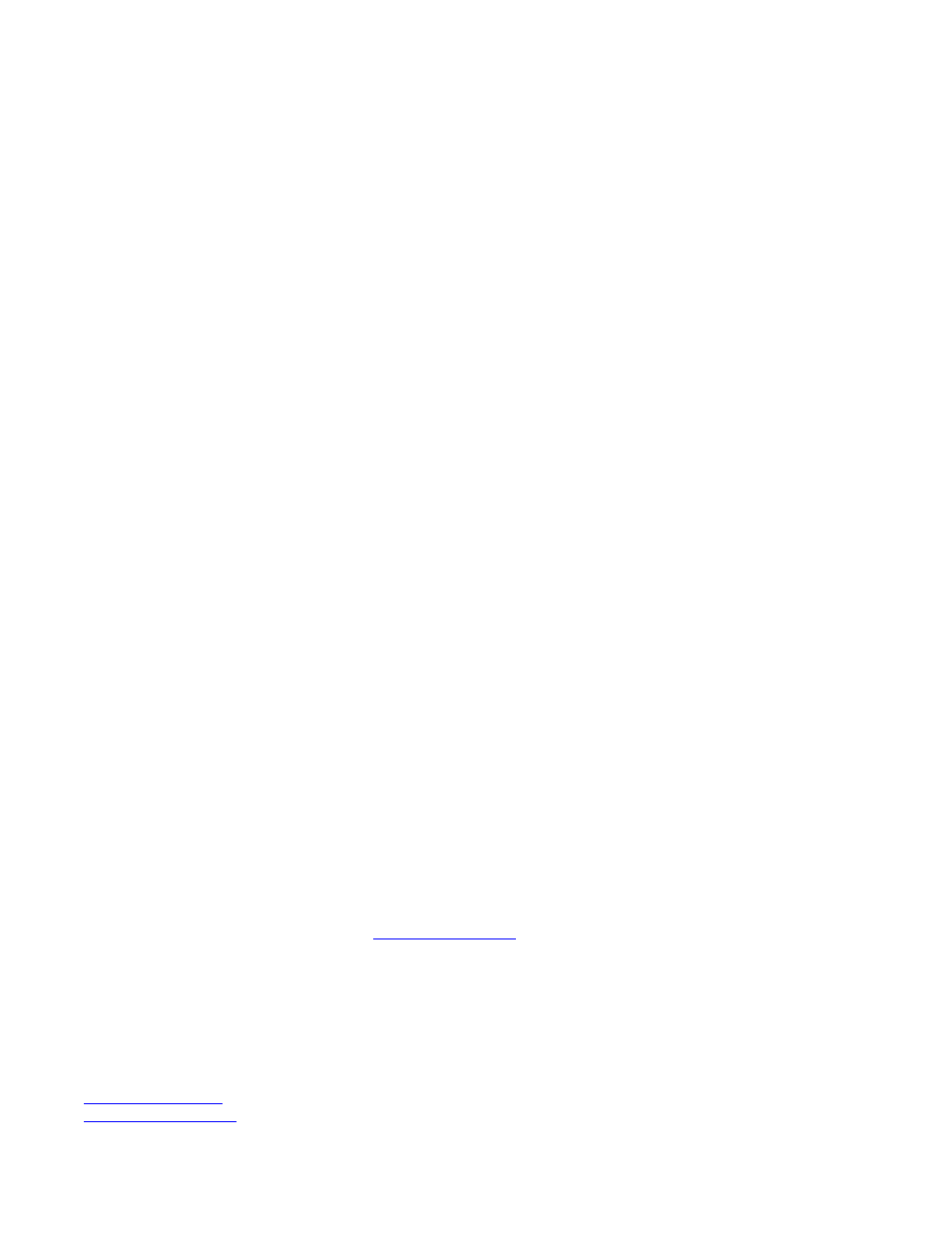
you will need to install the appropriate driver downloadable from www.glyphtech.com. Look under in the
support/downloads section of the web site.
Q: My Windows computer doesn’t show the drive in My Computer. What’s up?
The default format on the PortaGig is for the Macintosh, and Windows doesn’t recognize it. Once you have
connected the PortaGig to your Windows PC, you have to re-initialize it for use with Windows. For Windows XP
and 2000, that’s going to be NTFS format; for Win98/SE, that will be FAT32 format (Windows XP and 2000 can
also read FAT32). Detailed instructions for re-initializing your drive are on the Glyph website, or you may choose
to follow the quick Windows XP formatting directions below:
• Click on the Start Menu and choose “Settings” and then choose “Control Panel”.
• From the Control Panel list choose “Administrative Tools” and then choose “Computer Management”.
• Under “Storage” click on “Disk Management” and your drives should appear in the window.
• If the Wizard comes up, click cancel.
• Choose your Glyph drive, right-click on it and choose “Initialize” or “New Partition”. If you want to
delete the current Windows partition, choose “Delete Partition” here first.
• The Wizard should pop up again, choose “Primary Partition”.
• Next choose the partition size. Select the maximum if you only want one partition.
• Click “Next” and assign the drive letter, then click “Next” again.
• If you’re primarily using Windows XP/2000, then leave NTFS as the File system. Use FAT32 for
Windows 98SE/ME.
• Click “Perform a quick format”, and give the volume a new label in the “Volume label” field. Then click
“Next” and “Finish”.
• Your drive will then format and will show under “My Computer” ready for use.
Q: My Macintosh OS X computer shows the drive on the Desktop but it says I can’t write to it.
What’s up?
If you have formatted the PortaGig for Windows (NTFS), Mac OS X will recognize it as an NTFS drive, but can
only read from it – it can’t write to it. Once you have connected the PortaGig to your Mac OS X computer, you
should re-initialize it for use with Macintosh. Instructions for re-initializing your drive are on the Glyph website.
Q: My Macintosh OS 8 or 9 computer says I have to re-initialize the drive. What’s up?
If you have formatted the PortaGig for Windows (NTFS), your Mac OS 8 and 9 computer won’t recognize it.
Once you have connected the PortaGig to your Mac OS computer, you should re-initialize it for use with
Macintosh. Instructions for re-initializing your drive are on the Glyph website.
For more information….
Be sure to check out the Glyph website at
www.glyphtech.com
. There is more information posted on the site
concerning FireWire and USB, as well as information about the rest of Glyph’s product line.
Glyph Technologies
227 Cherry St.
Ithaca, New York 14850
Sales: 800.335.0345
Fax: 607.275.9464
Tech Support: 607.275.0154
www.glyphtech.com
6100201.01
PortaGig
Quickstart.pdf
June
22,
2007
