Glyph netDrives User Manual
Page 2
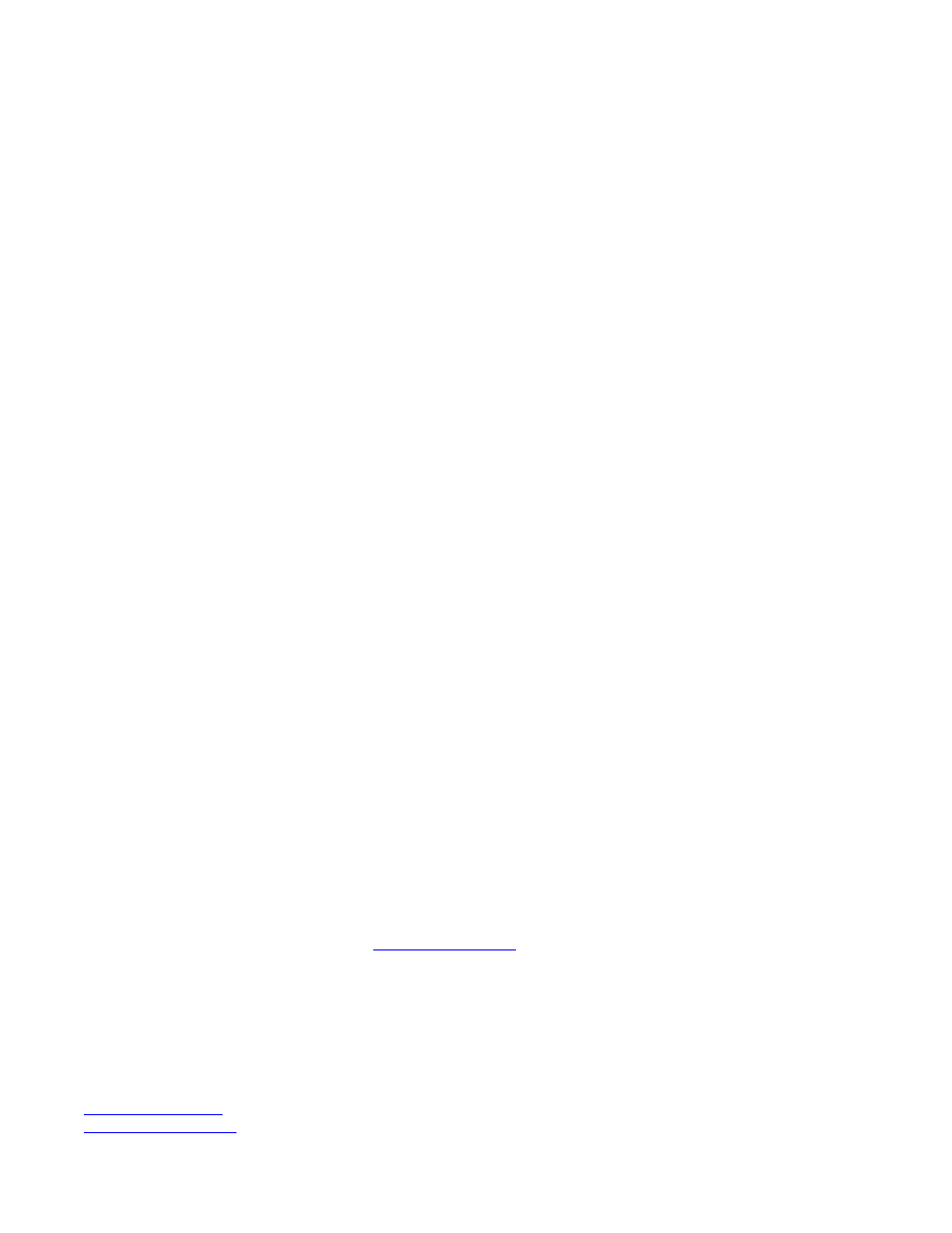
Q: How do I connect the USB+FW combo netDrives to my FireWire equipped computer?
Either of two ways: 1) Connect the FireWire port on the drive to a FireWire 400 port on your computer using a
standard 6-pin to 6-pin FireWire 400 cable. Or 2) Connect the FireWire port on the drive to a FireWire 800 port
on your computer using a 9-pin to 6-pin Bilingual cable (contact Glyph support for details).
Q: How do I connect the netDrives to my USB equipped computer?
Use the supplied USB 2.0 cable. The cable has a B connector on the drive end. The other end plugs into either a
USB 2.0 or USB 1.1 port on your computer. Performance on a USB 1.1 port will be far less than on a 2.0 port;
use (or obtain) a USB 2.0 port on your computer for best performance.
Q: I’m still running Mac OS 8.6/9 or Win/ME. Can I still use the netDrives?
Yes. You can connect the FireWire port on the drive to your Mac OS 8.6/9 or Windows 98SE/ME computer. Or
you can use the USB port on the netDrives if your computer has a USB port. For USB with Windows 98SE/ME
you will need to install the appropriate driver downloadable from www.glyphtech.com. Look under in the
support/downloads section of the web site.
Q: My Windows computer doesn’t show the drive in My Computer. What’s up?
The default format on the netDrives USB+FW combo drive is for the Macintosh, and Windows doesn’t recognize
it. Once you have connected the netDrives USB+FW to your Windows PC, you have to re-initialize it for use
with Windows. For Windows XP and 2000, that’s going to be NTFS format; for Win98/SE, that will be FAT32
format (Windows XP and 2000 can also read FAT32). Detailed instructions for re-initializing your drive are on
the Glyph website, or you may choose to follow the quick Windows XP formatting directions below:
• Click on the Start Menu and choose “Settings” and then choose “Control Panel”.
• From the Control Panel list choose “Administrative Tools” and then choose “Computer Management”.
• Under “Storage” click on “Disk Management” and your drives should appear in the window.
• If the Wizard comes up, click cancel.
• Choose your Glyph drive, right-click on it and choose “Initialize” or “New Partition”. If you want to
delete the current Windows partition, choose “Delete Partition” here first.
• The Wizard should pop up again, choose “Primary Partition”.
• Next choose the partition size. Select the maximum if you only want one partition.
• Click “Next” and assign the drive letter, then click “Next” again.
• If you’re primarily using Windows XP/2000, then leave NTFS as the File system. Use FAT32 for
Windows 98SE/ME.
• Click “Perform a quick format”, and give the volume a new label in the “Volume label” field. Then click
“Next” and “Finish”.
• Your drive will then format and will show under “My Computer” ready for use.
Be sure to check out the Glyph website at
www.glyphtech.com
. There is more information posted on the site
concerning FireWire and USB, as well as information about the rest of Glyph’s product line.
Glyph Technologies
227 Cherry St.
Ithaca, New York 14850
Sales: 800.335.0345
Fax: 607.275.9464
Tech Support: 607.275.0154
www.glyphtech.com
610015-1.01
netDrives
Quickstart.pdf
June
22,
2007
