Windows requirements and installation, Installing on windows, Uninstalling on windows – Calibrated Software AVC-LongG Create v1 User Manual
Page 7
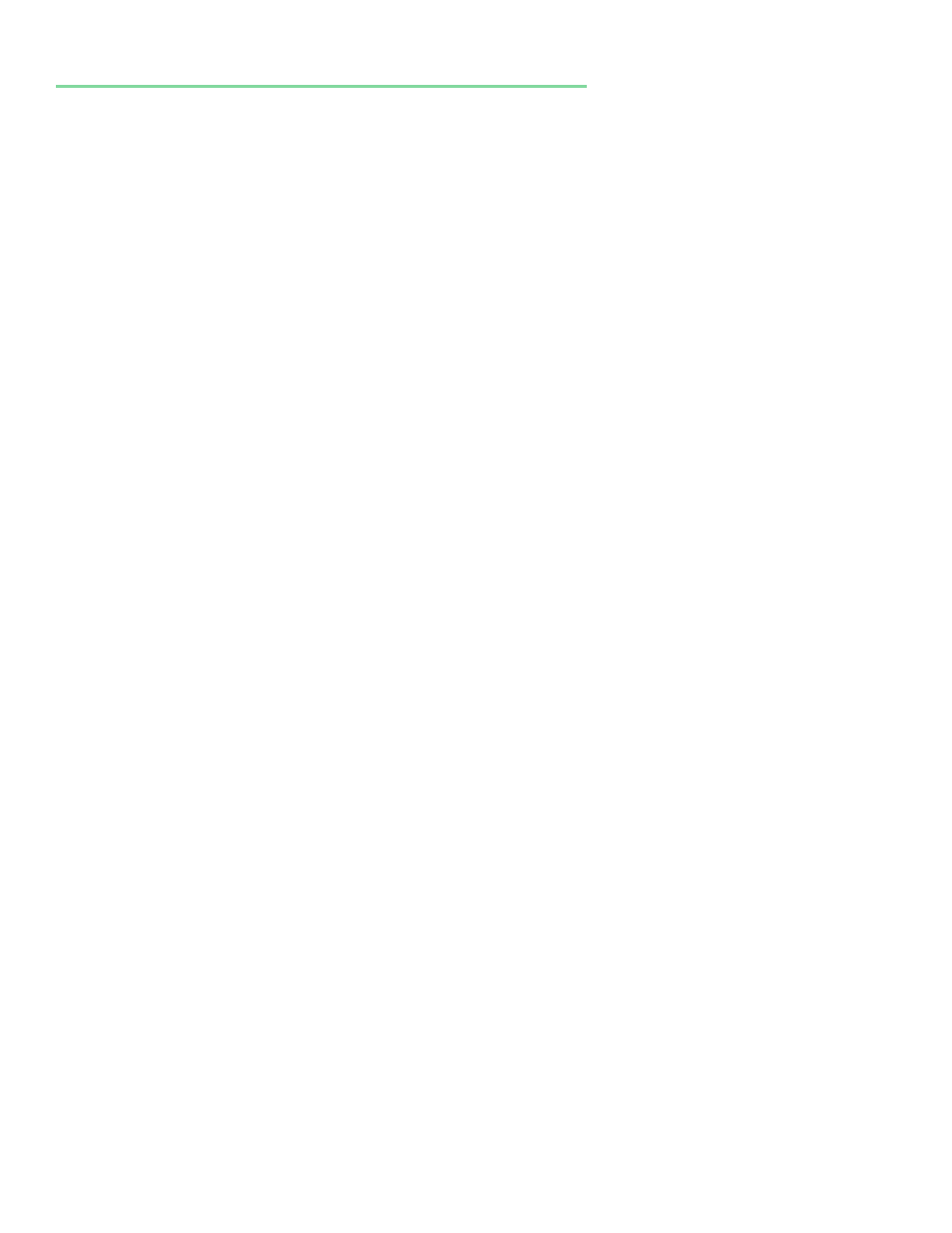
Page | 8
Windows Requirements and Installation
Ensure your PC meets the following requirements prior to installing Calibrated AVC-LongG Create:
Pentium 4 processor with SSE3 support or greater; recommended at least Intel Core 2 Duo with two cores or two
physical processors
64-bit Windows 7/8/8.1 for Adobe CC or greater, and 64-bit Vista (or greater) for Adobe CS6
Virtual OS is NOT supported
Installing on Windows
To install Calibrated AVC-LongG Create on a Windows Computer:
1. Quit all applications.
2. Run the Calibrated AVC-LongG Create Installer:
a. A folder named Calibrated will be created in the [System Drive]\Program Files (x86) directory. This
Calibrated folder will contain the Calibrated AVC-LongG Create Info application
(CalibratedAVCLongGCreateInfo.exe), the Calibrated AVC-LongG Create User Guide, and a copy of the
Calibrated AVC-LongG Create PPro Export plugin - ExpCalibratedAVCLongG.prm.
b. The ExpCalibratedAVCLongG.prm will be auto-copied to the [System Drive]\Program
Files\Adobe\Common\Plug-ins\7.0\MediaCore directory*.
3. Restart your computer
*Please note that the plugin will install to the latest version of PPro/AME so you must manually copy the plugin to the
Adobe\Common\Plug-ins\6.0\MediaCore directory for PPro/AME CS6 support if you also have PPro/AME CC/CC2014
installed on the same computer.
Uninstalling on Windows
To uninstall Calibrated AVC-LongG Create on a Windows Computer:
1. If LICENSED, please use the Calibrated License Manager to DEACTIVATE your Software License before
uninstalling
2. Go to the Control Panel>Add/Remove Programs.
3. Select and uninstall Calibrated AVC-LongG Create from the list of programs.
4. Restart your computer.
