Avid media composer 5.0/5.5/6.0, Getting started, Export settings – Calibrated Software AVC-Intra Create v2 User Manual
Page 24
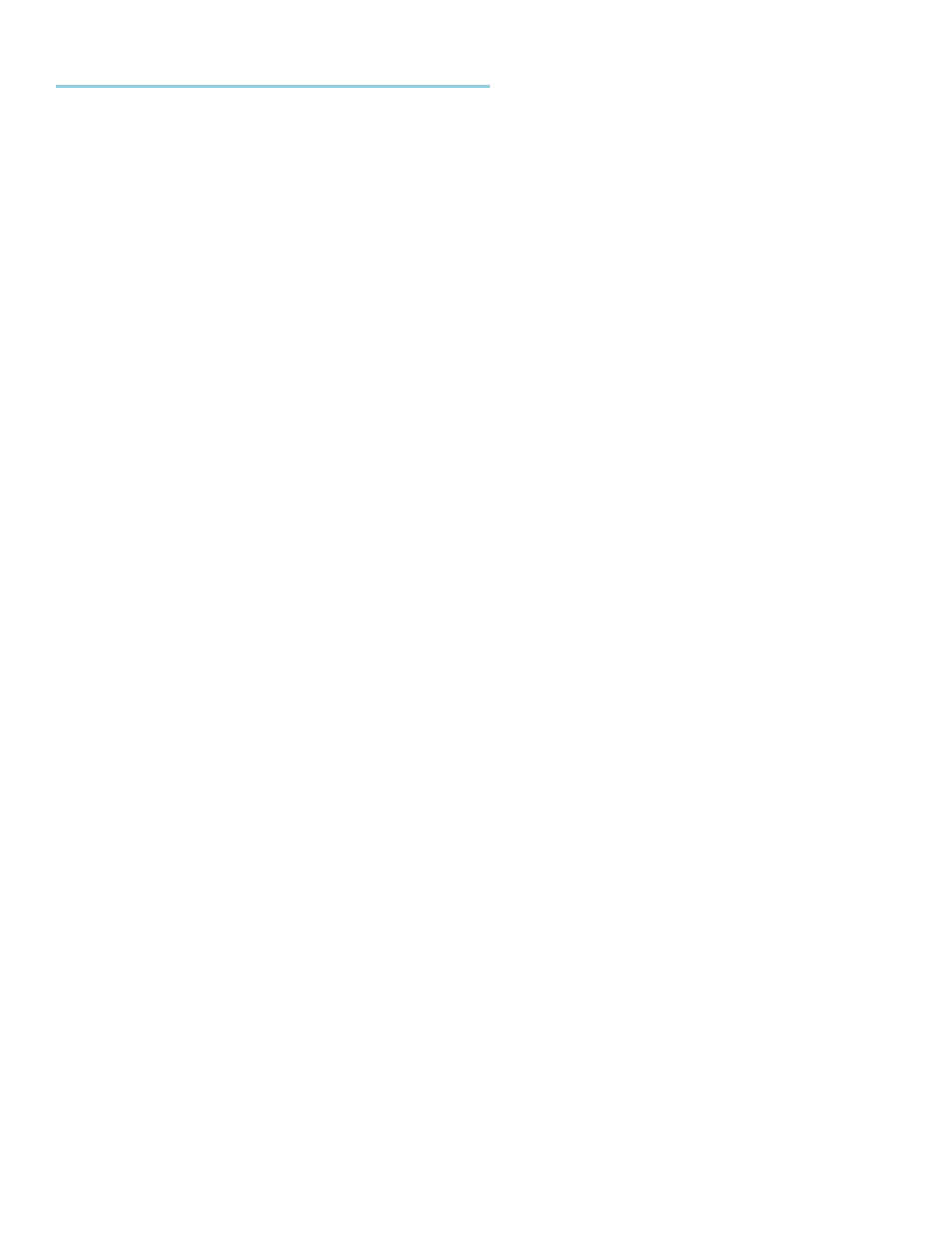
Page | 25
Avid Media Composer 5.0/5.5/6.0
Getting Started
1. Please make sure you have QuickTime Player 7.6 or 7.7 installed
2. IMPORTANT: Please note that Avid Media Composer 5.0/5.5/6.0 appears to only export thru QuickTime using 8-
bit RGB colorspace which will be converted to 8-bit YUV422 and then encoded to AVC-Intra in Calibrated AVC-
Intra Create.
Export Settings
1.
In the ‘Export As’, please choose ‘QuickTime Movie’ for the format
2.
Click on the ‘Custom’ Option and then press the ‘Format Options…’ button
a.
The QuickTime ‘Movie Settings’ window will pop-up – press the ‘Settings…’ button in the Video section and
the ‘Standard Video Compression Settings’ window will pop-up
b. Choose the Calibrated AVC-Intra Create Compression Type that best matches your Sequence Settings in the
‘Compression Type’ drop down menu. (Please see the ‘Overview’ section at the beginning of this chapter to
see what Compression Type matches best with your Sequence Settings)
c.
Press the ‘Codec Settings’ button and the Calibrated AVC-Intra Create Options window will pop-up, click on
the word ‘options’ in the window and
make sure the EITHER
‘8-bit RGB/FULL’ OR ‘8-bit RGB/SMPTE’ (
please see 3.c below)
is selected for the ‘Quick Colorspace Setup’ and then press the ‘Ok’ button and the
Calibrated AVC-Intra Create Options window will close.
d.
Click the OK button on both the ‘Standard Video Compression Settings’ window and the ‘Movie Settings’
window for them to close.
3. In the Video Format Settings:
a. Make sure the Width/Height are at either 1920x1080 or 1280x720 (please pick the resolution that matches
your Compression Type). If you are working in a 1440x1080 or 960x720 Project and you are exporting out to
a AVC-Intra 50 compression then set the width/height to 1440x1080 or 960x720.
b.
Make sure that the ‘Display Aspect Ratio’ is set to ‘Native Dimensions’
c. For Interlaced Projects - Make sure the File Field Order matches the Calibrated AVC-Intra Compression
Type you are exporting to -
choose ‘Odd (Upper Field Firs)t’ for interlaced compression types
d. COLOR LEVELS
– if you selected ‘8-bit RGB/FULL’ in 2.c above please choose ‘RGB” for your Color Level
– if you selected ‘8-bit RGB/SMPTE’ in 2.c above please choose ‘601/709” for your Color Level.
4.
And you’re ready to export
