brite-View HDelight BV-1222 User Manual User Manual
Page 16
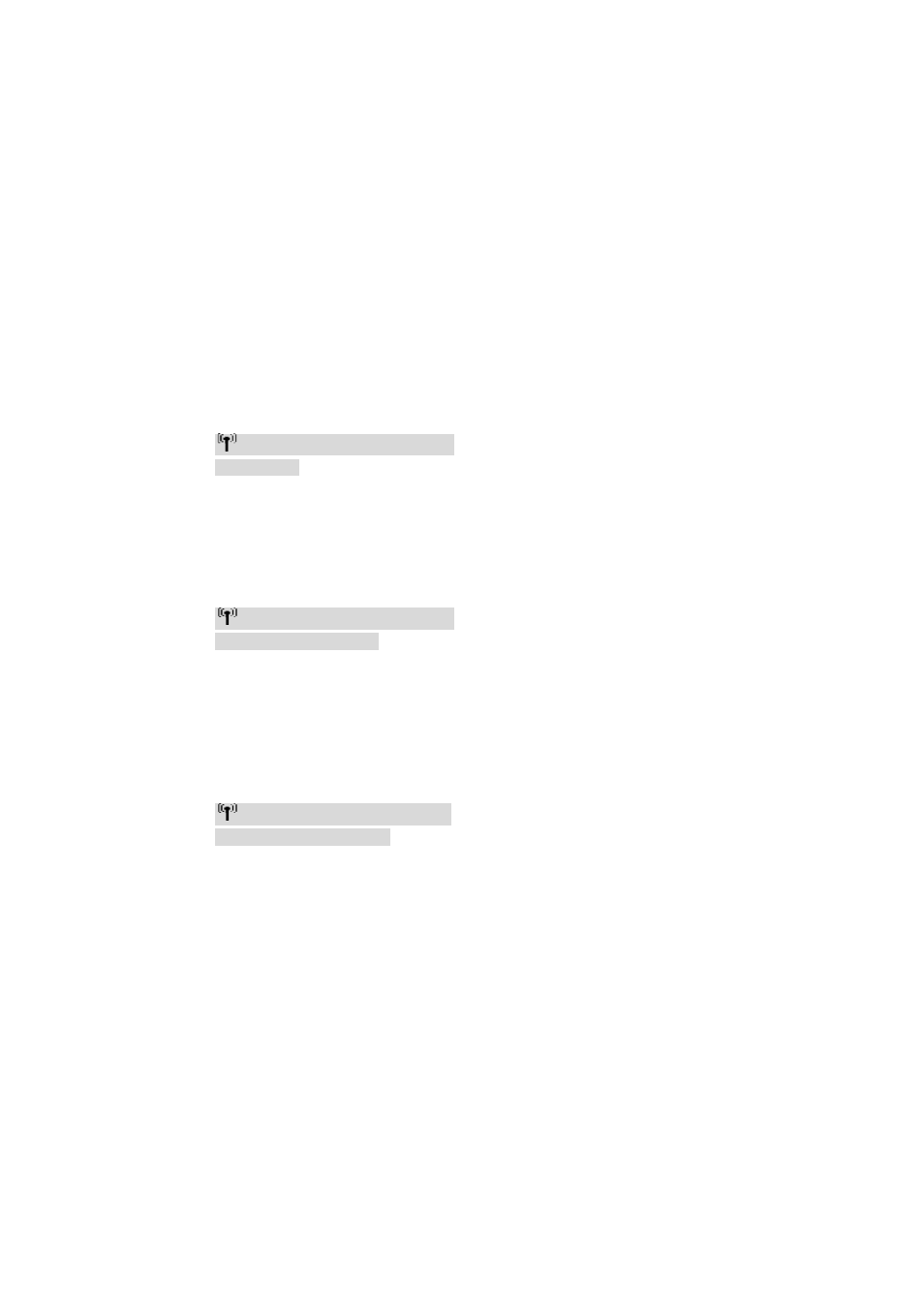
15
Note:
A.
If
the
RF
connection
is
not
established
over
80sec,
it
might
be
that
the
link
is
lost,
or
the
transmitter
is
most
likely
out
of
range.
You
may
have
to
verify
the
range
and
adjust
or
shorten
the
distance
between
your
HDelight
transmitter
and
the
receiver.
The
maximum
video
transmission
range
for
1080p
content
is
up
to
30
feet,
line-‐of-‐sight
(LOS).
<
The
suggested
minimum
range
between
the
transmitter
and
receiver
is
6.5
feet.
>
B.
Please
make
sure
the
computer
have
been
powered
on,
and
the
signals
are
output
through
“HDMI
out”.
Also,
you
may
want
to
try
to
re-‐plug
the
HDMI
cable
to
make
sure
the
HDMI
connector
has
settled
well.
C.
If
there
is
no
video
display,
and
the
OSD
says
“Not
Supported
Format”,
this
is
an
indication
that
the
video
frame
rate
from
the
computer
is
not
supported.
Please
refer
to
Chapter
5
to
switch
to
a
supported
video
timing.
(8) TRANSMITTER/RECEIVER
Status
on
OSD
vs.
buttons:
Press the POWER button on the top of Transmitter (or Receiver) to enter “Standby mode” from
“active mode”.
OSD Displayed :
▃▆█
HDMI CH10 1280x1024
Standby Mode
Press the INFO button on the top of Receiver. The Signal Quality, Source, Channel and
resolution will be displayed for users’ reference.
OSD
Displayed
:
▃▆█
HDMI CH10 1280x1024
Press again to exit the OSD
Press the CHANNEL button on the top of Receiver to manually switch wireless channels if the
user experiences video noise.
Keep
press
“INFO./Channel”
button
over
3
seconds
for
current
Channel
status
displayed
on
the
OSD
:
▃▆█
HDMI [CH10] 1280x1024
Press again to change Channel
