2 remove device from an existing network group, 3 create additional private network, 4 standby mode – brite-View LinkE BV-210C User Manual User Manual
Page 10
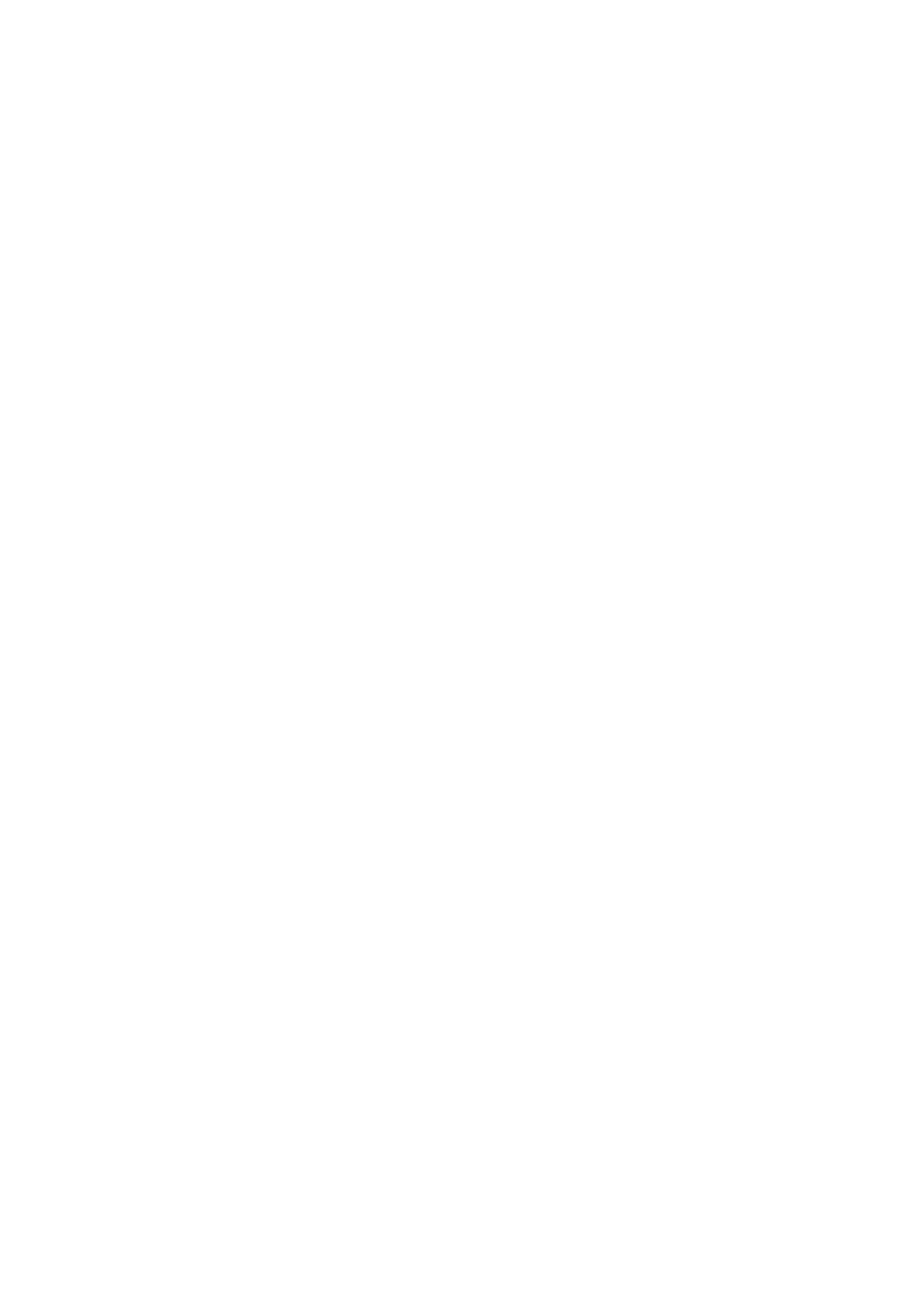
9
Step II: Join to Other Network Group
1. Press GROUP button of device A for 2 to 3 seconds (make sure POWER LED starts blinking).
2. Press GROUP button of device B for 2 to 3 seconds (make sure POWER LED starts blinking).
The device B which has cleared its group attribute will join to the device A which has not. This
step makes device A and B are under the same encrypted network. Additional device C can be
added into device A’s logical network by taking same steps, thus all of the device A, B, and C in
the same encrypted network group. User can assign as many powerline devices into the logical
network group as described in the SPECIFICATION section.
*NOTE: It does not matter which device’s button is pressed first, but please press the second device’s GROUP
button within two minutes after pressing first device’s GROUP button. After 10 seconds, device will start
communicating with device A.
4.2 Remove Device from an Existing Network Group
If you would like to remove powerline device from an existing network group, you can generate a
new group name (referring to Step I) to stop communication with an existing network group.
4.3 Create Additional Private Network
If you want to create additional private network for your powerline devices that co-existence with
your existing powerline private network group, please repeat the Step 1 & 2 to generate new
private network group for selected powerline devices.
P.S. Users can press the RESET button to reset the network name back to its factory default.
4.4 Standby Mode
Standby mode enables the powerline device to save power consumption. The device
automatically enters standby if no Ethernet cable is connected, or the PC connecting this device
enters standby, hibernation, or powered-off over two minutes. During standby, only POWER LED
blinks at slower rate. To exit standby, just insert the Ethernet cable to the device, or wake up the
connecting PC.
Note:
Some computers support Wake up LAN function that may cause our PLC can’t enter the standby mode.
